About Stacks Guru
Stacks Guru is born from the need to search the vast number of videos out there on stacks built for Stacks Pro and the Stacks 5 plugin for Rapidweaver.
We have scraped over 500 videos to get the transcripts for each in order to make the spoken word searchable.
Please use this free tool to help you learn and discover the awesome power that Stacks and the stacks made for Stacks have to offer.
Leave a Tip!
Every little bit helps to keep this going. I'll be doing my very best to keep up with the likes of Joe when it comes all the videos he posts!
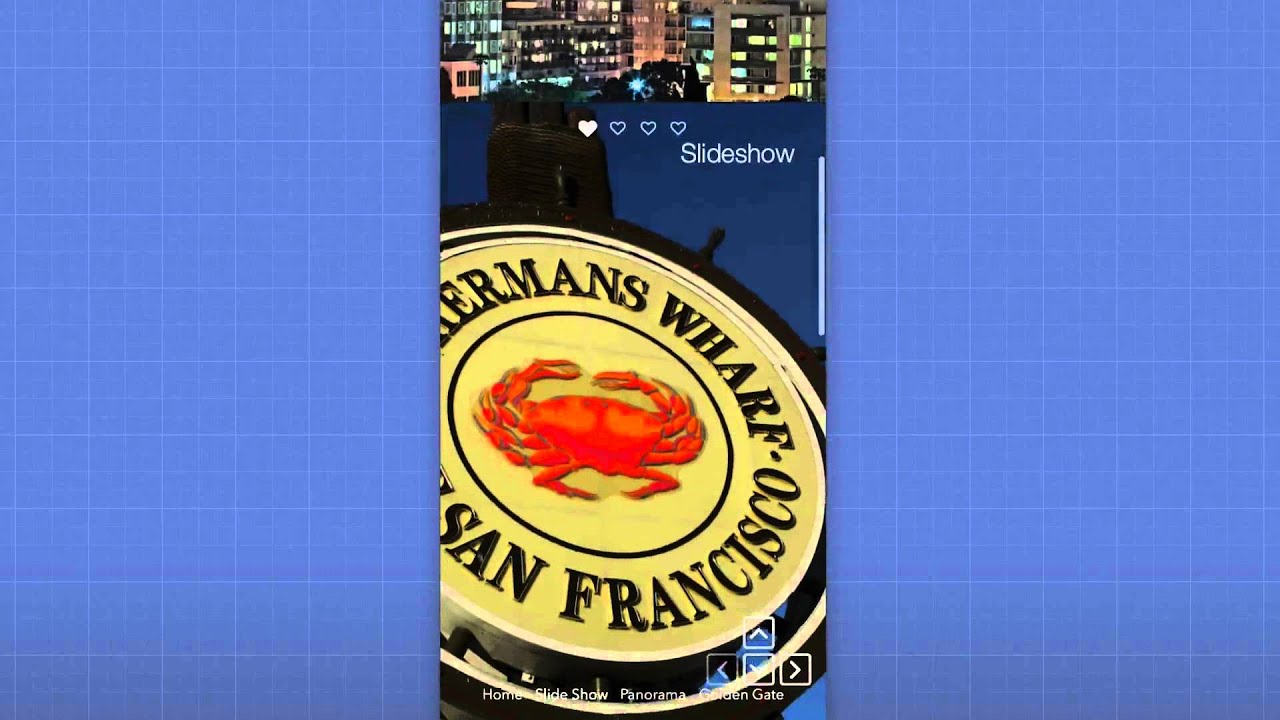
Building a One Page Website
One page websites are a very popular. In this video we will talk about the pros and cons of a one page website. We will then review some of the tools available to you for creating one.
Tools used:
https://www.weavers.space/stacks/screens
https://www.weavers.space/stacks/foun...
Powered by Restream https://restre.am/ytOne page websites are a very popular. In this video we will talk about the pros and cons of a one page website. We will then review some of the tools available to you for creating one.
Transcript
0:00 sorry for being a little bit tardy um i was having some uh computer issues
0:06 but uh yeah we're all up and running uh
0:11 oh shoot the chat uh hold on let me log into the chat um
0:19 what am i doing here oh shoot my display
0:24 hold on one second
0:32 and
0:38 i had to reboot my computer and man things were not working sorry about that and now my
0:47 logging into the chat i hate recaptcha bicycles okay pick all
0:55 the bicycles
1:01 oh i missed one cars
1:13 okay let's see
1:21 okay someone in the chat let's see is it still connected can you guys hear me
1:27 all right
1:32 is it working no one in the chat all right sorry i'm late again
1:37 um and i just realized i didn't change my screen resolution so let me go ahead and do that really
1:44 quick and now my mac is like super sluggish
1:58 there we go mr francis rion dr bob's in the house excellent
2:07 okay um
2:16 display
2:25 okay
2:37 let me just get my screen up guys sorry i just adjusted my resolution
2:43 and when you do that on the fly it doesn't like it so much
2:49 so
2:55 okay hopefully that's gonna be okay um
3:00 excellent i think we're good um so today we're going to be talking about
3:07 one page websites right and um most of you probably know what
3:12 that is right it's basically your entire website is on one page right
3:19 so what are the pros and cons of that
3:25 first off let me say that i i think one page websites do have a place i think they're they're nice and
3:31 convenient um but a lot of times i feel
3:37 some people try to cram too much information right a lot of one-page websites are
3:46 like a mile long right i mean they're just you know you just scroll and scroll and scroll
3:51 and i don't know i i i think that's anti-beneficial right that's that's hurting you i i feel um that is a
3:58 personal preference i guess because there are i guess a lot of
4:05 you know statistics or you know proponents of that kind of web page
4:10 right um i personally again i don't think it's great i think making the user scroll and
4:18 scroll and scroll forever to find out the information that they want or
4:24 um yeah just doesn't work out for me um in a lot of times but if if you just have you just want to have a simple web
4:31 page that has like hey this is who we are here's some information about us uh
4:37 here's a contact form and you know and you're done right um it could work out
4:42 great um today we're going to be looking at two different solutions for one page websites
4:48 and um i'm not going to dive in and really go into building
4:53 because i want to show us two different kind of ways um we're gonna give you a cursory look
4:59 on on how on how those things can work and what products you could use okay um and
5:05 let me get my project open while we're chit chatting here
5:11 so the first product that that i'm going to be looking into today um and kind of showing off
5:17 um is uh it's been around for a while um it's a it's a set of stacks that i have
5:23 called screens okay and
5:28 okay and let's open up
5:34 let's go there we go bring it over here open up safari
5:42 and where's rapidly we're opening okay screens everything's on everything's
5:48 open on the wrong place today things are just not going well
5:53 all right here we go
6:00 so let's just check out screens okay um so what is screens
6:08 it um it's a pretty cool product actually um
6:14 and it builds one page websites and it does a very interesting solution where um it's kind of like
6:23 kind of like a keynote presentation right where um basically you know everything like you basically break your
6:30 website up into screens hence the name screens okay and you can nicely just kind of
6:38 scroll through individual sections okay you can you can actually click
6:44 um you know and go to individual sections with the navigation
6:49 okay um works really really well it's a cool animation
6:54 right um and you can also do slide um so that's vertical animation you could also do a
7:01 horizontal right so kind of like a slide so we can go to the side here
7:08 oh there it goes so we have them you know going to the side
7:14 and then here we can continue to go down um you can do all kinds of stuff you also have the navigation dots over here
7:20 on the side okay so that um and then we have this cool
7:25 little navigator that you can then put anywhere on the page and have it always be there or whatnot it's a really really
7:31 really really cool stack okay and so check out screens
7:38 um now we'll dive into wrap weaver a little bit and there it is
7:43 okay um so we'll give you a quick tour of screens here
7:50 and one thing that i should note with with
7:55 screens is i think the number one thing that people do wrong with screens
8:02 is that they try to put too much information because uh with screens you know
8:08 basically you know this goes down to let's say mobile view right and you know the screen can be a lot smaller right
8:15 and some people tend to put try to put in too much information inside of a single screens slide
8:21 um so try to you know keep the information um you know down to a minimum in your individual sections
8:28 um and then uh yeah now screens also does have the ability to
8:33 i think we're going to go over in a couple of these demos here okay we kind of already saw this this demo right um
8:40 so you know here's an example of you know navigation oh dolls as the dots
8:46 like i said right uh so you see over here on this on the side we can navigate to individual pages
8:53 within here as well which is kind of cool it's a very very interesting very cool
8:59 um setup for a one page website now
9:04 screens does not require won't work with like your traditional
9:09 themes okay it will work with um foundation one it'll work with foundation six it'll probably work with
9:17 other blank themes as well if you don't have any of those uh you can all it also comes with like a
9:24 blank theme um so then you can just use that okay um
9:31 and in this particular this is the demo project that ships with screens
9:36 it uses foundation one okay the demo project does
9:42 and if you don't have foundation one you can always on the foundation product page
9:47 quick little side note on the foundation product page you can download a um
9:55 a preview version of foundation one it only works inside rapidweaver
10:00 but it allows you to work with various demo files um a lot of my demo files use foundation one because
10:06 it was you know i did a lot of product development in the six years foundation one was around right
10:12 um so yeah so foundation one is in a lot of demos if you don't have foundation one
10:18 um just go ahead and head to the foundation product page and download the free preview stacks so that you can actually
10:25 you know preview and use a lot of the demos you won't be able to build websites with them or you won't be
10:30 able to publish um but yeah the least the demo files will work
10:36 better for you okay um so this is the page
10:42 there's not really too too much to it to be honest with you um so inside the screen main screen stack here okay
10:48 um we just kind of create these screens pages and then inside each individual
10:53 screens page okay like for example this is the home page right this is this is page number
11:00 two okay and um as you saw that you know there's a screens animation stack um so there
11:06 are many stacks that comes with screens right there's an animation stack um so
11:13 that uh if we noticed when we look at uh let's just go to a page you see
11:18 these particular animation stacks work great with with screens so that when a
11:24 particular screen comes up those animate on on basically
11:29 on the page load or when that page comes into screens okay there's the main screen stack which is like the
11:36 the major uh like the whole overall container okay for for all of your site
11:42 so basically inside screens you'll have a screens page which we have here okay in each individual screens page is
11:48 obviously a page okay um i'm not going to dive into all the settings here but you have a lot of
11:54 background settings and color settings and a bunch of other settings for for all individual pages
12:01 okay there's a screens slide okay which um is
12:07 this ability to go sideways okay so that's what the screen slide is
12:13 um there's the screens navigator which is
12:19 oh navigator it's right here this is these little buttons now in this demo i only have it on this one page but you
12:26 can also have it like fixed to the entire site so you can have like a little you know d-pad um and what's pretty cool about that is
12:32 um it's pretty smart where it knows um shoot i don't have it in this demo but
12:38 it's pretty smart whereas let's say uh there were no more pages down this button here would be like be disabled so
12:45 um it's a pretty smart little navigation navigator stack um it's pretty slick
12:51 um let's see and then screen styles so if you're not using foundation okay um because foundation users you
12:58 know we're used to site styles and screens has a slightly slimmed downed version of that
13:05 called screens styles so um use the screen style stack if you're not
13:11 using foundation um and but if you are using foundation one or foundation six you don't need
13:17 screen styles and just go ahead and use site styles okay uh screen support is baked into both
13:23 foundation one and foundation six so you should be golden there okay
13:29 um and lastly is the menu so uh here we have the screens menu that obviously automatically links to all the pages
13:36 okay it's kind of dynamically built it also does mobile view so we have the nice mobile um you know
13:42 menu there we go okay um screens also does
13:48 something called auto scaling which um to some extent it tries to make sure to
13:55 fit all of your content within a single screen okay it tries to i mean if you have just a a
14:01 huge amount of content there's only so much it can do but it does try to help you out a little bit there as well it's pretty smart
14:08 okay um so yeah screens is a great thing let's look at a couple other
14:14 demos here so in this particular uh
14:20 demo oh i think this demo might be
14:25 okay uh something happened with this demo i'll probably have to play around with it it uses off canvas
14:31 so in here you'll notice that i'm using foundation's off canvas menu uh which
14:37 the little the little hamburger up here is currently not working but it's there just pretend it's
14:42 invisible okay so it's there and if you click on it it brings it over
14:48 and here we have the external menu so we can navigate to different screens pages
14:54 via any menu stack that we want right so if you're using foundation six you can easily use any of the foundation six
15:00 menus if you don't like the screens menu you'll see here's another version of the dots where they're little squares and
15:06 they're also on the left hand side okay you see here the the each individual
15:12 screen is actually a nice background gradient as well so very attractive and nice
15:18 okay um full image
15:24 this allows this shows us how we can use not just colored backgrounds but we're also using um oh here's an example of
15:31 the navigator where the navigator is fixed to all pages um and uh and yeah
15:37 it's always there and it kind of smartly enables and disables buttons based on it
15:42 what's available to the user okay we have uh here's an i
15:48 uh not sure what happened in the menu you'll notice that the dots on this slideshow navigation are hearts so you
15:54 can kind of customize those same thing over here on the side right so we can click on those and get
15:59 um and get to there you also notice on the bottom we you know we have multiple navigation things here probably too much
16:05 on this one right we have the nav here on the bottom um i think this one
16:11 hmm i didn't i didn't play around with this demo first um
16:17 something something happened to that mobile menu but um we'll look into that later maybe i'll
16:23 try to fix up this project file and update it um okay so yeah the navigator but just
16:30 again i wanted to show you here how we can use background images um for our
16:35 pages which is pretty cool okay um
16:41 another thing is now we're talking about one page websites here okay um
16:49 but you could also use screens as like a part of your web page so here i have
16:57 screens at the top and if i scroll down oh man all the images on this demo are broken um
17:03 um the second part of this this demo page uh is just a normal website
17:08 okay um and if you didn't like the snap scrolling inside screens
17:14 um and by that i mean if you notice when i scrolled like through this demo
17:20 it scrolls no matter how it kind of hijacks your mouse scrolling
17:26 some people love that some people hate that um and yeah i mean it is very cool but
17:33 uh you can also make it so that it can build a normal scrolling website so if you see this particular section here is
17:39 actually a larger section so it's actually bigger than the screen so this shows you how you can how you
17:45 can use screens to create a normal scrolling website as
17:51 well but it still kind of gives us the nice you know we can still snap to scroll to
17:56 various sections of the page and whatnot so um it's kind of a best of both worlds if you really are are mixed on what you
18:03 want and you can also like adjust it so that you know that that particular feature maybe is only on mobile um
18:10 because you're gonna have you know less screen real estate so your content is going to be bigger and stuff like that
18:15 okay um next i show you uh and this just shows you some other integrations that we've
18:22 made with uh oh and look the video the video file's broken darn it
18:29 um shoot let's see if we can fix this eclipse video
18:35 oh man that url is old
18:43 all right hold on one second let's let's let's fix this for us really quick
18:50 um let me go to the eclipse demo and helps if i learn how to spell
18:58 there we go let's go to the demo here
19:08 actually you know if we just go to the screens demo i could probably show you there it's because i'm pretty sure this the demo on the screens
19:15 works let's go to demos
19:20 background video with eclipse
19:25 here we go so here i'm loading a background video um and so we kind of have a background
19:32 video across the whole site right and then the pages are kind of overlying on
19:37 top of it you know pretty cool um different kind of a different type of thing but um you
19:43 know obviously you wouldn't have a lot of like content you would read um on something like this but you know it's
19:48 interesting um so there's that uh and then the basics let's see i don't
19:54 remember what this demo is i think this is the web page i do this in the screens um in the screens how-to
20:00 video i think this is the page we actually build um it's just a the raw basics okay so
20:08 yeah not very exciting demo but uh one other actually cool feature uh
20:14 with screens if you guys don't know um let's go to
20:21 impact because i remember i built some specific
20:27 integrations between scroll and impact and here we go it's actually on the
20:33 impact demo so this demo uses screens and impact
20:39 together and basically what it does is that it gives us you can use impact as the
20:45 background of your individual screens so as you see here i'm kind of uh the background of this particular page is
20:51 like a slideshow of images and that is achieved with impact and then we can kind of scroll through
20:58 and here we see a background we're scrolling through multiple videos it's kind of like a video slideshow in the
21:04 background using impact and screens so um very cool very interesting um so that
21:12 has to do with screens you know um bill burden um who's if
21:18 you've ever joined the hangouts um i've talked about him a few times he's been mentioned in the in the newsletters
21:25 he recently um he's been using stacks and rapid for a few years now
21:31 and he recently got screens and it kind of part of the reason what spurred this conversation was a little
21:37 bit we he was just blown away on how how well it worked for him and he's like you need to promote this
21:44 more you need to you know this is great for you know simple websites people that are just getting started just works
21:50 really really well so yeah uh that's a that's a case study from bill burden himself and
21:58 yeah hopefully you know check out screens it's pretty slick it's a great way to build a one-page website okay
22:07 so what's next any any questions let me see uh remind me of type forms
22:13 uh oh yeah rico yeah it does uh it does kind of look like type form because you know in type form you fill out a form
22:20 field and you click click submit and then it goes to the next field that's uh that's an interesting idea i
22:26 wonder i wonder how that would work like like putting in having like you know one or two fields
22:32 in each screen and just clicking next having it go to the next page but the screens is like one big form
22:41 that'd be pretty cool actually um maybe if we have a little bit of time afterwards maybe we can do a proof of concept on that or you know if not maybe
22:48 on friday if you want to see that kind of proof of concept out um that would be pretty interesting building a
22:55 building a form inside screens i don't see why it wouldn't be doable
23:00 um pretty cool idea thanks rico good one uh james asked does this integrate with
23:07 total cms so yeah i mean if you want to integrate your
23:12 um you know integrate your pages into so into or integrate total cms content into here
23:18 you can totally do that um you know here's another interesting perfect
23:24 concept idea is using for the more advanced users that have used something like total loop you
23:31 can like dynamically create possibly create a screens page
23:37 i don't know if i don't know about that that might not work out but what if you were like be able to
23:44 dynamically create a screens page for you know your top five blog posts or
23:49 something like that that could be interesting i i'm 50 50 on whether that would work with total loop um total loop
23:57 and basically creating these screens pages automatically that could be fun to try um
24:03 probably won't get to that one today but yeah that could be interesting um that could be fun to play with
24:09 uh but all your content and images and blogs you can integrate all that into screens uh okay you can use any other stack in
24:17 the screens like you would any other web page but if you wanted to you know edit your content and your you know headers and
24:23 images and all that jazz with total cms you could totally do that um you could have a blog list in here as
24:30 well um you know maybe again you don't want you want to limit the amount of space um in that but you know maybe two
24:37 or three blog posts and then you know like while screens also i should say while screens is
24:44 kind of made for this one page thing there's no no reason saying you couldn't have this be a page in your overall
24:51 website as well right so it could be maybe an interesting landing page or like ricoh
24:56 suggests maybe a form page or something like that right then um
25:02 that you then integrate into an overall web page right so um
25:07 you know then you can just with your own custom menu linked link out or linked to other pages just like you would with any
25:12 other foundation 6 or foundation 1 menu stack okay
25:18 so yeah interesting idea cool one because the screens menu
25:24 doesn't look like you can add external links to the screens menu no it only builds out the links
25:30 for all of the pages dynamically which would be
25:36 here we have the page title and the anchor link so if we were to do
25:41 total loop man i'm going i can't let myself go down that rabbit hole you're making me go down that rabbit hole james
25:47 you ragged muffin okay um cool idea though those are some very
25:52 interesting ideas with screens guys i like that maybe we could do a follow-up live stream i could play around with those maybe do a follow-up on some of
25:59 those cool ideas okay thank you very much so
26:05 now now we're just gonna dive into you know i know a lot of you probably have foundation six okay so uh next up is
26:12 we're just gonna dive in and build a one-page website with foundation six
26:18 okay i'm not gonna save that project uh let's just go ahead and you know i'm just going to create a brand spanking
26:24 new project file brand spanking new project
26:29 um make sure my theme is set um
26:34 yeah okay so brand spanking new project go ahead and obviously we need site
26:39 styles okay for fun i always uncheck these bad boys i like minimalistic
26:46 and streamline edit mode too okay so
26:54 foundation is just a set of legos that let you build
26:59 whatever you want right and there's a lot of pre-built in tools
27:04 that allow us to build out a one-page site super easy
27:11 okay and there is actually a template in here
27:18 that uh makes that at least uh you know gives you an idea of how to set something up
27:23 like that really really easy and
27:31 that was a navigation
27:37 i think it's called scroll to nav yeah there we go so yeah there's a template if you don't have the the
27:43 foundation six templates that are free go ahead and download those on the product page
27:48 uh let's go ahead and extract this template okay and let's preview this bad boy
27:57 so here we see i have uh one two three four five sections
28:03 okay um i can click on this right um click on four blah blah blah
28:09 click on five blah blah blah right now obviously i think it'd probably be better if this navigation was fixed
28:15 i should probably do that actually in the template but we can fix that right so now in this particular demo i made
28:21 each of the sections half the width of the browser height right because let's say um you know
28:27 obviously at the top of your web page maybe you want some sort of you know big banner thing right um and maybe section
28:33 two is you know if you're a restaurant maybe it's your menu and then you have a you know you top reviews and then you
28:40 have a contact us section right let's kind of build that out could be fun right
28:46 so first off let's make this uh this menu um sticky how about that okay
28:53 [Music] i thought i made this menu sticky before
28:59 maybe i changed things class sticky menu
29:06 position oh yeah we changed the position sticky stuff
29:12 let's do fix to the browser okay um
29:21 yeah fixed to the browser top 0 preview
29:27 there we go all right that makes that makes better sense okay so now the menu is always there
29:35 and uh it dynamically changes by default to this section that we're on so we're currently in section two currently in
29:41 section three currently in section four so on and so forth obviously we can't we
29:46 can't go all the way to section five if we were to click on it because it doesn't go all the way to the top right there we go
29:53 so please go ahead and feel free to type i'm just kind of kind of free form play around with this a little bit right
29:59 show us what we can do uh we'll go into the menu options and how a lot of this was built okay
30:05 um so the first off actually before we dive in the menu okay let's just go ahead into each
30:12 of these sections okay and what we'll notice is uh i have
30:17 pretty simple i have five containers here okay so each section is in in its own
30:24 container okay um i guess we'll dive a little bit into some interesting stuff that i i tend not
30:30 to mention sometimes is each of these containers okay that that wraps this section of my web page
30:38 has i set the by default this html tag is set to div
30:43 okay um but for symantec for seo purposes for ex more for
30:49 accessibility excuse me accessibility purposes as well um we can
30:54 choose something other than div div is just um it stands for divider
31:00 it's just like the most generic html container possible
31:06 okay now html has a lot of other containers that we can use
31:11 that don't necessarily give us any style it doesn't change the way that the website looks doesn't change the website
31:19 how the website functions it's purely for when computers aka either that's whether
31:26 that's google or whether that's an accessibility reader reading your website
31:32 changing that to be something that's more informative can help these devices
31:39 better parse your websites okay so in this container
31:44 we can change it from div to section so we're saying okay everything that's in this container is one section of this
31:51 web page okay and section is a very granular term within this container i could have
31:57 potentially multiple different sections okay but um and if we wanted to we can also do an
32:03 rd roll um you know that's more accessibility we're not not gonna dive too far into
32:08 accessibility but you can do all kinds of stuff okay but um at least defining out if whether
32:15 something is a section other common ones in here is header is
32:20 um footer okay um and then main main is like your
32:26 main content area right so if i really really wanted to do
32:33 something you know for fun actually let's do this let's say this is my um you know the top of your webpage you tend to have like a um a hero banner or
32:40 you know um this is my header slash banner okay let's make this a little bit
32:45 more useful so here i have header banner okay and so
32:51 what this is is this is my header on the page so i'm going to change this to be header
32:57 okay instead of section and if we preview that you know it's exactly it does again it doesn't change the look
33:03 and feel of my web page at all um but that just makes
33:09 our web pages more user-friendly to be read by computers
33:15 okay and let's go to the very bottom let's say five is going to be our footer and
33:20 that's gonna have like you know various links and where to find us and all that jazz right so let's go and do
33:27 footer down here and then i'm going to go ahead here and
33:32 do footer okay now um
33:39 now let's say sections two three and four okay are our actual our main body that's
33:46 like where our main content is okay so let's go ahead and do like um you know i
33:52 don't know
33:58 oops we'll do like an about us section
34:05 a uh products section
34:10 and contact us how about that okay
34:16 and all these all these containers are set to be a section right but we could do something else to help our
34:23 help us out with the computer bots reading our websites so what i'm going to do is i'm going to
34:29 add another container here okay and this container is going to be
34:34 called main okay so this main container contains all the
34:41 main content of our web of our web page so i'm going to move all those three containers inside there
34:49 so i have inside this container this is my main let's go ahead and say main right so i have main and then here
34:57 we have the about us section because it's a section tag and then inside this one is the product section
35:03 okay and here's the contact section okay and then outside of that main
35:08 is our footer and again if we look at that
35:15 oops so a that little block section here let's go ahead and i'm going to go into this main container let's do sizing auto
35:22 no wrapper and there that fixes our um now why why was that so by default
35:29 containers have a um have a sizing set to site with which is
35:34 the width set inside site styles and which is 1200 pixels but i wanted these black sections to go full width right so
35:42 that's why in that main container uh where it is here it is okay
35:47 i just set the size navy auto no wrapper um so it's just a generic just a
35:54 most generic basic container we can have and uh yeah that gives us this section
36:02 okay and we can go two three or and then our footer okay and maybe
36:09 you know footer you probably don't want that in the in the navigation right but you know hey we have it
36:15 okay um we can also have a back to top button as you see here it takes us directly back to the top super fast
36:23 okay bill burton is here and he approves of
36:30 that message thanks bill um about screens earlier okay so
36:36 there we go that kind of gives us now another thing if you notice that uh if you're wondering how some of these
36:42 things are done done um a lot of these containers take up 50 height right but let's say we want we
36:49 want each section to be 100 height kind of like how screens was right um so if we go into here
37:00 oh and she so i created two swatches here one's called half height and one's called fill height
37:06 okay and inside there i think is on these one columns yeah so inside here
37:11 inside the one column i put in a class of half height okay
37:17 um and then i have another one called fill height so let's say like maybe some of these sections i only want half the
37:23 height right so maybe um the hero banner let's do that one fill height so again i
37:29 created the height swatch set to be um
37:34 uh well you know what yeah here let's do this is fill height which is actually a
37:41 little bit different um which is i'm not sure i'm actually using that
37:46 anywhere yeah okay so i'm actually going to change this fill height to be instead of
37:53 100 full container height we want it full browser height okay so i'm going to copy that class
38:01 and then inside here we're going to change that so the container has the one column has
38:07 the fill height and let's say how about everything but the footer the
38:13 footer will still be half height how about that or the contact us and footer will be
38:18 half we'll do let's see full uh on about us
38:24 full on the products okay so now we have full height on the banner
38:31 and if we scroll down we get full height on about us and we have full height on products and
38:37 then we have a contact us form and a footer kind of all in in half right
38:43 kind of a nice way to uh break things up right
38:50 so that's how that height is done
38:56 next up is so what are we gonna do let's fix this menu okay so right now this menu
39:02 says one two three four five let's just um let's just fix that let's just do home
39:08 is gonna be for the top okay and then we had about
39:15 then we had products and we had contact
39:26 and uh you know what footer i'm just going to re erase that we don't even need it on there
39:32 okay here but it seems like we need any more than four sections i don't know whatever
39:38 um oh how about how about where we'll add another section here and we will call it
39:46 uh reviews how about that
39:52 that should probably be above contact okay and reviews let's see oh we wanted
39:57 this to be full height so um that is fill height
40:03 and here we wanna we want to keep our black and white thing going on so we're gonna
40:09 delete the alt from that and we're going to add the alt to that there we go
40:14 so now we we keep our black and white alternating sections going and that's
40:19 just done with the alt class which is you know done with some swatches and and stuff like that alt class is kind of a specialty class
40:26 that allows you to do light and dark themes pretty easily because it also by default changes the
40:31 text color to be a light color
40:39 let's see what we're looking at here about us products uh oh reviews uh we've got to add a
40:45 review section um
40:53 reviews all right there we go now one thing um you'll notice is how how do we create
40:59 the links to the let's start looking at this menu now okay um
41:05 so in this menu okay uh because we are creating an on-page navigation and we
41:11 want this behavior of um the sections being tracked in the menu
41:16 and it's linking to you know portions of the web page
41:22 okay how do we do that so in the main menu in the menu stack and this works on any of the menu stacks
41:28 not just this this default you know normal menu okay it'll
41:33 work on all menus click on um on page navigation now we
41:38 wanted to style the active menu because we want the active section to be styled okay
41:44 so that is important and then here is the um animation settings for the on-page
41:50 navigation that scrolling option right so you can set all kinds of different ones linear is sometimes a little bit
41:58 you know boring so if we wanted we could do like you know in how about like an ease in
42:03 out quad something like that and what that is what that means is the animation
42:08 time it takes to go to um a particular section okay so um a lot
42:14 of times any of the easing options are going to look better than linear okay i'll be honest okay linear just means um
42:22 it doesn't have any sort of going slow going fast going slow right or something like that so it's just kind of a you
42:27 know easing gives that sort of effect where linear is just a constant you know if you take two seconds it just goes uh
42:34 two seconds right but but with an easing depending on on what these are it could
42:40 be you know it goes fast slows down and then goes fast again right um so it just
42:46 gives it a much more natural animation um that someone might like
42:51 okay so uh then we can have the the speed uh the offset that is
42:58 um how so if we scroll like the offset in which
43:03 um let's say you wanted these to be offset by like 100 pixels you wanted them
43:09 always to be like below the menu for top from the top of the screen right by
43:14 default it's gonna be zero okay and then um threshold is 50 pixels which
43:20 means um the number of pixels to use as the marker for the location changes oh so
43:27 that's just you know how many pixels away is it going to change right so when it's 50 pixels away it's
43:33 going to change away from the top right basically
43:40 okay um and then on once you once you've configured that
43:48 inside now we've made this very easy since earlier versions of foundation six because you can now do
43:54 a menu anchor hopefully in these i've actually used a menu anchor ah see i'm doing it this this does it the old way um let's
44:01 go ahead and here i'm going to redo this how i would do all of this today actually because we didn't have this feature uh
44:08 when i created this template we're gonna do menu anchor okay and um in the anchor we're gonna do um
44:18 so here actually um what we wanna do is the anchor id so this one is one right so inside my my
44:24 container that contains this section the anchor id is one but obviously let's
44:30 change it to something better right um let's just call it um call it home
44:36 okay call it home um and then in this main container we
44:42 don't want any anchor ids okay but we do want to anchor to this section which is about us and this anchor id is going to
44:48 be about okay and in this particular one it's going to be products
44:56 and then in this anchor it's going to be reviews and then in this one it's going to be
45:02 contact and then in this one and we'll put footer but you probably
45:08 don't ever i can't imagine you ever wanting to link to a particular footer but that's okay
45:15 and i'll get to what this anchor one does in a little bit as well okay um
45:21 so now let's go ahead and inside here i'm gonna do uh this was home
45:27 okay and the anchor id was home okay
45:33 and then we're going to copy and paste that and we're going to do about
45:40 and the anchor id for that was about
45:45 and then we're going to do products
45:54 and the ink id for that was obviously products
46:04 reviews reviews
46:11 and we hit contact
46:18 and i'm not going to link to the footer okay
46:23 there we go so now again all these all you have to do is put the menu anchor and then link to uh the anchor id
46:31 okay and that should work as you see voila
46:38 go to contact go to about go to home go to products reviews
46:44 so on and so forth you see it's a pretty nice one-page website
46:50 and it kind of it does give you that screens kind of esque right it doesn't snap scroll okay i mean that's a a very
46:57 screens thing okay doesn't have little navigation dots and all that fancy jazz okay but um yeah pretty cool right
47:07 um a couple other things here if you notice the content in all of
47:13 these is centered how did we do that and if we put in or let's just show you
47:20 um here in products or we'll put inside this text here uh let's just put in a
47:27 little bit of content okay so do about us and i'm just gonna do some
47:34 um worm text okay um
47:39 and then for products let's just do like a simple like a three column
47:45 okay with
47:57 all right let's use um if you have a i have a cool placeholder
48:03 image stack let's just go ahead and use that
48:11 about us oops placeholder it's been lost since i use placeholder
48:17 oh just place hold it not work anymore interesting i'll have to look into that
48:29 there we go so we got up we need some we need to gotta make that look a little nicer
48:35 i'm gonna do something here i gotta make it look nice all right there we go
48:40 okay um this paragraph is ginormous but here let's uh
48:49 never want a paragraph that big
48:59 uh and then horizontal center
49:05 there we go if i did anything a little quick here
49:11 just let me know okay sorry about that um so yeah now now we just have a little bit of content in here okay if you
49:18 notice all this content is uh is centered right here for fun
49:23 let's let's do i won't do reviews we'll leave reviews there let's do a quick form about that
49:34 super quick form so we're going to form and then we're going to do um
49:44 text input all right and we're going to do uh
49:50 name oops
49:58 i'm just gonna we'll just do just the text form field and then here we're gonna do
50:04 um email i won't worry about doing all the input
50:09 names and all that jazz for right now our new text area okay
50:19 there we go and then we need a submit button so let's go ahead and get a submit button
50:25 okay and that is going to be let's do left aligned and i'm pretty sure this form is
50:31 going to be ginormous uh contact yeah that forms huge so let's go ahead
50:37 and shrink that down as well um so we're gonna go there
50:44 let's do six inherit
50:49 boom and that one column we want it centered horizontal alignment centered
50:56 there we go that looks pretty snazzy
51:03 okay normally here you'd have like some ginormous you know banner image okay
51:09 i'm sure you guys know how to do that so we won't do that okay um but
51:14 i wanted to show you the whole point of that was to show you that all this content is centered inside of each
51:21 section okay how is that done all right so the trick to that
51:28 is in the one column here so um inside each container i have a one
51:35 column and this is the one column if you remember we set it to be fill height
51:41 so this one column is set to be the entire height what section is this what am i about us so let's look at about us
51:48 okay so about us it's set to be the entire height of the browser because this fill height class if you remember
51:55 we said height 100 percent or is full browser height okay
52:02 but on top of that so this one column is set to be the full height
52:07 and what we're doing is if you notice inside of content column alignment here
52:13 we have vertical line middle so what this one column is going to do
52:18 is it we we told it to go stretch the full height of the browser and then inside this setting we said
52:25 tell your vertical alignment align all of your content to the middle
52:31 so that's how all of that magic works now this does not work if if i were to put this fill height class on the
52:39 container okay this would not work
52:46 so if he knows now about this the about dusk content is not in the middle
52:52 why is that well this is because while i told the
52:58 container while i told this container to go full height
53:03 this column is not full height it doesn't this column doesn't go the
53:09 entire height of the container okay this column if we look at it here let's dive into the inspector
53:14 because i know you all love the inspector okay
53:20 if you don't know about the inspector i did a a video on it uh it was a month ago i
53:25 think last month all right so if we look here is our container
53:31 okay um this particular bad boy right there and it is set to be the full height
53:36 right and if we go into here is our one column
53:42 and if you notice this one column stack this grid x okay look at it
53:48 it's the size of its content that's it so um we told it to align its content in
53:54 the middle of the one column and it did do that but the size of that one column is just
54:01 the size of the content because we didn't tell it to go any bigger so by default it's just gonna grow to the
54:07 height of its content hopefully that makes some sense
54:13 okay uh jody wants me to go over that again so um
54:19 i showed off why because i know a lot of people do this they'll make the container a particular height
54:24 and then they want um you know the content within it to be filled or centered
54:31 but what we want to do is we have a one column okay jody so i have a one column
54:38 and i set this to be the full height of the browser window with this class fill height
54:43 so again this class fill height is a is a height swatch
54:50 that i said go full browser height so the class here
54:55 is fill height in the height setup i said height is full browser height so nowhere
55:01 wherever i put this fill height class it will be the height of the browser
55:08 window right that's why i can then reuse that in on all kinds of things and i did that
55:14 in this one column here in this one column all of those have fill height class and
55:21 that makes the height the full height of the browser then
55:26 the trick is inside of the vertical alignment settings inside the
55:32 column okay so right here jody okay you notice there's a vertical
55:39 alignment option
55:45 uh there it goes um and that vertical alignment option is set to middle
55:52 okay so again this vertical alignment right here that setting right there is set to
55:57 middle and that's what we'll set and that is on the one column stack
56:04 okay and that is what sets the content of this one column to align
56:10 to the middle of the one column okay i'm getting warm i'm gonna take this
56:16 sweater off so now that i did that right you'll see
56:22 that um the fill height again made this section to be 100 the browser height
56:29 and the vertical line setting inside the one column
56:35 align that content to the middle okay now let's go ahead if i were to go
56:41 fill height and let's change this to be 75 percent the browser height
56:46 okay look now everything that has that class
56:51 is now 75 browser height not full browser height right that's actually you know i'll be
56:58 honest i kind of like that a little bit better i'll be perfectly honest because a lot of times when it's the full
57:04 browser height sometimes people don't realize there's another section below right so sometimes seeing you know at
57:10 least you know maybe you want to do 90 the browser height or something right but having a little bit of content from
57:15 the from the next section on the page already i think is actually a nice thing okay and there that way it's it reduces
57:22 confusion uh for some people but as you see i i changed that to be 75 the
57:27 browser height and all this content is still vertically lined in the middle in every single one of these
57:34 and the reason is because the one column in each of these sections this one and
57:39 this one and this one they all have their vertical line set to middle and they all
57:44 have that same fill height class
57:50 so hopefully that helped you out jody okay hopefully that clarified that for you
57:58 um one thing i get a question for every now and then is like how do i create a link to the top of the page right now
58:04 this one doesn't necessarily look all that beautiful okay but right here i can click on back to top and it takes me
58:10 directly to the top of the page okay how can we do that
58:15 so um basically what i did here um is i just added an anchor button to the
58:22 page okay um you can also just use a link or you can use you know maybe instead of back to top you can have like
58:27 a cool little i you know found maybe a font awesome icon in there or something like that um
58:32 so and all it does is link to an anchor now we we had already we already have an
58:39 anchor at the top of our page for home um but there's also just because i wanted to show you how you do different
58:45 ways there's this anchor stack as well that's inside of the i think it's a navigation
58:54 anchor so this allows you to define particular anchor points on your page
59:00 okay and uh at that point you just give it the anchor id um but if you already have a container
59:07 for example in this particular example we have right now i wouldn't necessarily do this i would delete that anchor and i
59:13 would just use this because this right here this banner container that we have is set to home
59:19 okay that's already at the top of my page so um i let's just already use that so
59:24 what i can do is i'm gonna use the anchor id home and let's go to my anchor button and i'm gonna anchor id that to
59:30 home okay and that'll give us the same exact you know kind of setup we had before so we can just say back to top
59:37 and boop it'll take us to the top okay
59:44 sweet um
59:49 that was pretty much all that i had on my agenda to go over with you guys today i'm sorry for starting a little bit late
59:56 technical difficulties are always a pain in the rear sometimes right um but i'm glad glad i was able to get it all fixed
1:00:03 and i see a lot of you were still online so thank you very much for that i appreciate it um
1:00:09 so pretty simple today um i didn't go over a ton of stuff maybe some of your advanced users learned a little bit
1:00:15 about the html tag in the container um and yeah other people learned how to do the menus and the on-page navigation
1:00:23 i j again i just used the this default menu stack that comes in foundation six
1:00:28 but you can do the same thing with off canvas or with any of the other menu stacks there's the on page button the
1:00:35 the setup is exactly the same you can add the menu anchors to any menu
1:00:40 um so the setup was the same with all of the various menus um in foundation six
1:00:45 okay excellent glad i was able to help you out jody and the same thing happens with
1:00:52 a two column stack or a three column stack you can make the height of the two-column stack big and then you can
1:00:57 center all the content um you know uh with the vertical align option it's not that feature isn't just in the one
1:01:03 column it's in all the column stacks okay so excellent thank you very much guys i
1:01:10 hope you enjoyed today um and hopefully we'll see you on friday maybe on friday we'll i'll try to play around with some
1:01:15 of those screens ideas that i had um earlier on in this live stream and uh we'll play around with those and if it
1:01:21 need be maybe i'll do a follow-up if you guys want so cool take care everyone we will talk to you later"}]
0:06 but uh yeah we're all up and running uh
0:11 oh shoot the chat uh hold on let me log into the chat um
0:19 what am i doing here oh shoot my display
0:24 hold on one second
0:32 and
0:38 i had to reboot my computer and man things were not working sorry about that and now my
0:47 logging into the chat i hate recaptcha bicycles okay pick all
0:55 the bicycles
1:01 oh i missed one cars
1:13 okay let's see
1:21 okay someone in the chat let's see is it still connected can you guys hear me
1:27 all right
1:32 is it working no one in the chat all right sorry i'm late again
1:37 um and i just realized i didn't change my screen resolution so let me go ahead and do that really
1:44 quick and now my mac is like super sluggish
1:58 there we go mr francis rion dr bob's in the house excellent
2:07 okay um
2:16 display
2:25 okay
2:37 let me just get my screen up guys sorry i just adjusted my resolution
2:43 and when you do that on the fly it doesn't like it so much
2:49 so
2:55 okay hopefully that's gonna be okay um
3:00 excellent i think we're good um so today we're going to be talking about
3:07 one page websites right and um most of you probably know what
3:12 that is right it's basically your entire website is on one page right
3:19 so what are the pros and cons of that
3:25 first off let me say that i i think one page websites do have a place i think they're they're nice and
3:31 convenient um but a lot of times i feel
3:37 some people try to cram too much information right a lot of one-page websites are
3:46 like a mile long right i mean they're just you know you just scroll and scroll and scroll
3:51 and i don't know i i i think that's anti-beneficial right that's that's hurting you i i feel um that is a
3:58 personal preference i guess because there are i guess a lot of
4:05 you know statistics or you know proponents of that kind of web page
4:10 right um i personally again i don't think it's great i think making the user scroll and
4:18 scroll and scroll forever to find out the information that they want or
4:24 um yeah just doesn't work out for me um in a lot of times but if if you just have you just want to have a simple web
4:31 page that has like hey this is who we are here's some information about us uh
4:37 here's a contact form and you know and you're done right um it could work out
4:42 great um today we're going to be looking at two different solutions for one page websites
4:48 and um i'm not going to dive in and really go into building
4:53 because i want to show us two different kind of ways um we're gonna give you a cursory look
4:59 on on how on how those things can work and what products you could use okay um and
5:05 let me get my project open while we're chit chatting here
5:11 so the first product that that i'm going to be looking into today um and kind of showing off
5:17 um is uh it's been around for a while um it's a it's a set of stacks that i have
5:23 called screens okay and
5:28 okay and let's open up
5:34 let's go there we go bring it over here open up safari
5:42 and where's rapidly we're opening okay screens everything's on everything's
5:48 open on the wrong place today things are just not going well
5:53 all right here we go
6:00 so let's just check out screens okay um so what is screens
6:08 it um it's a pretty cool product actually um
6:14 and it builds one page websites and it does a very interesting solution where um it's kind of like
6:23 kind of like a keynote presentation right where um basically you know everything like you basically break your
6:30 website up into screens hence the name screens okay and you can nicely just kind of
6:38 scroll through individual sections okay you can you can actually click
6:44 um you know and go to individual sections with the navigation
6:49 okay um works really really well it's a cool animation
6:54 right um and you can also do slide um so that's vertical animation you could also do a
7:01 horizontal right so kind of like a slide so we can go to the side here
7:08 oh there it goes so we have them you know going to the side
7:14 and then here we can continue to go down um you can do all kinds of stuff you also have the navigation dots over here
7:20 on the side okay so that um and then we have this cool
7:25 little navigator that you can then put anywhere on the page and have it always be there or whatnot it's a really really
7:31 really really cool stack okay and so check out screens
7:38 um now we'll dive into wrap weaver a little bit and there it is
7:43 okay um so we'll give you a quick tour of screens here
7:50 and one thing that i should note with with
7:55 screens is i think the number one thing that people do wrong with screens
8:02 is that they try to put too much information because uh with screens you know
8:08 basically you know this goes down to let's say mobile view right and you know the screen can be a lot smaller right
8:15 and some people tend to put try to put in too much information inside of a single screens slide
8:21 um so try to you know keep the information um you know down to a minimum in your individual sections
8:28 um and then uh yeah now screens also does have the ability to
8:33 i think we're going to go over in a couple of these demos here okay we kind of already saw this this demo right um
8:40 so you know here's an example of you know navigation oh dolls as the dots
8:46 like i said right uh so you see over here on this on the side we can navigate to individual pages
8:53 within here as well which is kind of cool it's a very very interesting very cool
8:59 um setup for a one page website now
9:04 screens does not require won't work with like your traditional
9:09 themes okay it will work with um foundation one it'll work with foundation six it'll probably work with
9:17 other blank themes as well if you don't have any of those uh you can all it also comes with like a
9:24 blank theme um so then you can just use that okay um
9:31 and in this particular this is the demo project that ships with screens
9:36 it uses foundation one okay the demo project does
9:42 and if you don't have foundation one you can always on the foundation product page
9:47 quick little side note on the foundation product page you can download a um
9:55 a preview version of foundation one it only works inside rapidweaver
10:00 but it allows you to work with various demo files um a lot of my demo files use foundation one because
10:06 it was you know i did a lot of product development in the six years foundation one was around right
10:12 um so yeah so foundation one is in a lot of demos if you don't have foundation one
10:18 um just go ahead and head to the foundation product page and download the free preview stacks so that you can actually
10:25 you know preview and use a lot of the demos you won't be able to build websites with them or you won't be
10:30 able to publish um but yeah the least the demo files will work
10:36 better for you okay um so this is the page
10:42 there's not really too too much to it to be honest with you um so inside the screen main screen stack here okay
10:48 um we just kind of create these screens pages and then inside each individual
10:53 screens page okay like for example this is the home page right this is this is page number
11:00 two okay and um as you saw that you know there's a screens animation stack um so there
11:06 are many stacks that comes with screens right there's an animation stack um so
11:13 that uh if we noticed when we look at uh let's just go to a page you see
11:18 these particular animation stacks work great with with screens so that when a
11:24 particular screen comes up those animate on on basically
11:29 on the page load or when that page comes into screens okay there's the main screen stack which is like the
11:36 the major uh like the whole overall container okay for for all of your site
11:42 so basically inside screens you'll have a screens page which we have here okay in each individual screens page is
11:48 obviously a page okay um i'm not going to dive into all the settings here but you have a lot of
11:54 background settings and color settings and a bunch of other settings for for all individual pages
12:01 okay there's a screens slide okay which um is
12:07 this ability to go sideways okay so that's what the screen slide is
12:13 um there's the screens navigator which is
12:19 oh navigator it's right here this is these little buttons now in this demo i only have it on this one page but you
12:26 can also have it like fixed to the entire site so you can have like a little you know d-pad um and what's pretty cool about that is
12:32 um it's pretty smart where it knows um shoot i don't have it in this demo but
12:38 it's pretty smart whereas let's say uh there were no more pages down this button here would be like be disabled so
12:45 um it's a pretty smart little navigation navigator stack um it's pretty slick
12:51 um let's see and then screen styles so if you're not using foundation okay um because foundation users you
12:58 know we're used to site styles and screens has a slightly slimmed downed version of that
13:05 called screens styles so um use the screen style stack if you're not
13:11 using foundation um and but if you are using foundation one or foundation six you don't need
13:17 screen styles and just go ahead and use site styles okay uh screen support is baked into both
13:23 foundation one and foundation six so you should be golden there okay
13:29 um and lastly is the menu so uh here we have the screens menu that obviously automatically links to all the pages
13:36 okay it's kind of dynamically built it also does mobile view so we have the nice mobile um you know
13:42 menu there we go okay um screens also does
13:48 something called auto scaling which um to some extent it tries to make sure to
13:55 fit all of your content within a single screen okay it tries to i mean if you have just a a
14:01 huge amount of content there's only so much it can do but it does try to help you out a little bit there as well it's pretty smart
14:08 okay um so yeah screens is a great thing let's look at a couple other
14:14 demos here so in this particular uh
14:20 demo oh i think this demo might be
14:25 okay uh something happened with this demo i'll probably have to play around with it it uses off canvas
14:31 so in here you'll notice that i'm using foundation's off canvas menu uh which
14:37 the little the little hamburger up here is currently not working but it's there just pretend it's
14:42 invisible okay so it's there and if you click on it it brings it over
14:48 and here we have the external menu so we can navigate to different screens pages
14:54 via any menu stack that we want right so if you're using foundation six you can easily use any of the foundation six
15:00 menus if you don't like the screens menu you'll see here's another version of the dots where they're little squares and
15:06 they're also on the left hand side okay you see here the the each individual
15:12 screen is actually a nice background gradient as well so very attractive and nice
15:18 okay um full image
15:24 this allows this shows us how we can use not just colored backgrounds but we're also using um oh here's an example of
15:31 the navigator where the navigator is fixed to all pages um and uh and yeah
15:37 it's always there and it kind of smartly enables and disables buttons based on it
15:42 what's available to the user okay we have uh here's an i
15:48 uh not sure what happened in the menu you'll notice that the dots on this slideshow navigation are hearts so you
15:54 can kind of customize those same thing over here on the side right so we can click on those and get
15:59 um and get to there you also notice on the bottom we you know we have multiple navigation things here probably too much
16:05 on this one right we have the nav here on the bottom um i think this one
16:11 hmm i didn't i didn't play around with this demo first um
16:17 something something happened to that mobile menu but um we'll look into that later maybe i'll
16:23 try to fix up this project file and update it um okay so yeah the navigator but just
16:30 again i wanted to show you here how we can use background images um for our
16:35 pages which is pretty cool okay um
16:41 another thing is now we're talking about one page websites here okay um
16:49 but you could also use screens as like a part of your web page so here i have
16:57 screens at the top and if i scroll down oh man all the images on this demo are broken um
17:03 um the second part of this this demo page uh is just a normal website
17:08 okay um and if you didn't like the snap scrolling inside screens
17:14 um and by that i mean if you notice when i scrolled like through this demo
17:20 it scrolls no matter how it kind of hijacks your mouse scrolling
17:26 some people love that some people hate that um and yeah i mean it is very cool but
17:33 uh you can also make it so that it can build a normal scrolling website so if you see this particular section here is
17:39 actually a larger section so it's actually bigger than the screen so this shows you how you can how you
17:45 can use screens to create a normal scrolling website as
17:51 well but it still kind of gives us the nice you know we can still snap to scroll to
17:56 various sections of the page and whatnot so um it's kind of a best of both worlds if you really are are mixed on what you
18:03 want and you can also like adjust it so that you know that that particular feature maybe is only on mobile um
18:10 because you're gonna have you know less screen real estate so your content is going to be bigger and stuff like that
18:15 okay um next i show you uh and this just shows you some other integrations that we've
18:22 made with uh oh and look the video the video file's broken darn it
18:29 um shoot let's see if we can fix this eclipse video
18:35 oh man that url is old
18:43 all right hold on one second let's let's let's fix this for us really quick
18:50 um let me go to the eclipse demo and helps if i learn how to spell
18:58 there we go let's go to the demo here
19:08 actually you know if we just go to the screens demo i could probably show you there it's because i'm pretty sure this the demo on the screens
19:15 works let's go to demos
19:20 background video with eclipse
19:25 here we go so here i'm loading a background video um and so we kind of have a background
19:32 video across the whole site right and then the pages are kind of overlying on
19:37 top of it you know pretty cool um different kind of a different type of thing but um you
19:43 know obviously you wouldn't have a lot of like content you would read um on something like this but you know it's
19:48 interesting um so there's that uh and then the basics let's see i don't
19:54 remember what this demo is i think this is the web page i do this in the screens um in the screens how-to
20:00 video i think this is the page we actually build um it's just a the raw basics okay so
20:08 yeah not very exciting demo but uh one other actually cool feature uh
20:14 with screens if you guys don't know um let's go to
20:21 impact because i remember i built some specific
20:27 integrations between scroll and impact and here we go it's actually on the
20:33 impact demo so this demo uses screens and impact
20:39 together and basically what it does is that it gives us you can use impact as the
20:45 background of your individual screens so as you see here i'm kind of uh the background of this particular page is
20:51 like a slideshow of images and that is achieved with impact and then we can kind of scroll through
20:58 and here we see a background we're scrolling through multiple videos it's kind of like a video slideshow in the
21:04 background using impact and screens so um very cool very interesting um so that
21:12 has to do with screens you know um bill burden um who's if
21:18 you've ever joined the hangouts um i've talked about him a few times he's been mentioned in the in the newsletters
21:25 he recently um he's been using stacks and rapid for a few years now
21:31 and he recently got screens and it kind of part of the reason what spurred this conversation was a little
21:37 bit we he was just blown away on how how well it worked for him and he's like you need to promote this
21:44 more you need to you know this is great for you know simple websites people that are just getting started just works
21:50 really really well so yeah uh that's a that's a case study from bill burden himself and
21:58 yeah hopefully you know check out screens it's pretty slick it's a great way to build a one-page website okay
22:07 so what's next any any questions let me see uh remind me of type forms
22:13 uh oh yeah rico yeah it does uh it does kind of look like type form because you know in type form you fill out a form
22:20 field and you click click submit and then it goes to the next field that's uh that's an interesting idea i
22:26 wonder i wonder how that would work like like putting in having like you know one or two fields
22:32 in each screen and just clicking next having it go to the next page but the screens is like one big form
22:41 that'd be pretty cool actually um maybe if we have a little bit of time afterwards maybe we can do a proof of concept on that or you know if not maybe
22:48 on friday if you want to see that kind of proof of concept out um that would be pretty interesting building a
22:55 building a form inside screens i don't see why it wouldn't be doable
23:00 um pretty cool idea thanks rico good one uh james asked does this integrate with
23:07 total cms so yeah i mean if you want to integrate your
23:12 um you know integrate your pages into so into or integrate total cms content into here
23:18 you can totally do that um you know here's another interesting perfect
23:24 concept idea is using for the more advanced users that have used something like total loop you
23:31 can like dynamically create possibly create a screens page
23:37 i don't know if i don't know about that that might not work out but what if you were like be able to
23:44 dynamically create a screens page for you know your top five blog posts or
23:49 something like that that could be interesting i i'm 50 50 on whether that would work with total loop um total loop
23:57 and basically creating these screens pages automatically that could be fun to try um
24:03 probably won't get to that one today but yeah that could be interesting um that could be fun to play with
24:09 uh but all your content and images and blogs you can integrate all that into screens uh okay you can use any other stack in
24:17 the screens like you would any other web page but if you wanted to you know edit your content and your you know headers and
24:23 images and all that jazz with total cms you could totally do that um you could have a blog list in here as
24:30 well um you know maybe again you don't want you want to limit the amount of space um in that but you know maybe two
24:37 or three blog posts and then you know like while screens also i should say while screens is
24:44 kind of made for this one page thing there's no no reason saying you couldn't have this be a page in your overall
24:51 website as well right so it could be maybe an interesting landing page or like ricoh
24:56 suggests maybe a form page or something like that right then um
25:02 that you then integrate into an overall web page right so um
25:07 you know then you can just with your own custom menu linked link out or linked to other pages just like you would with any
25:12 other foundation 6 or foundation 1 menu stack okay
25:18 so yeah interesting idea cool one because the screens menu
25:24 doesn't look like you can add external links to the screens menu no it only builds out the links
25:30 for all of the pages dynamically which would be
25:36 here we have the page title and the anchor link so if we were to do
25:41 total loop man i'm going i can't let myself go down that rabbit hole you're making me go down that rabbit hole james
25:47 you ragged muffin okay um cool idea though those are some very
25:52 interesting ideas with screens guys i like that maybe we could do a follow-up live stream i could play around with those maybe do a follow-up on some of
25:59 those cool ideas okay thank you very much so
26:05 now now we're just gonna dive into you know i know a lot of you probably have foundation six okay so uh next up is
26:12 we're just gonna dive in and build a one-page website with foundation six
26:18 okay i'm not gonna save that project uh let's just go ahead and you know i'm just going to create a brand spanking
26:24 new project file brand spanking new project
26:29 um make sure my theme is set um
26:34 yeah okay so brand spanking new project go ahead and obviously we need site
26:39 styles okay for fun i always uncheck these bad boys i like minimalistic
26:46 and streamline edit mode too okay so
26:54 foundation is just a set of legos that let you build
26:59 whatever you want right and there's a lot of pre-built in tools
27:04 that allow us to build out a one-page site super easy
27:11 okay and there is actually a template in here
27:18 that uh makes that at least uh you know gives you an idea of how to set something up
27:23 like that really really easy and
27:31 that was a navigation
27:37 i think it's called scroll to nav yeah there we go so yeah there's a template if you don't have the the
27:43 foundation six templates that are free go ahead and download those on the product page
27:48 uh let's go ahead and extract this template okay and let's preview this bad boy
27:57 so here we see i have uh one two three four five sections
28:03 okay um i can click on this right um click on four blah blah blah
28:09 click on five blah blah blah right now obviously i think it'd probably be better if this navigation was fixed
28:15 i should probably do that actually in the template but we can fix that right so now in this particular demo i made
28:21 each of the sections half the width of the browser height right because let's say um you know
28:27 obviously at the top of your web page maybe you want some sort of you know big banner thing right um and maybe section
28:33 two is you know if you're a restaurant maybe it's your menu and then you have a you know you top reviews and then you
28:40 have a contact us section right let's kind of build that out could be fun right
28:46 so first off let's make this uh this menu um sticky how about that okay
28:53 [Music] i thought i made this menu sticky before
28:59 maybe i changed things class sticky menu
29:06 position oh yeah we changed the position sticky stuff
29:12 let's do fix to the browser okay um
29:21 yeah fixed to the browser top 0 preview
29:27 there we go all right that makes that makes better sense okay so now the menu is always there
29:35 and uh it dynamically changes by default to this section that we're on so we're currently in section two currently in
29:41 section three currently in section four so on and so forth obviously we can't we
29:46 can't go all the way to section five if we were to click on it because it doesn't go all the way to the top right there we go
29:53 so please go ahead and feel free to type i'm just kind of kind of free form play around with this a little bit right
29:59 show us what we can do uh we'll go into the menu options and how a lot of this was built okay
30:05 um so the first off actually before we dive in the menu okay let's just go ahead into each
30:12 of these sections okay and what we'll notice is uh i have
30:17 pretty simple i have five containers here okay so each section is in in its own
30:24 container okay um i guess we'll dive a little bit into some interesting stuff that i i tend not
30:30 to mention sometimes is each of these containers okay that that wraps this section of my web page
30:38 has i set the by default this html tag is set to div
30:43 okay um but for symantec for seo purposes for ex more for
30:49 accessibility excuse me accessibility purposes as well um we can
30:54 choose something other than div div is just um it stands for divider
31:00 it's just like the most generic html container possible
31:06 okay now html has a lot of other containers that we can use
31:11 that don't necessarily give us any style it doesn't change the way that the website looks doesn't change the website
31:19 how the website functions it's purely for when computers aka either that's whether
31:26 that's google or whether that's an accessibility reader reading your website
31:32 changing that to be something that's more informative can help these devices
31:39 better parse your websites okay so in this container
31:44 we can change it from div to section so we're saying okay everything that's in this container is one section of this
31:51 web page okay and section is a very granular term within this container i could have
31:57 potentially multiple different sections okay but um and if we wanted to we can also do an
32:03 rd roll um you know that's more accessibility we're not not gonna dive too far into
32:08 accessibility but you can do all kinds of stuff okay but um at least defining out if whether
32:15 something is a section other common ones in here is header is
32:20 um footer okay um and then main main is like your
32:26 main content area right so if i really really wanted to do
32:33 something you know for fun actually let's do this let's say this is my um you know the top of your webpage you tend to have like a um a hero banner or
32:40 you know um this is my header slash banner okay let's make this a little bit
32:45 more useful so here i have header banner okay and so
32:51 what this is is this is my header on the page so i'm going to change this to be header
32:57 okay instead of section and if we preview that you know it's exactly it does again it doesn't change the look
33:03 and feel of my web page at all um but that just makes
33:09 our web pages more user-friendly to be read by computers
33:15 okay and let's go to the very bottom let's say five is going to be our footer and
33:20 that's gonna have like you know various links and where to find us and all that jazz right so let's go and do
33:27 footer down here and then i'm going to go ahead here and
33:32 do footer okay now um
33:39 now let's say sections two three and four okay are our actual our main body that's
33:46 like where our main content is okay so let's go ahead and do like um you know i
33:52 don't know
33:58 oops we'll do like an about us section
34:05 a uh products section
34:10 and contact us how about that okay
34:16 and all these all these containers are set to be a section right but we could do something else to help our
34:23 help us out with the computer bots reading our websites so what i'm going to do is i'm going to
34:29 add another container here okay and this container is going to be
34:34 called main okay so this main container contains all the
34:41 main content of our web of our web page so i'm going to move all those three containers inside there
34:49 so i have inside this container this is my main let's go ahead and say main right so i have main and then here
34:57 we have the about us section because it's a section tag and then inside this one is the product section
35:03 okay and here's the contact section okay and then outside of that main
35:08 is our footer and again if we look at that
35:15 oops so a that little block section here let's go ahead and i'm going to go into this main container let's do sizing auto
35:22 no wrapper and there that fixes our um now why why was that so by default
35:29 containers have a um have a sizing set to site with which is
35:34 the width set inside site styles and which is 1200 pixels but i wanted these black sections to go full width right so
35:42 that's why in that main container uh where it is here it is okay
35:47 i just set the size navy auto no wrapper um so it's just a generic just a
35:54 most generic basic container we can have and uh yeah that gives us this section
36:02 okay and we can go two three or and then our footer okay and maybe
36:09 you know footer you probably don't want that in the in the navigation right but you know hey we have it
36:15 okay um we can also have a back to top button as you see here it takes us directly back to the top super fast
36:23 okay bill burton is here and he approves of
36:30 that message thanks bill um about screens earlier okay so
36:36 there we go that kind of gives us now another thing if you notice that uh if you're wondering how some of these
36:42 things are done done um a lot of these containers take up 50 height right but let's say we want we
36:49 want each section to be 100 height kind of like how screens was right um so if we go into here
37:00 oh and she so i created two swatches here one's called half height and one's called fill height
37:06 okay and inside there i think is on these one columns yeah so inside here
37:11 inside the one column i put in a class of half height okay
37:17 um and then i have another one called fill height so let's say like maybe some of these sections i only want half the
37:23 height right so maybe um the hero banner let's do that one fill height so again i
37:29 created the height swatch set to be um
37:34 uh well you know what yeah here let's do this is fill height which is actually a
37:41 little bit different um which is i'm not sure i'm actually using that
37:46 anywhere yeah okay so i'm actually going to change this fill height to be instead of
37:53 100 full container height we want it full browser height okay so i'm going to copy that class
38:01 and then inside here we're going to change that so the container has the one column has
38:07 the fill height and let's say how about everything but the footer the
38:13 footer will still be half height how about that or the contact us and footer will be
38:18 half we'll do let's see full uh on about us
38:24 full on the products okay so now we have full height on the banner
38:31 and if we scroll down we get full height on about us and we have full height on products and
38:37 then we have a contact us form and a footer kind of all in in half right
38:43 kind of a nice way to uh break things up right
38:50 so that's how that height is done
38:56 next up is so what are we gonna do let's fix this menu okay so right now this menu
39:02 says one two three four five let's just um let's just fix that let's just do home
39:08 is gonna be for the top okay and then we had about
39:15 then we had products and we had contact
39:26 and uh you know what footer i'm just going to re erase that we don't even need it on there
39:32 okay here but it seems like we need any more than four sections i don't know whatever
39:38 um oh how about how about where we'll add another section here and we will call it
39:46 uh reviews how about that
39:52 that should probably be above contact okay and reviews let's see oh we wanted
39:57 this to be full height so um that is fill height
40:03 and here we wanna we want to keep our black and white thing going on so we're gonna
40:09 delete the alt from that and we're going to add the alt to that there we go
40:14 so now we we keep our black and white alternating sections going and that's
40:19 just done with the alt class which is you know done with some swatches and and stuff like that alt class is kind of a specialty class
40:26 that allows you to do light and dark themes pretty easily because it also by default changes the
40:31 text color to be a light color
40:39 let's see what we're looking at here about us products uh oh reviews uh we've got to add a
40:45 review section um
40:53 reviews all right there we go now one thing um you'll notice is how how do we create
40:59 the links to the let's start looking at this menu now okay um
41:05 so in this menu okay uh because we are creating an on-page navigation and we
41:11 want this behavior of um the sections being tracked in the menu
41:16 and it's linking to you know portions of the web page
41:22 okay how do we do that so in the main menu in the menu stack and this works on any of the menu stacks
41:28 not just this this default you know normal menu okay it'll
41:33 work on all menus click on um on page navigation now we
41:38 wanted to style the active menu because we want the active section to be styled okay
41:44 so that is important and then here is the um animation settings for the on-page
41:50 navigation that scrolling option right so you can set all kinds of different ones linear is sometimes a little bit
41:58 you know boring so if we wanted we could do like you know in how about like an ease in
42:03 out quad something like that and what that is what that means is the animation
42:08 time it takes to go to um a particular section okay so um a lot
42:14 of times any of the easing options are going to look better than linear okay i'll be honest okay linear just means um
42:22 it doesn't have any sort of going slow going fast going slow right or something like that so it's just kind of a you
42:27 know easing gives that sort of effect where linear is just a constant you know if you take two seconds it just goes uh
42:34 two seconds right but but with an easing depending on on what these are it could
42:40 be you know it goes fast slows down and then goes fast again right um so it just
42:46 gives it a much more natural animation um that someone might like
42:51 okay so uh then we can have the the speed uh the offset that is
42:58 um how so if we scroll like the offset in which
43:03 um let's say you wanted these to be offset by like 100 pixels you wanted them
43:09 always to be like below the menu for top from the top of the screen right by
43:14 default it's gonna be zero okay and then um threshold is 50 pixels which
43:20 means um the number of pixels to use as the marker for the location changes oh so
43:27 that's just you know how many pixels away is it going to change right so when it's 50 pixels away it's
43:33 going to change away from the top right basically
43:40 okay um and then on once you once you've configured that
43:48 inside now we've made this very easy since earlier versions of foundation six because you can now do
43:54 a menu anchor hopefully in these i've actually used a menu anchor ah see i'm doing it this this does it the old way um let's
44:01 go ahead and here i'm going to redo this how i would do all of this today actually because we didn't have this feature uh
44:08 when i created this template we're gonna do menu anchor okay and um in the anchor we're gonna do um
44:18 so here actually um what we wanna do is the anchor id so this one is one right so inside my my
44:24 container that contains this section the anchor id is one but obviously let's
44:30 change it to something better right um let's just call it um call it home
44:36 okay call it home um and then in this main container we
44:42 don't want any anchor ids okay but we do want to anchor to this section which is about us and this anchor id is going to
44:48 be about okay and in this particular one it's going to be products
44:56 and then in this anchor it's going to be reviews and then in this one it's going to be
45:02 contact and then in this one and we'll put footer but you probably
45:08 don't ever i can't imagine you ever wanting to link to a particular footer but that's okay
45:15 and i'll get to what this anchor one does in a little bit as well okay um
45:21 so now let's go ahead and inside here i'm gonna do uh this was home
45:27 okay and the anchor id was home okay
45:33 and then we're going to copy and paste that and we're going to do about
45:40 and the anchor id for that was about
45:45 and then we're going to do products
45:54 and the ink id for that was obviously products
46:04 reviews reviews
46:11 and we hit contact
46:18 and i'm not going to link to the footer okay
46:23 there we go so now again all these all you have to do is put the menu anchor and then link to uh the anchor id
46:31 okay and that should work as you see voila
46:38 go to contact go to about go to home go to products reviews
46:44 so on and so forth you see it's a pretty nice one-page website
46:50 and it kind of it does give you that screens kind of esque right it doesn't snap scroll okay i mean that's a a very
46:57 screens thing okay doesn't have little navigation dots and all that fancy jazz okay but um yeah pretty cool right
47:07 um a couple other things here if you notice the content in all of
47:13 these is centered how did we do that and if we put in or let's just show you
47:20 um here in products or we'll put inside this text here uh let's just put in a
47:27 little bit of content okay so do about us and i'm just gonna do some
47:34 um worm text okay um
47:39 and then for products let's just do like a simple like a three column
47:45 okay with
47:57 all right let's use um if you have a i have a cool placeholder
48:03 image stack let's just go ahead and use that
48:11 about us oops placeholder it's been lost since i use placeholder
48:17 oh just place hold it not work anymore interesting i'll have to look into that
48:29 there we go so we got up we need some we need to gotta make that look a little nicer
48:35 i'm gonna do something here i gotta make it look nice all right there we go
48:40 okay um this paragraph is ginormous but here let's uh
48:49 never want a paragraph that big
48:59 uh and then horizontal center
49:05 there we go if i did anything a little quick here
49:11 just let me know okay sorry about that um so yeah now now we just have a little bit of content in here okay if you
49:18 notice all this content is uh is centered right here for fun
49:23 let's let's do i won't do reviews we'll leave reviews there let's do a quick form about that
49:34 super quick form so we're going to form and then we're going to do um
49:44 text input all right and we're going to do uh
49:50 name oops
49:58 i'm just gonna we'll just do just the text form field and then here we're gonna do
50:04 um email i won't worry about doing all the input
50:09 names and all that jazz for right now our new text area okay
50:19 there we go and then we need a submit button so let's go ahead and get a submit button
50:25 okay and that is going to be let's do left aligned and i'm pretty sure this form is
50:31 going to be ginormous uh contact yeah that forms huge so let's go ahead
50:37 and shrink that down as well um so we're gonna go there
50:44 let's do six inherit
50:49 boom and that one column we want it centered horizontal alignment centered
50:56 there we go that looks pretty snazzy
51:03 okay normally here you'd have like some ginormous you know banner image okay
51:09 i'm sure you guys know how to do that so we won't do that okay um but
51:14 i wanted to show you the whole point of that was to show you that all this content is centered inside of each
51:21 section okay how is that done all right so the trick to that
51:28 is in the one column here so um inside each container i have a one
51:35 column and this is the one column if you remember we set it to be fill height
51:41 so this one column is set to be the entire height what section is this what am i about us so let's look at about us
51:48 okay so about us it's set to be the entire height of the browser because this fill height class if you remember
51:55 we said height 100 percent or is full browser height okay
52:02 but on top of that so this one column is set to be the full height
52:07 and what we're doing is if you notice inside of content column alignment here
52:13 we have vertical line middle so what this one column is going to do
52:18 is it we we told it to go stretch the full height of the browser and then inside this setting we said
52:25 tell your vertical alignment align all of your content to the middle
52:31 so that's how all of that magic works now this does not work if if i were to put this fill height class on the
52:39 container okay this would not work
52:46 so if he knows now about this the about dusk content is not in the middle
52:52 why is that well this is because while i told the
52:58 container while i told this container to go full height
53:03 this column is not full height it doesn't this column doesn't go the
53:09 entire height of the container okay this column if we look at it here let's dive into the inspector
53:14 because i know you all love the inspector okay
53:20 if you don't know about the inspector i did a a video on it uh it was a month ago i
53:25 think last month all right so if we look here is our container
53:31 okay um this particular bad boy right there and it is set to be the full height
53:36 right and if we go into here is our one column
53:42 and if you notice this one column stack this grid x okay look at it
53:48 it's the size of its content that's it so um we told it to align its content in
53:54 the middle of the one column and it did do that but the size of that one column is just
54:01 the size of the content because we didn't tell it to go any bigger so by default it's just gonna grow to the
54:07 height of its content hopefully that makes some sense
54:13 okay uh jody wants me to go over that again so um
54:19 i showed off why because i know a lot of people do this they'll make the container a particular height
54:24 and then they want um you know the content within it to be filled or centered
54:31 but what we want to do is we have a one column okay jody so i have a one column
54:38 and i set this to be the full height of the browser window with this class fill height
54:43 so again this class fill height is a is a height swatch
54:50 that i said go full browser height so the class here
54:55 is fill height in the height setup i said height is full browser height so nowhere
55:01 wherever i put this fill height class it will be the height of the browser
55:08 window right that's why i can then reuse that in on all kinds of things and i did that
55:14 in this one column here in this one column all of those have fill height class and
55:21 that makes the height the full height of the browser then
55:26 the trick is inside of the vertical alignment settings inside the
55:32 column okay so right here jody okay you notice there's a vertical
55:39 alignment option
55:45 uh there it goes um and that vertical alignment option is set to middle
55:52 okay so again this vertical alignment right here that setting right there is set to
55:57 middle and that's what we'll set and that is on the one column stack
56:04 okay and that is what sets the content of this one column to align
56:10 to the middle of the one column okay i'm getting warm i'm gonna take this
56:16 sweater off so now that i did that right you'll see
56:22 that um the fill height again made this section to be 100 the browser height
56:29 and the vertical line setting inside the one column
56:35 align that content to the middle okay now let's go ahead if i were to go
56:41 fill height and let's change this to be 75 percent the browser height
56:46 okay look now everything that has that class
56:51 is now 75 browser height not full browser height right that's actually you know i'll be
56:58 honest i kind of like that a little bit better i'll be perfectly honest because a lot of times when it's the full
57:04 browser height sometimes people don't realize there's another section below right so sometimes seeing you know at
57:10 least you know maybe you want to do 90 the browser height or something right but having a little bit of content from
57:15 the from the next section on the page already i think is actually a nice thing okay and there that way it's it reduces
57:22 confusion uh for some people but as you see i i changed that to be 75 the
57:27 browser height and all this content is still vertically lined in the middle in every single one of these
57:34 and the reason is because the one column in each of these sections this one and
57:39 this one and this one they all have their vertical line set to middle and they all
57:44 have that same fill height class
57:50 so hopefully that helped you out jody okay hopefully that clarified that for you
57:58 um one thing i get a question for every now and then is like how do i create a link to the top of the page right now
58:04 this one doesn't necessarily look all that beautiful okay but right here i can click on back to top and it takes me
58:10 directly to the top of the page okay how can we do that
58:15 so um basically what i did here um is i just added an anchor button to the
58:22 page okay um you can also just use a link or you can use you know maybe instead of back to top you can have like
58:27 a cool little i you know found maybe a font awesome icon in there or something like that um
58:32 so and all it does is link to an anchor now we we had already we already have an
58:39 anchor at the top of our page for home um but there's also just because i wanted to show you how you do different
58:45 ways there's this anchor stack as well that's inside of the i think it's a navigation
58:54 anchor so this allows you to define particular anchor points on your page
59:00 okay and uh at that point you just give it the anchor id um but if you already have a container
59:07 for example in this particular example we have right now i wouldn't necessarily do this i would delete that anchor and i
59:13 would just use this because this right here this banner container that we have is set to home
59:19 okay that's already at the top of my page so um i let's just already use that so
59:24 what i can do is i'm gonna use the anchor id home and let's go to my anchor button and i'm gonna anchor id that to
59:30 home okay and that'll give us the same exact you know kind of setup we had before so we can just say back to top
59:37 and boop it'll take us to the top okay
59:44 sweet um
59:49 that was pretty much all that i had on my agenda to go over with you guys today i'm sorry for starting a little bit late
59:56 technical difficulties are always a pain in the rear sometimes right um but i'm glad glad i was able to get it all fixed
1:00:03 and i see a lot of you were still online so thank you very much for that i appreciate it um
1:00:09 so pretty simple today um i didn't go over a ton of stuff maybe some of your advanced users learned a little bit
1:00:15 about the html tag in the container um and yeah other people learned how to do the menus and the on-page navigation
1:00:23 i j again i just used the this default menu stack that comes in foundation six
1:00:28 but you can do the same thing with off canvas or with any of the other menu stacks there's the on page button the
1:00:35 the setup is exactly the same you can add the menu anchors to any menu
1:00:40 um so the setup was the same with all of the various menus um in foundation six
1:00:45 okay excellent glad i was able to help you out jody and the same thing happens with
1:00:52 a two column stack or a three column stack you can make the height of the two-column stack big and then you can
1:00:57 center all the content um you know uh with the vertical align option it's not that feature isn't just in the one
1:01:03 column it's in all the column stacks okay so excellent thank you very much guys i
1:01:10 hope you enjoyed today um and hopefully we'll see you on friday maybe on friday we'll i'll try to play around with some
1:01:15 of those screens ideas that i had um earlier on in this live stream and uh we'll play around with those and if it
1:01:21 need be maybe i'll do a follow-up if you guys want so cool take care everyone we will talk to you later"}]
Search the page
0
{name}
{rating}
{comment}



