About Stacks Guru
Stacks Guru is born from the need to search the vast number of videos out there on stacks built for Stacks Pro and the Stacks 5 plugin for Rapidweaver.
We have scraped over 500 videos to get the transcripts for each in order to make the spoken word searchable.
Please use this free tool to help you learn and discover the awesome power that Stacks and the stacks made for Stacks have to offer.
Leave a Tip!
Every little bit helps to keep this going. I'll be doing my very best to keep up with the likes of Joe when it comes all the videos he posts!
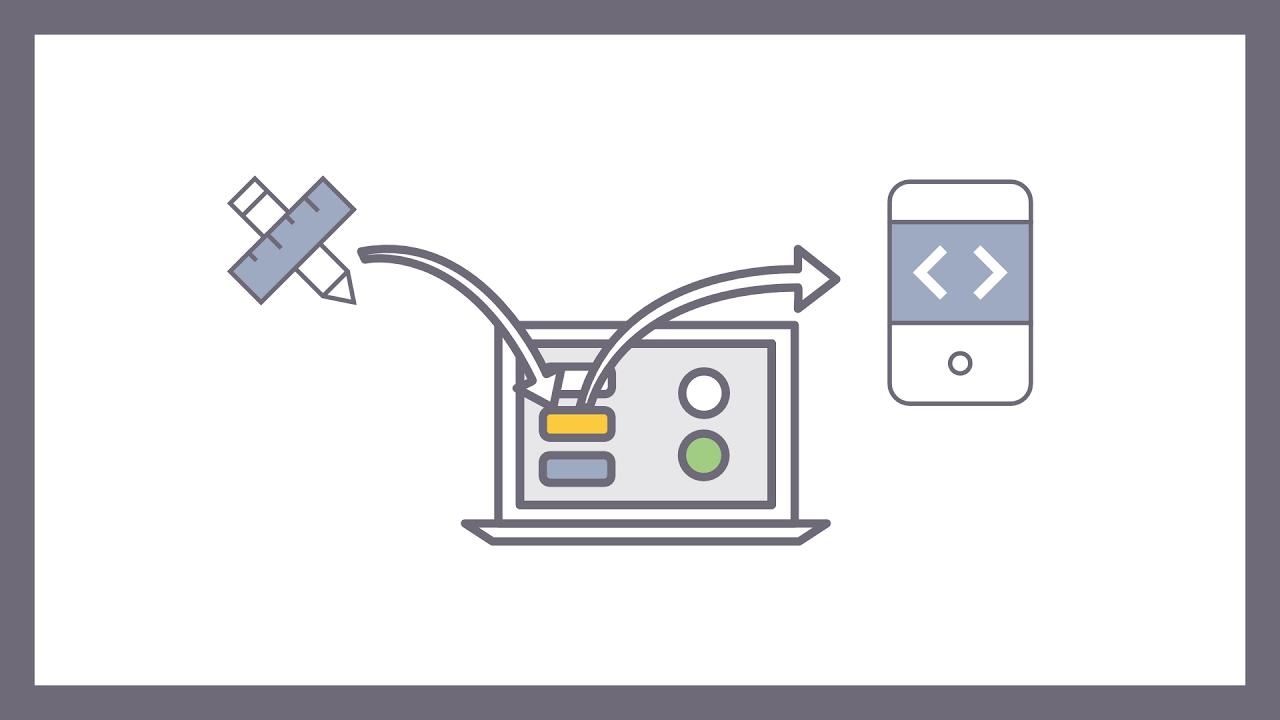
Transcript
0:00 [Music]
0:07 in this video we're going to take a
0:09 quick look at how they respond to size
0:11 controls work in button + 2 we're all
0:16 familiar with the standard foundation
0:19 sizes for buttons of tiny small medium
0:21 and large um for the most part these are
0:24 the settings that you should use it will
0:27 ensure that all the buttons on your page
0:28 consistent and uniform there are times
0:33 though where you want to be able to
0:35 adjust the size of the text relative to
0:38 the button and he's mostly the case when
0:42 you're making round buttons and social
0:44 icons and such so if we turn this button
0:47 into an icon button just by pressing the
0:50 icon selector
0:53 then we'll see that the text lows is
0:57 still the same texts it was when it was
0:59 late said button text will accept now
1:03 it's a font awesome icon so let's first
1:06 of all just change that to a twitter
1:08 icon sort of more like a social button
1:13 and that's we can even change the year
1:16 this style to the custom color and make
1:24 it look a bit more like a twitter icon
1:26 we change the icon color as well to
1:29 white that's looking better now so we
1:34 can see now when we change the size of
1:38 the button just like the normal text
1:41 buttons the buttons changing size but
1:47 the fonts are awesome icon isn't really
1:50 doing what we want when we're using it
1:53 as a book so we've got various options
1:58 first of all in the icon settings we
2:01 have an icon scale and this is what you
2:04 can use virtually all the time it's very
2:06 simple and it just scales the icon from
2:10 its normal one hundred percent value up
2:12 to two and a half times two hundred and
2:14 fifty percent so we've generals sizes of
2:21 buttons this will be sufficient
2:23 underneath is also a nudge control now
2:26 not all icons are perfectly square and
2:28 the font awesome family so to get it
2:31 absolutely aligned in some cases you
2:34 will need to just nudge it till only
2:36 goes a small amount either side in the
2:38 case of this one it's nice and central
2:40 anyway now what happens if you want more
2:47 extreme sizes or if you've got an icon
2:50 that doesn't behave quite as well as
2:53 this is twitter icon does well we have
2:56 the same responsive size settings those
3:00 are in paragraph pro and edit pro and we
3:04 need to do to way or four-way breakpoint
3:06 control
3:07 sizing so let's just go to waiting for
3:10 that and we can see immediately now it's
3:11 applied the one REM default text size
3:15 and the whole button has got small so
3:19 let's put this up to 1.6 and the scale
3:25 is still at two hundred and nine percent
3:27 so let's put the scale back to one
3:31 hundred percent so now we're actually
3:33 seeing the 1.6 around the font size so
3:36 if we were to change this to something
3:37 very big lips make this six REM then the
3:41 button looks fine put the twitter icons
3:45 to close to the sides we can't do
3:48 negative scales but what we can do this
3:51 is just the space around the icon and
3:53 this gives us a lot more precise control
3:55 and again there are four breakpoint
3:58 controlled REM font sizes here so we're
4:03 on medium at the moment I think so if we
4:05 just change that to one them instead of
4:07 half then you can see now it's given us
4:10 a bit more space around it if I keep
4:12 going up then we can increase the size
4:15 of the button by cutting around the font
4:21 now this is the reason you don't want to
4:23 do this all the time because a button is
4:27 just a piece of texts are linked usually
4:30 with cutting around it now you want the
4:33 buttons to be the same size I cross your
4:36 page in your site so you don't want to
4:38 start messing with the padding away from
4:41 the previous predefined settings but in
4:44 the case of making a group of social
4:46 icons touch the menu bar or the footer
4:49 then it does become useful to be able to
4:52 control it on a more granular level and
4:58 if we for instance take the example of
5:03 the Facebook icon so this is the square
5:10 one now if we change the radius of the
5:13 button we can start to get close to it
5:19 and this is where the space around
5:22 really becomes quite useful because it
5:24 essentially makes a border so if we say
5:27 go down to North Point six perhaps north
5:30 point seven we can almost we can almost
5:33 match the the exposed part of our button
5:41 to the thickness to the Facebook are
5:43 going to make them rather attractive
5:45 buttons that way if we take another
5:50 common example where this useful if we
5:53 go to a menu bar hamburger fa bars icon
5:59 if you wanted that to be on a round
6:02 button if we change the radius back to
6:04 fifty percent you can see because we're
6:06 trying to fit a square peg into a round
6:08 hole it comes right up to the edges of
6:12 the corners and doesn't look that
6:13 attractive so in this case we want to
6:16 increase our space around probably not
6:19 that much to turn out to ramble there
6:22 about and that is the essence of
6:26 creating custom size icon buttons if we
6:32 click to combi button straight away you
6:35 can see that font size has been applied
6:37 to the text and the icon as well now in
6:44 this case we can adjust the size of the
6:49 icon separately to the text by clicking
6:52 the custom icon size and then we now
6:56 have more detailed settings for actual
7:00 REM settings for the icon doesn't make
7:02 sense just to scale it up and down it's
7:04 better to be able to have a REM setting
7:07 because then you can set it relative to
7:09 your font so if we set the font size
7:11 back to something a bit more reasonable
7:14 perhaps let's put it to 1.6 red and we
7:20 can now control the size of a car split
7:23 icon relative to that so if we can make
7:27 we make up to it just makes it a bit
7:29 more prominent
7:31 engine as if we had a sa info it's
7:35 better than having it all exactly the
7:37 same size it just brings out the the
7:41 importance of it one other thing you can
7:43 do is adjust the vertical align now if
7:49 the icon is the same size or bigger than
7:52 the font there's no space to move it up
7:54 and down but if we make it smaller than
7:57 the font so if we make the icon one gram
7:59 in the font 1.6 we can then see how the
8:03 vertical align changes so that's
8:06 vertical line toc baseline bottom side
8:11 and back to centre
8:14 so if the vertical line doesn't seem to
8:16 be doing is doing anything it's probably
8:19 because your icon is the same or larger
8:21 than the text size in which case there's
8:24 nowhere for it to go so that's about it
8:28 so responsive sizing it's pretty obvious
8:32 as long as you remember that what we
8:36 have there is essentially a link with
8:38 some cutting around it and the
8:40 background so if you make the text
8:42 bigger it's going to make the background
8:45 bigger as well unless you reduce the
8:48 padding and we started looking at the
8:52 sizing settings in their layout section
8:55 and there is a custom padding that he's
8:58 very much like the one in button + 1 but
9:01 it's a bit easier to use to know if so
9:04 you can adjust the cutting top bottom
9:08 left and right on your button now again
9:10 this is not the sort of thing that you
9:13 want to be doing as a matter of course
9:16 but occasionally for the odd button that
9:19 needs to stand out it can be useful main
9:22 case in point green in the menu bar
9:23 where you may need a support that's a
9:27 bit tighter padded and the controls for
9:33 it pretty obvious pretty visual in edit
9:36 mode so that you can easily set up your
9:39 button that I would stress again don't
9:42 start altering every button on your page
9:45 because you will lose all the benefits
9:47 of the consistent styling that comes
9:51 with the foundation framework so thanks
9:53 for watching and I'll see you in the
9:56 next video"}]
0:07 in this video we're going to take a
0:09 quick look at how they respond to size
0:11 controls work in button + 2 we're all
0:16 familiar with the standard foundation
0:19 sizes for buttons of tiny small medium
0:21 and large um for the most part these are
0:24 the settings that you should use it will
0:27 ensure that all the buttons on your page
0:28 consistent and uniform there are times
0:33 though where you want to be able to
0:35 adjust the size of the text relative to
0:38 the button and he's mostly the case when
0:42 you're making round buttons and social
0:44 icons and such so if we turn this button
0:47 into an icon button just by pressing the
0:50 icon selector
0:53 then we'll see that the text lows is
0:57 still the same texts it was when it was
0:59 late said button text will accept now
1:03 it's a font awesome icon so let's first
1:06 of all just change that to a twitter
1:08 icon sort of more like a social button
1:13 and that's we can even change the year
1:16 this style to the custom color and make
1:24 it look a bit more like a twitter icon
1:26 we change the icon color as well to
1:29 white that's looking better now so we
1:34 can see now when we change the size of
1:38 the button just like the normal text
1:41 buttons the buttons changing size but
1:47 the fonts are awesome icon isn't really
1:50 doing what we want when we're using it
1:53 as a book so we've got various options
1:58 first of all in the icon settings we
2:01 have an icon scale and this is what you
2:04 can use virtually all the time it's very
2:06 simple and it just scales the icon from
2:10 its normal one hundred percent value up
2:12 to two and a half times two hundred and
2:14 fifty percent so we've generals sizes of
2:21 buttons this will be sufficient
2:23 underneath is also a nudge control now
2:26 not all icons are perfectly square and
2:28 the font awesome family so to get it
2:31 absolutely aligned in some cases you
2:34 will need to just nudge it till only
2:36 goes a small amount either side in the
2:38 case of this one it's nice and central
2:40 anyway now what happens if you want more
2:47 extreme sizes or if you've got an icon
2:50 that doesn't behave quite as well as
2:53 this is twitter icon does well we have
2:56 the same responsive size settings those
3:00 are in paragraph pro and edit pro and we
3:04 need to do to way or four-way breakpoint
3:06 control
3:07 sizing so let's just go to waiting for
3:10 that and we can see immediately now it's
3:11 applied the one REM default text size
3:15 and the whole button has got small so
3:19 let's put this up to 1.6 and the scale
3:25 is still at two hundred and nine percent
3:27 so let's put the scale back to one
3:31 hundred percent so now we're actually
3:33 seeing the 1.6 around the font size so
3:36 if we were to change this to something
3:37 very big lips make this six REM then the
3:41 button looks fine put the twitter icons
3:45 to close to the sides we can't do
3:48 negative scales but what we can do this
3:51 is just the space around the icon and
3:53 this gives us a lot more precise control
3:55 and again there are four breakpoint
3:58 controlled REM font sizes here so we're
4:03 on medium at the moment I think so if we
4:05 just change that to one them instead of
4:07 half then you can see now it's given us
4:10 a bit more space around it if I keep
4:12 going up then we can increase the size
4:15 of the button by cutting around the font
4:21 now this is the reason you don't want to
4:23 do this all the time because a button is
4:27 just a piece of texts are linked usually
4:30 with cutting around it now you want the
4:33 buttons to be the same size I cross your
4:36 page in your site so you don't want to
4:38 start messing with the padding away from
4:41 the previous predefined settings but in
4:44 the case of making a group of social
4:46 icons touch the menu bar or the footer
4:49 then it does become useful to be able to
4:52 control it on a more granular level and
4:58 if we for instance take the example of
5:03 the Facebook icon so this is the square
5:10 one now if we change the radius of the
5:13 button we can start to get close to it
5:19 and this is where the space around
5:22 really becomes quite useful because it
5:24 essentially makes a border so if we say
5:27 go down to North Point six perhaps north
5:30 point seven we can almost we can almost
5:33 match the the exposed part of our button
5:41 to the thickness to the Facebook are
5:43 going to make them rather attractive
5:45 buttons that way if we take another
5:50 common example where this useful if we
5:53 go to a menu bar hamburger fa bars icon
5:59 if you wanted that to be on a round
6:02 button if we change the radius back to
6:04 fifty percent you can see because we're
6:06 trying to fit a square peg into a round
6:08 hole it comes right up to the edges of
6:12 the corners and doesn't look that
6:13 attractive so in this case we want to
6:16 increase our space around probably not
6:19 that much to turn out to ramble there
6:22 about and that is the essence of
6:26 creating custom size icon buttons if we
6:32 click to combi button straight away you
6:35 can see that font size has been applied
6:37 to the text and the icon as well now in
6:44 this case we can adjust the size of the
6:49 icon separately to the text by clicking
6:52 the custom icon size and then we now
6:56 have more detailed settings for actual
7:00 REM settings for the icon doesn't make
7:02 sense just to scale it up and down it's
7:04 better to be able to have a REM setting
7:07 because then you can set it relative to
7:09 your font so if we set the font size
7:11 back to something a bit more reasonable
7:14 perhaps let's put it to 1.6 red and we
7:20 can now control the size of a car split
7:23 icon relative to that so if we can make
7:27 we make up to it just makes it a bit
7:29 more prominent
7:31 engine as if we had a sa info it's
7:35 better than having it all exactly the
7:37 same size it just brings out the the
7:41 importance of it one other thing you can
7:43 do is adjust the vertical align now if
7:49 the icon is the same size or bigger than
7:52 the font there's no space to move it up
7:54 and down but if we make it smaller than
7:57 the font so if we make the icon one gram
7:59 in the font 1.6 we can then see how the
8:03 vertical align changes so that's
8:06 vertical line toc baseline bottom side
8:11 and back to centre
8:14 so if the vertical line doesn't seem to
8:16 be doing is doing anything it's probably
8:19 because your icon is the same or larger
8:21 than the text size in which case there's
8:24 nowhere for it to go so that's about it
8:28 so responsive sizing it's pretty obvious
8:32 as long as you remember that what we
8:36 have there is essentially a link with
8:38 some cutting around it and the
8:40 background so if you make the text
8:42 bigger it's going to make the background
8:45 bigger as well unless you reduce the
8:48 padding and we started looking at the
8:52 sizing settings in their layout section
8:55 and there is a custom padding that he's
8:58 very much like the one in button + 1 but
9:01 it's a bit easier to use to know if so
9:04 you can adjust the cutting top bottom
9:08 left and right on your button now again
9:10 this is not the sort of thing that you
9:13 want to be doing as a matter of course
9:16 but occasionally for the odd button that
9:19 needs to stand out it can be useful main
9:22 case in point green in the menu bar
9:23 where you may need a support that's a
9:27 bit tighter padded and the controls for
9:33 it pretty obvious pretty visual in edit
9:36 mode so that you can easily set up your
9:39 button that I would stress again don't
9:42 start altering every button on your page
9:45 because you will lose all the benefits
9:47 of the consistent styling that comes
9:51 with the foundation framework so thanks
9:53 for watching and I'll see you in the
9:56 next video"}]
Search the page
0
{name}
{rating}
{comment}



