About Stacks Guru
Stacks Guru is born from the need to search the vast number of videos out there on stacks built for Stacks Pro and the Stacks 5 plugin for Rapidweaver.
We have scraped over 500 videos to get the transcripts for each in order to make the spoken word searchable.
Please use this free tool to help you learn and discover the awesome power that Stacks and the stacks made for Stacks have to offer.
Leave a Tip!
Every little bit helps to keep this going. I'll be doing my very best to keep up with the likes of Joe when it comes all the videos he posts!
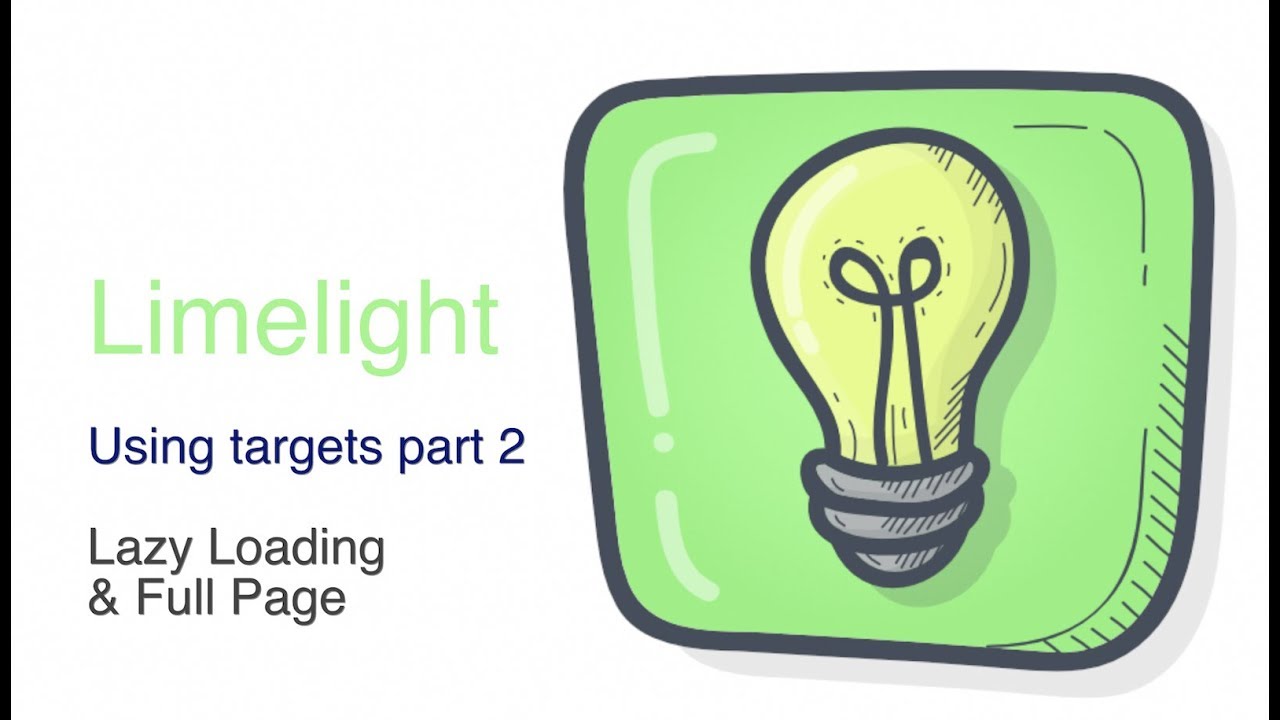
Limelight: Targets pt 2 : Lightbox in page and lazy loading.
Learn how to lightbox external content into a full height page content area using lazy loading. The content is controlled by a sidebar of Limelight Launcher controlled links.Learn how to lightbox external content into a full height page content area using lazy loading. The content is controlled by a sidebar of Limelight Launcher controlled links.
Transcript
0:00 [Music]
0:07 this is the second video in this series
0:10 about using lime light to light box
0:14 within another element on the page so
0:17 using the target setting in lime light
0:20 we can show our content in a section or
0:25 another element on the page instead of
0:27 in a modal light box if you haven't
0:30 watched the introduction video to using
0:33 targets with lime light then I suggest
0:35 you watch that first hopefully have so
0:38 let's get on here on this page we've got
0:42 a side bar stack now this is not
0:46 mandatory at all you can use this you
0:48 can build your layout how you want but
0:50 the reason we're going to use this
0:52 layout is because we're going to
0:54 recreate the chroma examples page now
0:58 the chroma examples page has got a side
1:02 bar and it's got a menu of the
1:04 right-hand side where we can see lots of
1:07 different examples of the chroma menu
1:09 doing different things now with a site
1:13 like this it's always difficult because
1:14 the main site has got its own menu and
1:17 when we're trying to show examples of
1:19 menus you end up with two menus on the
1:22 screen and that's that's awkward so what
1:24 we've got here is this main part of the
1:26 page is actually a lightbox and you can
1:28 see we've got our clothes gadget at the
1:31 top right of that part of the screen
1:33 down the right-hand side we've got a
1:35 series of links which had just got class
1:39 names to the chroma to the lime light
1:41 light boxes and in this case I think
1:44 we're using a lime light launcher but
1:46 you could just use the class name and
1:48 we've got main part of the page here
1:53 when everything else is closed we see
1:56 the site menu this is the actual page in
1:58 the examples the examples page in the
2:02 site so all we're doing is putting
2:05 something over the top of this so if we
2:07 say look at the slide away headers page
2:09 when we open that we're lightbox in this
2:13 over
2:14 top of the page but the effect is quite
2:17 nice and it means that we end up with a
2:20 very coherent structure to our page and
2:23 so there we go for a foundation example
2:26 and then when we go back to examples
2:28 home it closes all the light boxes the
2:31 other thing you'll notice here is that
2:33 we're in we've got a lot of pages here
2:35 there are 15 20 pages in the example
2:38 site we can see the example site here
2:40 and all the pages in it so the example
2:44 site itself is a separate site which
2:47 works completely as a self-contained
2:50 site so we've got no problems with SEO
2:53 or if people go to the actual page links
2:55 for that site but then when we lightbox
2:58 this site it will bring it into this
3:02 side of the page
3:03 but this page if I just refresh this
3:05 page you'll see how fast it loads okay
3:08 it just appears straight away and that's
3:11 because all the content that we've seen
3:13 here all these different pages from the
3:15 other site are all lazy loaded so all
3:18 the loading of these pages happens after
3:21 and only when the actual page in our
3:24 site has loaded so nothing gets nothing
3:27 gets slowed down and it means then that
3:29 user doesn't have to wait we can go
3:31 between one page in another page in the
3:34 in the site we can see all these
3:36 different examples instantly so it's
3:40 quite a nice way to manage large amounts
3:43 of content and we're going to see how to
3:47 do that now
3:54 so back in rapidweaver we've got our
3:58 lair
3:58 now I've just colored the backgrounds
4:00 for now just so that we can see where
4:01 they're going to go so what we've got is
4:04 we've got a sidebar and we've got a
4:06 section Sproat that he's set to be in
4:09 this case 100% height and we're not
4:12 going to worry too much about the mobile
4:14 layout at this moment but for mobile
4:16 obviously just stachy and have the menu
4:18 above or something like that you can you
4:20 can decide what you want to do we just
4:22 quickly preview it you'll see that this
4:24 is what we've got so we've got our
4:26 sidebar and main content areas now the
4:31 first thing we're going to need to do as
4:32 we know from the introduction is we're
4:35 going to need to give our section an ID
4:39 to target with our Limelight's
4:42 so that's going to be SEK 1 just for the
4:45 sake of it it's easy and simple we're
4:48 going to have our limelight stack and
4:50 before we do anything else while we
4:52 remember we're going to set this stack
4:54 to open within that section ok so up at
4:59 the top we've got that targets of things
5:01 we're gonna say sections pro and we're
5:04 going to say sec 1 now our host sizing
5:09 we want to scale our content scale our
5:13 limelight content to fit the host stack
5:15 because our host stack we've set to 100%
5:18 screen height and so we're going to
5:20 scale the lightbox to 100% it'll still
5:25 scroll and everything we're not actually
5:26 going to scroll the contents of the
5:29 lightbox we're going to scroll size the
5:32 lightbox itself to 100% pie we see this
5:36 now if we just do a web page this is
5:40 going to default to the big white dog
5:42 home page and we'll call this BW d so
5:48 that's that trigger and which we're
5:50 going to have a class name for and in
5:53 the simplest case if I just put a header
5:56 on here and we were to change the text
5:59 to be WD we don't need a limelight
6:02 launcher just for quick tests we can
6:04 just give this a custom class of BW do
6:07 so it matches our launch ID and
6:10 straightaway we've got our webpage on
6:15 the page and then we go there's the big
6:18 white duck site and you'll notice we've
6:21 got our lime light clothes gadget over
6:22 the top of the menu so we'd want to put
6:24 that somewhere else or do something with
6:26 that but very very quick and simple in
6:29 its default State
6:31 how do we do the lazy loading stuff that
6:34 I talked about well we've just got our
6:37 lazy preload setting there that's all
6:39 you have to do and it happened pretty
6:42 quickly because this page was not
6:44 loading anything else but if we were
6:46 loading 10 or 15 of these
6:49 these frames without it it would have
6:51 been quite slow so with iframe web page
6:56 content images and most things really
6:59 you're probably better off using the
7:01 lazy preload on any page so that the
7:04 main page can get on with loading
7:06 without the limelight content slowing it
7:08 down so by way of an example let's just
7:14 rebuild a little bit of the chroma
7:17 examples page that we saw before so if
7:20 we recall this was the page we've got
7:22 our page content which is just in a
7:25 sidebar normal content on the page and
7:28 then we're like boxing these other pages
7:31 from the chroma examples website which
7:35 is a separate site which is here so we
7:39 can go back to the home then the menu on
7:43 here and we'll pick a page so let's
7:45 let's let's do this slide away header
7:50 page because it's a bit of a different
7:51 color there we go there's a black and
7:52 white color so it'll be obvious we've
7:54 got it it's just copy that URL
8:01 and we'll change our link in our iframe
8:11 now let's let's use the limelight
8:14 launcher this time because although you
8:17 can launch with a class and that's great
8:18 the limelight launcher is good when
8:20 you're making something akin to a menu
8:22 like we do in here so let's get rid of
8:24 that header and we're just gonna we're
8:26 just going to put a bit of text in there
8:29 you can use whatever text you like but I
8:31 just don't want it to be bold headers so
8:33 we're gonna call this simple chroma just
8:36 for sake of argument and the limelight
8:41 let's just have it too dim when open so
8:46 whichever one is open wings say we can
8:48 style it and change its color which is
8:50 probably more appropriate but we don't
8:53 need to do that now and we're gonna call
8:55 this link simple so we're going to open
8:58 a limelight with an idea of simple so we
9:01 must remember to change our ID here to
9:05 simple because we have it set up before
9:07 from the bwd page okay so we can just
9:11 quickly check that click on our link and
9:17 there we go and then it comes and it's
9:19 there instantly just animates in because
9:21 we've lazy loaded it now the other thing
9:26 we'll do is we'll just put a bit of
9:28 content on the page and we'll use the
9:32 content from the the actual chroma page
9:36 so there we go we've just pasted they
9:39 said this is just the this stuff that we
9:41 don't need these markers because there's
9:44 no actual chrome on the page anymore
9:45 this is just a bit of that page so let's
9:49 just see what it looks like now okay so
9:54 we've got
9:57 main part of our content which is just
10:00 in this project file and then when we
10:02 click this we're going to pull in a
10:03 lightbox over the top of it okay we
10:06 can't see the the clothes gadget we need
10:08 to address that because that's why I'm
10:09 white but we start to build this page up
10:13 now I think it's time to get rid of
10:15 those those colors that we we set up and
10:20 I'm not going to do hundreds of these
10:22 but let's just do one more page so let's
10:26 say just have one of the basic examples
10:29 simple change on sticky fix so this is
10:31 the page where the menu goes gray and
10:34 grows a bit okay so let's just grab a
10:38 copy that URL and we'll we'll add a new
10:45 web page iframe let's just paste that
10:49 URL into it and we're gonna call this
10:52 one sticky fix and lazy preload that too
11:00 and then we're gonna need a another
11:03 launcher so we'll just drag copy that
11:08 one and it's called sticky fix that
11:14 should make sure the text matches that
11:16 just so that we know made a nice menu
11:20 type structure and what we'll do let's
11:22 it seemed as though it is a menu let's
11:27 style them a bit more so when they're
11:30 highlighted the the text will just go
11:32 red so it'll it'll behave a bit like
11:35 you'd expect a menu to behave so that's
11:39 called sticky fix we've got that
11:41 limelight called sticky fix so let's
11:45 preview it
11:48 so now we've got our two pages here so
11:50 we've got our original one which is the
11:52 slide away header and you see the page
11:54 behaves perfectly because it's only in
11:56 an iframe and then we can go to our
11:59 sticky fix page and the pages are
12:03 already loaded because they've lazy
12:04 loaded so it's absolutely instant and we
12:09 can control which information is given
12:12 to the user in a very simple and
12:15 coherent fashion the one last thing I
12:17 will mention in the in the limelight
12:20 settings themselves is and you'll have
12:24 seen that on the chrome examples page if
12:26 you look closely you can animate the
12:28 host content so the animation is set to
12:32 zoom fade for all these light boxes so
12:35 we can we can do it a zoom to match on
12:39 the on the section so if we preview that
12:45 you will see this content here will just
12:49 zoom out as the other one zooms in so
12:52 it's very subtle effect we'll just close
12:55 it and you'll see the section zoom back
12:56 in so it just matches the effects
13:01 together rather nicely and they only
13:05 other thing we'd need to do is is style
13:07 our clothes gadget just like was on the
13:11 original chrome aside which is down in
13:14 the limelight settings we just need to
13:16 set a color for the ringer of them white
13:22 you can take your pick with that let's
13:24 just make it a bright color that you see
13:26 for now I'm not going to go to a great
13:29 deal too of time to style it now but he
13:32 shows you how this this sort of setup
13:35 works and just for the observer to
13:38 answer you'll have noticed the modal
13:41 background showing through when we
13:43 swapped pages in the limelight so you
13:46 probably just want to change that to
13:47 white or transparent or something and
13:51 that's about it for this video this has
13:53 been a bit of a extreme use case but it
13:56 is something that can give you new
14:00 possibility and then where you organ
14:02 his information on your site you'll
14:04 probably use it more non full screen for
14:08 different maps and locations perhaps
14:11 even a series of infographics where you
14:15 lead the the the visitor through a
14:19 series of perhaps product descriptions
14:22 but whichever I hope this has been
14:24 useful in terms of seeing how it works
14:27 and I hope you enjoy using the stack"}]
0:07 this is the second video in this series
0:10 about using lime light to light box
0:14 within another element on the page so
0:17 using the target setting in lime light
0:20 we can show our content in a section or
0:25 another element on the page instead of
0:27 in a modal light box if you haven't
0:30 watched the introduction video to using
0:33 targets with lime light then I suggest
0:35 you watch that first hopefully have so
0:38 let's get on here on this page we've got
0:42 a side bar stack now this is not
0:46 mandatory at all you can use this you
0:48 can build your layout how you want but
0:50 the reason we're going to use this
0:52 layout is because we're going to
0:54 recreate the chroma examples page now
0:58 the chroma examples page has got a side
1:02 bar and it's got a menu of the
1:04 right-hand side where we can see lots of
1:07 different examples of the chroma menu
1:09 doing different things now with a site
1:13 like this it's always difficult because
1:14 the main site has got its own menu and
1:17 when we're trying to show examples of
1:19 menus you end up with two menus on the
1:22 screen and that's that's awkward so what
1:24 we've got here is this main part of the
1:26 page is actually a lightbox and you can
1:28 see we've got our clothes gadget at the
1:31 top right of that part of the screen
1:33 down the right-hand side we've got a
1:35 series of links which had just got class
1:39 names to the chroma to the lime light
1:41 light boxes and in this case I think
1:44 we're using a lime light launcher but
1:46 you could just use the class name and
1:48 we've got main part of the page here
1:53 when everything else is closed we see
1:56 the site menu this is the actual page in
1:58 the examples the examples page in the
2:02 site so all we're doing is putting
2:05 something over the top of this so if we
2:07 say look at the slide away headers page
2:09 when we open that we're lightbox in this
2:13 over
2:14 top of the page but the effect is quite
2:17 nice and it means that we end up with a
2:20 very coherent structure to our page and
2:23 so there we go for a foundation example
2:26 and then when we go back to examples
2:28 home it closes all the light boxes the
2:31 other thing you'll notice here is that
2:33 we're in we've got a lot of pages here
2:35 there are 15 20 pages in the example
2:38 site we can see the example site here
2:40 and all the pages in it so the example
2:44 site itself is a separate site which
2:47 works completely as a self-contained
2:50 site so we've got no problems with SEO
2:53 or if people go to the actual page links
2:55 for that site but then when we lightbox
2:58 this site it will bring it into this
3:02 side of the page
3:03 but this page if I just refresh this
3:05 page you'll see how fast it loads okay
3:08 it just appears straight away and that's
3:11 because all the content that we've seen
3:13 here all these different pages from the
3:15 other site are all lazy loaded so all
3:18 the loading of these pages happens after
3:21 and only when the actual page in our
3:24 site has loaded so nothing gets nothing
3:27 gets slowed down and it means then that
3:29 user doesn't have to wait we can go
3:31 between one page in another page in the
3:34 in the site we can see all these
3:36 different examples instantly so it's
3:40 quite a nice way to manage large amounts
3:43 of content and we're going to see how to
3:47 do that now
3:54 so back in rapidweaver we've got our
3:58 lair
3:58 now I've just colored the backgrounds
4:00 for now just so that we can see where
4:01 they're going to go so what we've got is
4:04 we've got a sidebar and we've got a
4:06 section Sproat that he's set to be in
4:09 this case 100% height and we're not
4:12 going to worry too much about the mobile
4:14 layout at this moment but for mobile
4:16 obviously just stachy and have the menu
4:18 above or something like that you can you
4:20 can decide what you want to do we just
4:22 quickly preview it you'll see that this
4:24 is what we've got so we've got our
4:26 sidebar and main content areas now the
4:31 first thing we're going to need to do as
4:32 we know from the introduction is we're
4:35 going to need to give our section an ID
4:39 to target with our Limelight's
4:42 so that's going to be SEK 1 just for the
4:45 sake of it it's easy and simple we're
4:48 going to have our limelight stack and
4:50 before we do anything else while we
4:52 remember we're going to set this stack
4:54 to open within that section ok so up at
4:59 the top we've got that targets of things
5:01 we're gonna say sections pro and we're
5:04 going to say sec 1 now our host sizing
5:09 we want to scale our content scale our
5:13 limelight content to fit the host stack
5:15 because our host stack we've set to 100%
5:18 screen height and so we're going to
5:20 scale the lightbox to 100% it'll still
5:25 scroll and everything we're not actually
5:26 going to scroll the contents of the
5:29 lightbox we're going to scroll size the
5:32 lightbox itself to 100% pie we see this
5:36 now if we just do a web page this is
5:40 going to default to the big white dog
5:42 home page and we'll call this BW d so
5:48 that's that trigger and which we're
5:50 going to have a class name for and in
5:53 the simplest case if I just put a header
5:56 on here and we were to change the text
5:59 to be WD we don't need a limelight
6:02 launcher just for quick tests we can
6:04 just give this a custom class of BW do
6:07 so it matches our launch ID and
6:10 straightaway we've got our webpage on
6:15 the page and then we go there's the big
6:18 white duck site and you'll notice we've
6:21 got our lime light clothes gadget over
6:22 the top of the menu so we'd want to put
6:24 that somewhere else or do something with
6:26 that but very very quick and simple in
6:29 its default State
6:31 how do we do the lazy loading stuff that
6:34 I talked about well we've just got our
6:37 lazy preload setting there that's all
6:39 you have to do and it happened pretty
6:42 quickly because this page was not
6:44 loading anything else but if we were
6:46 loading 10 or 15 of these
6:49 these frames without it it would have
6:51 been quite slow so with iframe web page
6:56 content images and most things really
6:59 you're probably better off using the
7:01 lazy preload on any page so that the
7:04 main page can get on with loading
7:06 without the limelight content slowing it
7:08 down so by way of an example let's just
7:14 rebuild a little bit of the chroma
7:17 examples page that we saw before so if
7:20 we recall this was the page we've got
7:22 our page content which is just in a
7:25 sidebar normal content on the page and
7:28 then we're like boxing these other pages
7:31 from the chroma examples website which
7:35 is a separate site which is here so we
7:39 can go back to the home then the menu on
7:43 here and we'll pick a page so let's
7:45 let's let's do this slide away header
7:50 page because it's a bit of a different
7:51 color there we go there's a black and
7:52 white color so it'll be obvious we've
7:54 got it it's just copy that URL
8:01 and we'll change our link in our iframe
8:11 now let's let's use the limelight
8:14 launcher this time because although you
8:17 can launch with a class and that's great
8:18 the limelight launcher is good when
8:20 you're making something akin to a menu
8:22 like we do in here so let's get rid of
8:24 that header and we're just gonna we're
8:26 just going to put a bit of text in there
8:29 you can use whatever text you like but I
8:31 just don't want it to be bold headers so
8:33 we're gonna call this simple chroma just
8:36 for sake of argument and the limelight
8:41 let's just have it too dim when open so
8:46 whichever one is open wings say we can
8:48 style it and change its color which is
8:50 probably more appropriate but we don't
8:53 need to do that now and we're gonna call
8:55 this link simple so we're going to open
8:58 a limelight with an idea of simple so we
9:01 must remember to change our ID here to
9:05 simple because we have it set up before
9:07 from the bwd page okay so we can just
9:11 quickly check that click on our link and
9:17 there we go and then it comes and it's
9:19 there instantly just animates in because
9:21 we've lazy loaded it now the other thing
9:26 we'll do is we'll just put a bit of
9:28 content on the page and we'll use the
9:32 content from the the actual chroma page
9:36 so there we go we've just pasted they
9:39 said this is just the this stuff that we
9:41 don't need these markers because there's
9:44 no actual chrome on the page anymore
9:45 this is just a bit of that page so let's
9:49 just see what it looks like now okay so
9:54 we've got
9:57 main part of our content which is just
10:00 in this project file and then when we
10:02 click this we're going to pull in a
10:03 lightbox over the top of it okay we
10:06 can't see the the clothes gadget we need
10:08 to address that because that's why I'm
10:09 white but we start to build this page up
10:13 now I think it's time to get rid of
10:15 those those colors that we we set up and
10:20 I'm not going to do hundreds of these
10:22 but let's just do one more page so let's
10:26 say just have one of the basic examples
10:29 simple change on sticky fix so this is
10:31 the page where the menu goes gray and
10:34 grows a bit okay so let's just grab a
10:38 copy that URL and we'll we'll add a new
10:45 web page iframe let's just paste that
10:49 URL into it and we're gonna call this
10:52 one sticky fix and lazy preload that too
11:00 and then we're gonna need a another
11:03 launcher so we'll just drag copy that
11:08 one and it's called sticky fix that
11:14 should make sure the text matches that
11:16 just so that we know made a nice menu
11:20 type structure and what we'll do let's
11:22 it seemed as though it is a menu let's
11:27 style them a bit more so when they're
11:30 highlighted the the text will just go
11:32 red so it'll it'll behave a bit like
11:35 you'd expect a menu to behave so that's
11:39 called sticky fix we've got that
11:41 limelight called sticky fix so let's
11:45 preview it
11:48 so now we've got our two pages here so
11:50 we've got our original one which is the
11:52 slide away header and you see the page
11:54 behaves perfectly because it's only in
11:56 an iframe and then we can go to our
11:59 sticky fix page and the pages are
12:03 already loaded because they've lazy
12:04 loaded so it's absolutely instant and we
12:09 can control which information is given
12:12 to the user in a very simple and
12:15 coherent fashion the one last thing I
12:17 will mention in the in the limelight
12:20 settings themselves is and you'll have
12:24 seen that on the chrome examples page if
12:26 you look closely you can animate the
12:28 host content so the animation is set to
12:32 zoom fade for all these light boxes so
12:35 we can we can do it a zoom to match on
12:39 the on the section so if we preview that
12:45 you will see this content here will just
12:49 zoom out as the other one zooms in so
12:52 it's very subtle effect we'll just close
12:55 it and you'll see the section zoom back
12:56 in so it just matches the effects
13:01 together rather nicely and they only
13:05 other thing we'd need to do is is style
13:07 our clothes gadget just like was on the
13:11 original chrome aside which is down in
13:14 the limelight settings we just need to
13:16 set a color for the ringer of them white
13:22 you can take your pick with that let's
13:24 just make it a bright color that you see
13:26 for now I'm not going to go to a great
13:29 deal too of time to style it now but he
13:32 shows you how this this sort of setup
13:35 works and just for the observer to
13:38 answer you'll have noticed the modal
13:41 background showing through when we
13:43 swapped pages in the limelight so you
13:46 probably just want to change that to
13:47 white or transparent or something and
13:51 that's about it for this video this has
13:53 been a bit of a extreme use case but it
13:56 is something that can give you new
14:00 possibility and then where you organ
14:02 his information on your site you'll
14:04 probably use it more non full screen for
14:08 different maps and locations perhaps
14:11 even a series of infographics where you
14:15 lead the the the visitor through a
14:19 series of perhaps product descriptions
14:22 but whichever I hope this has been
14:24 useful in terms of seeing how it works
14:27 and I hope you enjoy using the stack"}]
Search the page
0
{name}
{rating}
{comment}



