About Stacks Guru
Stacks Guru is born from the need to search the vast number of videos out there on stacks built for Stacks Pro and the Stacks 5 plugin for Rapidweaver.
We have scraped over 500 videos to get the transcripts for each in order to make the spoken word searchable.
Please use this free tool to help you learn and discover the awesome power that Stacks and the stacks made for Stacks have to offer.
Leave a Tip!
Every little bit helps to keep this going. I'll be doing my very best to keep up with the likes of Joe when it comes all the videos he posts!
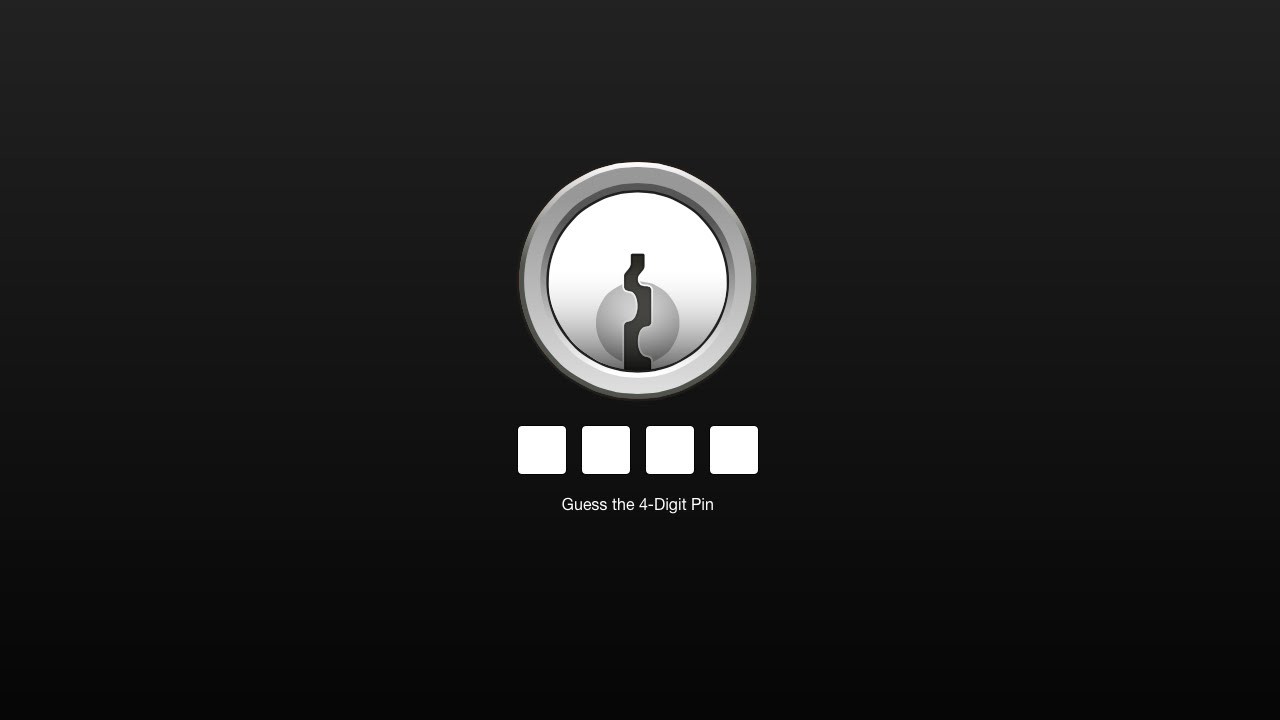
Page Safe stack for RapidWeaver
Page Safe Product Page: http://joeworkman.net/rapidweaver/sta...
Page Safe Preview: http://preview.joeworkman.net/page-safe
Page Safe is a secure and easy way to lock down your webpages. None of your webpage content will be downloaded until the proper password or 4-digit pin is entered. Page Safe supports locking as many pages as you want with different passwords or unlock multiple pages with a single login. Page Safe is the easiest and most secure way to protect your RapidWeaver sites.Page Safe Product Page: http://joeworkman.net/rapidweaver/sta...
Page Safe Preview: http://preview.joeworkman.net/page-safe
Transcript
0:06 hello everyone this is joe workman and
0:08 today i am excited to talk about page
0:11 safe
0:12 page safe provides us a very simple and
0:15 easy and yet very secure way to password
0:18 protect our web pages
0:21 now a lot of other solutions out there
0:22 are full-blown username and password
0:24 management systems
0:26 and that's really not what we need
0:28 ninety percent of the time
0:31 all we need is a simple password or pin
0:34 to unlock our web pages and page safe
0:37 does exactly that
0:39 so here we have the default look and
0:41 feel for a page safe
0:43 locked page when you go to the web page
0:45 you are presented with the login screen
0:48 and you'll see that we have here we have
0:50 the four digit pin
0:52 and let's go ahead and enter in the
0:54 incorrect number
0:57 so what we'll notice is that page save
0:59 gave us an error
1:00 saying that hey that didn't work please
1:03 try again
1:04 and let's go ahead and enter in the
1:05 correct number and we'll notice that
1:07 when i enter in the correct number
1:09 we'll get a nice unlock animation and
1:11 then our web page will be unveiled
1:13 beneath it
1:14 now page safe allows you a lot of
1:16 customization for the lock screen
1:19 as you see here we actually have a
1:21 padlock
1:22 and we have three different padlocks
1:24 that you can choose from
1:26 and the padlocks animate as well so when
1:28 you log
1:29 in you'll notice that the accent color
1:30 turns green and then the padlock
1:32 actually
1:33 unlocks
1:36 now page safe also shapes with a log out
1:39 button
1:40 and you can actually use this logout
1:42 button with any
1:43 button stack that you want or just a
1:46 simple text link
1:47 to actually log out of the page and
1:50 whenever you click that logout button
1:52 you'll basically the page will be locked
1:54 immediately
1:55 and the user will be prompted for the
1:57 password again
1:59 now if you don't want the padlock or the
2:00 key and you'd like maybe to have a
2:02 custom company logo
2:04 we also provide that as well and here's
2:06 an example that we have actually instead
2:08 of a four-digit pin
2:10 we're using the passcode so a text
2:12 password
2:14 and another thing you'll notice on this
2:15 page is that we actually have a nice
2:17 beautiful background cover image
2:19 as well as a nice styled kind of form
2:22 layout here now those are just a few
2:26 of the design options that you can
2:28 actually do with page safe
2:30 there are a lot of settings to allow you
2:31 to really make that lock screen
2:33 really beautiful and shine now
2:36 a concern about security
2:40 page safe does not allow any content
2:43 whatsoever from your actual web page
2:46 that it locks
2:48 it doesn't allow any of that content to
2:49 come down to the browser
2:51 until the user has properly
2:53 authenticated the stack
2:56 so if you were to even look at the page
2:58 source
3:00 none of the code except for the page
3:02 safe lock screen
3:04 has been downloaded to the browser until
3:07 the user actually enters in the correct
3:10 password
3:11 or pin code now another thing to keep in
3:14 mind is that you can actually use
3:15 page safe to lock one or multiple pages
3:19 with the same login
3:21 so if you want to have multiple pages
3:23 with different passwords
3:25 you can do that very easily if you want
3:27 to unlock multiple web pages
3:29 with the same password you can do that
3:31 as well
3:32 and what i mean is you can actually log
3:34 into one page
3:36 and unlocks all of them or you can have
3:39 it you know this set of pages is maybe
3:41 for the admin
3:42 and this set of pages is for somebody
3:44 else right so you can actually kind of
3:46 divvy up the web pages
3:48 if you want to kind of give different
3:49 access to different people and just give
3:51 them the password that they want
3:54 now page save isn't meant to be a
3:57 full-blown user management system
3:59 right it's not for managing username and
4:01 passwords and granting
4:03 access levels and stuff like that it is
4:05 a simple solution that
4:07 handles 80 to 90 percent of the use
4:09 cases that most people are going to need
4:12 they need to password protect a web page
4:14 and they need to password protect it
4:16 with just a simple pin
4:17 or password that's it so now let's go
4:20 ahead and dive in to see some of the
4:22 settings that page save provides us
4:24 so here is the page safe demo project
4:27 and this demo project
4:28 ships with page safe as well as it's
4:30 always available for download from our
4:32 documentation portal
4:33 so if you want to password protect the
4:35 page all you need to do is add the page
4:38 safe
4:38 stack to the top so add page save to the
4:41 top of the page
4:42 and you will need to add the page save
4:44 stack to every page that you want to
4:46 password protect
4:48 and really that's all you have to do um
4:51 it will work out of the box you don't
4:53 need to do anything anything special
4:54 especially if you like the default
4:56 styling
4:57 but obviously you want to change a few
4:59 things so let's go ahead and jump into
5:00 some of the settings
5:03 by default the passcode type is going to
5:04 be a four digit pin
5:06 you can also choose a password and that
5:09 is where you can actually use
5:11 any sort of characters the four digit
5:13 pin accepts only numbers
5:15 the page safe id is what you're going to
5:17 use if you want to tie multiple
5:19 pages together and we'll look at that in
5:22 a little bit the next setting is the
5:24 expire setting
5:25 and that's how long the login will last
5:29 before the user has to log in again
5:31 okay so the default is going to be one
5:33 day
5:34 but you can actually do fractions of a
5:36 day if you wanted that
5:38 now the next settings have to do with
5:39 the overall page
5:41 the page title is when page safe loads
5:44 the lock screen
5:46 what is the title going to be for the
5:47 browser then
5:49 the background is going to be the
5:50 background setting for the entire lock
5:52 screen page
5:54 we have a lot of settings here you can
5:55 have colors some gradients
5:58 and also images tiled images as well as
6:01 cover images
6:02 now the next settings section has to do
6:04 with the actual login
6:05 form so basically you can choose the
6:08 icon
6:09 the default is going to be that cool
6:11 keyhole that gets you the animation so
6:13 with that when the page unlocks
6:14 the keyhole will rotate and it'll
6:16 animate in green
6:18 looks really beautiful we put a lot of
6:20 work into that
6:21 the next will be the padlock and with
6:24 the padlock you actually have three
6:26 different padlock styles to choose from
6:28 you have simple the default style and
6:31 then
6:31 a detailed padlock and what's cool is
6:34 you can actually customize
6:36 the colors of your padlock and finally
6:39 you can choose your own custom icon so
6:42 this if you want to draw you know add
6:43 your own
6:44 company logo and drag and drop an image
6:47 directly into that
6:48 image drop zone now the next options
6:51 have to do with the
6:53 background of our form by default
6:56 they're actually set to have an opacity
6:57 of 0
6:58 but if we change that to let's say an
7:00 opacity of 30 percent
7:02 we'll see that we have a white
7:04 background that has an opacity of 30
7:06 percent
7:07 and it looks great because we have a
7:08 black background
7:11 you can set the top position so that's
7:13 the position relative to the browser
7:14 window
7:16 that the lock form will be positioned we
7:19 have round corners
7:20 and this affects not only the container
7:22 of the form
7:23 but also the actual input fields for the
7:27 passcode
7:28 and this is so you have a nice uniform
7:30 look between all of your elements on the
7:32 password page
7:34 now if you don't like having this as a
7:37 container you can actually do
7:38 full width container and what that will
7:40 do is that will stretch that
7:42 across the entire width of the browser
7:44 so you kind of have a nice
7:45 band look and it stretches across the
7:48 entire width
7:49 now the next options have to do with the
7:51 actual
7:52 input fields for the password you'll see
7:55 that we have placeholder success and
7:58 error and that when you're using a four
8:00 digit pin
8:01 all of that text is actually below the
8:04 pin code fields and where you when
8:07 you're using a password
8:09 it's actually in line inside of the
8:11 password field
8:13 so the placeholder is the default text
8:16 that will be there on page load
8:18 success is the text that will be shown
8:20 once the
8:21 correct password has been entered and
8:23 then the error text will be shown
8:25 obviously
8:26 when the incorrect password has been
8:28 inputted
8:30 and then the color settings that we have
8:32 here you know affect the actual color
8:34 values for the input field itself as
8:36 well as the placeholder text
8:39 now the very last settings group here is
8:40 for the footer
8:42 and this allows you to add a small logo
8:45 and a
8:46 short notice at the very bottom
8:49 of the lock screen these will always be
8:51 placed at the very bottom of the browser
8:52 window
8:54 and the logo will be resized so that you
8:56 can have a maximum
8:58 of 48 pixels it is for a very small logo
9:02 and while the text you can enter in as
9:04 much text as you want
9:05 i recommend that you keep it short and
9:09 by default this
9:10 color the text is going to be white
9:12 however you know feel free to actually
9:14 use
9:16 the text controls and the color controls
9:18 within the style text view here
9:21 to customize that text a little bit
9:24 now here's a quick tip when you're
9:25 finished editing your page save stack
9:28 and you have it the way that you like it
9:30 since it's going to be at the top
9:32 of your stacks page it's going to be
9:34 annoying having to scroll down by
9:36 every single time so what i recommend is
9:38 after you're done editing it
9:40 select the stack and then hide it via
9:43 the stacks
9:44 hide button this way it just collapses
9:47 that stack and you really don't need to
9:48 see it all the time
9:50 now adding a log out button to your web
9:52 page is going to be really simple
9:55 with the page safe logout stack you'll
9:57 notice that there's actually zero
9:59 settings inside this stack
10:02 all it requires is is that you add any
10:04 button that you'd like
10:06 inside the stack and that button will be
10:09 used
10:10 as a logout now if you can also use
10:13 add a text link as well so any button
10:16 or link that is added to the log out
10:18 stack
10:19 will log the user out when it's clicked
10:23 now as i mentioned earlier we can use
10:25 page safe to unlock
10:27 multiple pages with the same login
10:32 so as we see in this demo if i go ahead
10:34 and try to go to page one
10:36 we'll see that that page is locked and
10:39 if i try to go to page two
10:41 that page is also locked and the same
10:44 thing with page three
10:47 however if i go ahead and enter the
10:49 correct login information
10:56 we'll now see that i can go to page two
11:00 and it didn't require my login and i can
11:03 also go to page one
11:04 and it does not require my login so i
11:08 can seamlessly go between these pages
11:11 without having to log in again now
11:14 obviously if i log
11:15 out it logs me out of
11:18 every single page
11:22 and if i try to visit any of these web
11:24 pages again it's not going to allow me
11:26 to because those pages are locked
11:29 so if we go back to our demo file we'll
11:31 see that this is really simple to
11:33 configure
11:34 it's all tied to the same page safe id
11:38 so if we look we're on multi-lock page 1
11:40 i set the page safe
11:42 id to be multi-lock and if i go to page
11:45 two
11:46 we'll see that the page safe id is also
11:49 set to be multi-lock
11:52 so again every page safe instance
11:54 throughout your entire site
11:56 that is tied to the same page safe id
12:00 is going to be linked to the same login
12:05 so if i wanted any of these pages to
12:07 have separate logins
12:09 i only need to make sure that the page
12:11 safe id
12:12 is different on each page
12:15 now to help make tying page safe stacks
12:19 between different pages together we
12:22 actually provide a global template for
12:25 page safe that can be
12:26 added to all your pages
12:30 so this way if you add the page safe
12:33 global template to
12:34 all your pages when you change the
12:37 settings on one
12:38 page it will change it for all of the
12:40 pages
12:42 this way you can make sure that the lock
12:44 pages have a uniform look
12:46 they have the same id the same password
12:49 and everything this makes things a lot
12:52 simpler
12:54 so there we have it everybody that is
12:56 page safe
12:57 as you see it's really simple to
12:59 implement but
13:01 very very powerful i hope that you use
13:04 it i hope that you love it
13:05 i hope that your users love it because i
13:08 didn't even show you how cool and how
13:10 fluid it works
13:11 on an iphone it's just really really
13:14 solid
13:14 i'm very excited about this stack i i
13:17 hope that it makes your life
13:18 easier and without further ado thanks
13:21 for watching
13:22 i hope you have a great day and i hope
13:24 you enjoy page safe
13:25 bye everybody
13:41 you"}]
0:08 today i am excited to talk about page
0:11 safe
0:12 page safe provides us a very simple and
0:15 easy and yet very secure way to password
0:18 protect our web pages
0:21 now a lot of other solutions out there
0:22 are full-blown username and password
0:24 management systems
0:26 and that's really not what we need
0:28 ninety percent of the time
0:31 all we need is a simple password or pin
0:34 to unlock our web pages and page safe
0:37 does exactly that
0:39 so here we have the default look and
0:41 feel for a page safe
0:43 locked page when you go to the web page
0:45 you are presented with the login screen
0:48 and you'll see that we have here we have
0:50 the four digit pin
0:52 and let's go ahead and enter in the
0:54 incorrect number
0:57 so what we'll notice is that page save
0:59 gave us an error
1:00 saying that hey that didn't work please
1:03 try again
1:04 and let's go ahead and enter in the
1:05 correct number and we'll notice that
1:07 when i enter in the correct number
1:09 we'll get a nice unlock animation and
1:11 then our web page will be unveiled
1:13 beneath it
1:14 now page safe allows you a lot of
1:16 customization for the lock screen
1:19 as you see here we actually have a
1:21 padlock
1:22 and we have three different padlocks
1:24 that you can choose from
1:26 and the padlocks animate as well so when
1:28 you log
1:29 in you'll notice that the accent color
1:30 turns green and then the padlock
1:32 actually
1:33 unlocks
1:36 now page safe also shapes with a log out
1:39 button
1:40 and you can actually use this logout
1:42 button with any
1:43 button stack that you want or just a
1:46 simple text link
1:47 to actually log out of the page and
1:50 whenever you click that logout button
1:52 you'll basically the page will be locked
1:54 immediately
1:55 and the user will be prompted for the
1:57 password again
1:59 now if you don't want the padlock or the
2:00 key and you'd like maybe to have a
2:02 custom company logo
2:04 we also provide that as well and here's
2:06 an example that we have actually instead
2:08 of a four-digit pin
2:10 we're using the passcode so a text
2:12 password
2:14 and another thing you'll notice on this
2:15 page is that we actually have a nice
2:17 beautiful background cover image
2:19 as well as a nice styled kind of form
2:22 layout here now those are just a few
2:26 of the design options that you can
2:28 actually do with page safe
2:30 there are a lot of settings to allow you
2:31 to really make that lock screen
2:33 really beautiful and shine now
2:36 a concern about security
2:40 page safe does not allow any content
2:43 whatsoever from your actual web page
2:46 that it locks
2:48 it doesn't allow any of that content to
2:49 come down to the browser
2:51 until the user has properly
2:53 authenticated the stack
2:56 so if you were to even look at the page
2:58 source
3:00 none of the code except for the page
3:02 safe lock screen
3:04 has been downloaded to the browser until
3:07 the user actually enters in the correct
3:10 password
3:11 or pin code now another thing to keep in
3:14 mind is that you can actually use
3:15 page safe to lock one or multiple pages
3:19 with the same login
3:21 so if you want to have multiple pages
3:23 with different passwords
3:25 you can do that very easily if you want
3:27 to unlock multiple web pages
3:29 with the same password you can do that
3:31 as well
3:32 and what i mean is you can actually log
3:34 into one page
3:36 and unlocks all of them or you can have
3:39 it you know this set of pages is maybe
3:41 for the admin
3:42 and this set of pages is for somebody
3:44 else right so you can actually kind of
3:46 divvy up the web pages
3:48 if you want to kind of give different
3:49 access to different people and just give
3:51 them the password that they want
3:54 now page save isn't meant to be a
3:57 full-blown user management system
3:59 right it's not for managing username and
4:01 passwords and granting
4:03 access levels and stuff like that it is
4:05 a simple solution that
4:07 handles 80 to 90 percent of the use
4:09 cases that most people are going to need
4:12 they need to password protect a web page
4:14 and they need to password protect it
4:16 with just a simple pin
4:17 or password that's it so now let's go
4:20 ahead and dive in to see some of the
4:22 settings that page save provides us
4:24 so here is the page safe demo project
4:27 and this demo project
4:28 ships with page safe as well as it's
4:30 always available for download from our
4:32 documentation portal
4:33 so if you want to password protect the
4:35 page all you need to do is add the page
4:38 safe
4:38 stack to the top so add page save to the
4:41 top of the page
4:42 and you will need to add the page save
4:44 stack to every page that you want to
4:46 password protect
4:48 and really that's all you have to do um
4:51 it will work out of the box you don't
4:53 need to do anything anything special
4:54 especially if you like the default
4:56 styling
4:57 but obviously you want to change a few
4:59 things so let's go ahead and jump into
5:00 some of the settings
5:03 by default the passcode type is going to
5:04 be a four digit pin
5:06 you can also choose a password and that
5:09 is where you can actually use
5:11 any sort of characters the four digit
5:13 pin accepts only numbers
5:15 the page safe id is what you're going to
5:17 use if you want to tie multiple
5:19 pages together and we'll look at that in
5:22 a little bit the next setting is the
5:24 expire setting
5:25 and that's how long the login will last
5:29 before the user has to log in again
5:31 okay so the default is going to be one
5:33 day
5:34 but you can actually do fractions of a
5:36 day if you wanted that
5:38 now the next settings have to do with
5:39 the overall page
5:41 the page title is when page safe loads
5:44 the lock screen
5:46 what is the title going to be for the
5:47 browser then
5:49 the background is going to be the
5:50 background setting for the entire lock
5:52 screen page
5:54 we have a lot of settings here you can
5:55 have colors some gradients
5:58 and also images tiled images as well as
6:01 cover images
6:02 now the next settings section has to do
6:04 with the actual login
6:05 form so basically you can choose the
6:08 icon
6:09 the default is going to be that cool
6:11 keyhole that gets you the animation so
6:13 with that when the page unlocks
6:14 the keyhole will rotate and it'll
6:16 animate in green
6:18 looks really beautiful we put a lot of
6:20 work into that
6:21 the next will be the padlock and with
6:24 the padlock you actually have three
6:26 different padlock styles to choose from
6:28 you have simple the default style and
6:31 then
6:31 a detailed padlock and what's cool is
6:34 you can actually customize
6:36 the colors of your padlock and finally
6:39 you can choose your own custom icon so
6:42 this if you want to draw you know add
6:43 your own
6:44 company logo and drag and drop an image
6:47 directly into that
6:48 image drop zone now the next options
6:51 have to do with the
6:53 background of our form by default
6:56 they're actually set to have an opacity
6:57 of 0
6:58 but if we change that to let's say an
7:00 opacity of 30 percent
7:02 we'll see that we have a white
7:04 background that has an opacity of 30
7:06 percent
7:07 and it looks great because we have a
7:08 black background
7:11 you can set the top position so that's
7:13 the position relative to the browser
7:14 window
7:16 that the lock form will be positioned we
7:19 have round corners
7:20 and this affects not only the container
7:22 of the form
7:23 but also the actual input fields for the
7:27 passcode
7:28 and this is so you have a nice uniform
7:30 look between all of your elements on the
7:32 password page
7:34 now if you don't like having this as a
7:37 container you can actually do
7:38 full width container and what that will
7:40 do is that will stretch that
7:42 across the entire width of the browser
7:44 so you kind of have a nice
7:45 band look and it stretches across the
7:48 entire width
7:49 now the next options have to do with the
7:51 actual
7:52 input fields for the password you'll see
7:55 that we have placeholder success and
7:58 error and that when you're using a four
8:00 digit pin
8:01 all of that text is actually below the
8:04 pin code fields and where you when
8:07 you're using a password
8:09 it's actually in line inside of the
8:11 password field
8:13 so the placeholder is the default text
8:16 that will be there on page load
8:18 success is the text that will be shown
8:20 once the
8:21 correct password has been entered and
8:23 then the error text will be shown
8:25 obviously
8:26 when the incorrect password has been
8:28 inputted
8:30 and then the color settings that we have
8:32 here you know affect the actual color
8:34 values for the input field itself as
8:36 well as the placeholder text
8:39 now the very last settings group here is
8:40 for the footer
8:42 and this allows you to add a small logo
8:45 and a
8:46 short notice at the very bottom
8:49 of the lock screen these will always be
8:51 placed at the very bottom of the browser
8:52 window
8:54 and the logo will be resized so that you
8:56 can have a maximum
8:58 of 48 pixels it is for a very small logo
9:02 and while the text you can enter in as
9:04 much text as you want
9:05 i recommend that you keep it short and
9:09 by default this
9:10 color the text is going to be white
9:12 however you know feel free to actually
9:14 use
9:16 the text controls and the color controls
9:18 within the style text view here
9:21 to customize that text a little bit
9:24 now here's a quick tip when you're
9:25 finished editing your page save stack
9:28 and you have it the way that you like it
9:30 since it's going to be at the top
9:32 of your stacks page it's going to be
9:34 annoying having to scroll down by
9:36 every single time so what i recommend is
9:38 after you're done editing it
9:40 select the stack and then hide it via
9:43 the stacks
9:44 hide button this way it just collapses
9:47 that stack and you really don't need to
9:48 see it all the time
9:50 now adding a log out button to your web
9:52 page is going to be really simple
9:55 with the page safe logout stack you'll
9:57 notice that there's actually zero
9:59 settings inside this stack
10:02 all it requires is is that you add any
10:04 button that you'd like
10:06 inside the stack and that button will be
10:09 used
10:10 as a logout now if you can also use
10:13 add a text link as well so any button
10:16 or link that is added to the log out
10:18 stack
10:19 will log the user out when it's clicked
10:23 now as i mentioned earlier we can use
10:25 page safe to unlock
10:27 multiple pages with the same login
10:32 so as we see in this demo if i go ahead
10:34 and try to go to page one
10:36 we'll see that that page is locked and
10:39 if i try to go to page two
10:41 that page is also locked and the same
10:44 thing with page three
10:47 however if i go ahead and enter the
10:49 correct login information
10:56 we'll now see that i can go to page two
11:00 and it didn't require my login and i can
11:03 also go to page one
11:04 and it does not require my login so i
11:08 can seamlessly go between these pages
11:11 without having to log in again now
11:14 obviously if i log
11:15 out it logs me out of
11:18 every single page
11:22 and if i try to visit any of these web
11:24 pages again it's not going to allow me
11:26 to because those pages are locked
11:29 so if we go back to our demo file we'll
11:31 see that this is really simple to
11:33 configure
11:34 it's all tied to the same page safe id
11:38 so if we look we're on multi-lock page 1
11:40 i set the page safe
11:42 id to be multi-lock and if i go to page
11:45 two
11:46 we'll see that the page safe id is also
11:49 set to be multi-lock
11:52 so again every page safe instance
11:54 throughout your entire site
11:56 that is tied to the same page safe id
12:00 is going to be linked to the same login
12:05 so if i wanted any of these pages to
12:07 have separate logins
12:09 i only need to make sure that the page
12:11 safe id
12:12 is different on each page
12:15 now to help make tying page safe stacks
12:19 between different pages together we
12:22 actually provide a global template for
12:25 page safe that can be
12:26 added to all your pages
12:30 so this way if you add the page safe
12:33 global template to
12:34 all your pages when you change the
12:37 settings on one
12:38 page it will change it for all of the
12:40 pages
12:42 this way you can make sure that the lock
12:44 pages have a uniform look
12:46 they have the same id the same password
12:49 and everything this makes things a lot
12:52 simpler
12:54 so there we have it everybody that is
12:56 page safe
12:57 as you see it's really simple to
12:59 implement but
13:01 very very powerful i hope that you use
13:04 it i hope that you love it
13:05 i hope that your users love it because i
13:08 didn't even show you how cool and how
13:10 fluid it works
13:11 on an iphone it's just really really
13:14 solid
13:14 i'm very excited about this stack i i
13:17 hope that it makes your life
13:18 easier and without further ado thanks
13:21 for watching
13:22 i hope you have a great day and i hope
13:24 you enjoy page safe
13:25 bye everybody
13:41 you"}]
Search the page
0
{name}
{rating}
{comment}



