About Stacks Guru
Stacks Guru is born from the need to search the vast number of videos out there on stacks built for Stacks Pro and the Stacks 5 plugin for Rapidweaver.
We have scraped over 500 videos to get the transcripts for each in order to make the spoken word searchable.
Please use this free tool to help you learn and discover the awesome power that Stacks and the stacks made for Stacks have to offer.
Leave a Tip!
Every little bit helps to keep this going. I'll be doing my very best to keep up with the likes of Joe when it comes all the videos he posts!
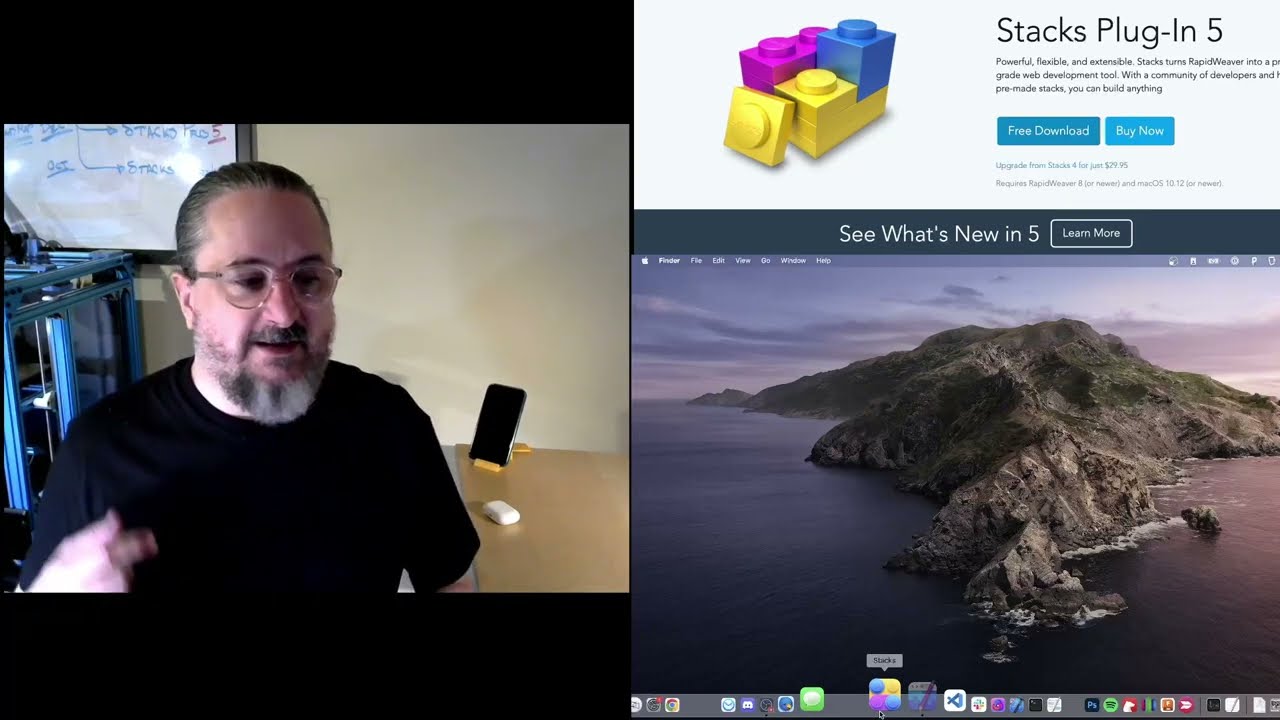
Page Stats Window -- Stacks Plug-In v5
The Stacks Plug-In has an all new Page Stats window with detailed info about the stacks that dynamically updates as you build your pages.
Learn how to use the Page Stats window to view a complete breakdown of all the stacks on your page, then with just a click, jump to a hard to find stack buried in your layout.The Stacks Plug-In has an all new Page Stats window with detailed info about the stacks that dynamically updates as you build your pages.
Transcript
0:00 hey this Isaiah from your head software
0:03 today we're talking about the stacks
0:05 plugin and some of the cool features
0:07 we've added to version 5.
0:09 in this video we're going to talk about
0:12 the page stats window
0:14 it's an all new feature just this year
0:17 and uh
0:19 let's just jump right in and check out
0:21 how it works
0:22 so
0:23 I'm going to open up rapidweaver and
0:25 switch to my big View
0:30 now for years I've had questions about
0:35 how do I find out how many Stacks are on
0:39 a page
0:40 or how many images
0:43 or what types of stacks are on this page
0:47 and where are they
0:49 so
0:51 answering all these questions is
0:53 important especially as your pages get
0:55 larger
0:57 but as your pages get larger these
0:59 questions get really difficult to answer
1:03 counting everything by hand takes a long
1:05 time and it's prone to error and
1:09 finding one place where you used a
1:12 specific stack can be pretty tough
1:16 so we built the page stats window to
1:18 answer all of these questions and let's
1:21 just open it up it lives right here in
1:24 the stacks menu
1:26 page stats it's a option single quote is
1:30 the
1:31 the keyboard shortcut and I think that's
1:36 option
1:39 accent acute Accent on European
1:43 keyboards
1:45 accented goo or Frosty
1:48 um so let's just open that up and
1:53 you can see immediately it answers some
1:56 of those questions right here on the top
1:59 um How many stacks there are how many
2:01 images we're only using one partial
2:06 um
2:07 but even better than that it breaks down
2:09 all of our usage down below
2:14 so we can see you know which types of
2:17 stacks we're using and
2:20 uh the stuff that we're using most often
2:22 bubbles right to the top so we can see
2:25 like we're using seven block quotes
2:31 one of the cool things about it is it's
2:33 a floating window so that means we can
2:36 keep working on our layout
2:38 and as we do it uh
2:41 the window dynamically updates so let's
2:45 um let's duplicate this whole tab stack
2:48 here that has a bunch of stacks inside
2:50 of it
2:51 I'm just going to option drag it right
2:54 here into the same place
2:57 um
2:57 to create another one and keep your eye
3:00 on the page stats window and how it
3:03 reshuffles
3:05 so you'll notice we duplicated a whole
3:07 lot of things and
3:11 some of the items now became like block
3:14 quotes became the dominant stack that
3:19 you're using on this page so that had to
3:21 Bubble to the top
3:23 and it does it in my opinion in a pretty
3:26 cool way it animates all of these lines
3:29 changing all at once so uh I'll delete
3:32 this guy so you can see it one more time
3:37 anyway uh beyond having really cool
3:39 animations and some nice looking gauges
3:42 to look at it is actually useful as
3:46 you're building the page to keep an eye
3:48 out for how complex it's becoming
3:51 if you have tons of a really complex
3:55 stack that you know has a lot of
3:57 JavaScript interaction or
4:00 has a gradients or other things that are
4:03 kind of slow on the web then
4:07 maybe you should
4:09 yeah trim those down and not use them so
4:12 much
4:12 so it can be a good way to keep an eye
4:15 on how complex your page is getting
4:19 so that answered a lot of the questions
4:21 like
4:22 how many what kind
4:26 and you know some breakdowns like
4:29 partials and images to
4:31 but it didn't answer where and so to
4:36 answer that last question
4:39 yeah we just click on an item on the
4:42 page so if I click on block quote over
4:45 here for instance
4:49 it automatically selects all of the
4:51 block quotes on the page and so we can
4:53 just scroll through and see where those
4:55 items are
4:58 or if we want to say we want to get rid
5:02 of all the block quotes on the page
5:04 now we can just come over and hit the
5:07 delete key and they're all gone
5:10 well I'm going to command Z to bring
5:12 them back
5:15 Okay so
5:18 that's great and it even works uh in
5:21 more complex scenarios like I can click
5:24 on block quotes
5:25 and click on the paragraph stacks and
5:28 now all of those things are selected
5:30 so if I wanted to I could really delete
5:33 everything and start from scratch again
5:39 but there is one part of this that I
5:43 want to mention
5:45 uh because it helps us answer
5:49 a little bit more of a challenging
5:51 question so I'll show you the problem
5:55 um
5:56 for instance if I select on icon bar
5:59 there's only one of these on the page
6:02 and this is a pretty big page
6:04 so if I select that
6:07 well I know it's selected somewhere on
6:09 this page but
6:11 I don't know where it is
6:14 and it's not easy to find
6:17 so what we'd like to do is have stacks
6:19 scroll that right into view so just go
6:23 find that on the page for us
6:26 um
6:27 and so we added this scroll selected
6:30 Stacks into view option and
6:34 it should be turned on by default unless
6:36 you've disabled it
6:38 um
6:40 because I think it's useful most of the
6:43 time
6:45 but there are times when you might want
6:47 to disable it too
6:50 anyway let's try that again over here
6:52 let's um
6:54 go select our yeah let's select block
6:57 quotes just to get the selection
6:59 different and now let's try clicking on
7:01 icon bar
7:04 so now it Scrolls it into view and we
7:06 can see it's bright blue we should have
7:08 been able to find it but it was right
7:11 here at the very bottom and we didn't
7:13 quite scroll that far down
7:16 so
7:18 that's pretty useful
7:20 um but I should mention that uh
7:23 scrolling things into view can be a bit
7:26 disorienting when you're scrolling some
7:29 types of things so for instance if I'm
7:33 using the keyboard to navigate around
7:37 um
7:38 the arrow keys move the selection up or
7:41 down
7:42 boy it's really handy to scroll through
7:44 these tab stacks
7:48 but
7:50 this larger stack that contains all of
7:53 these things well it's a giant stack
7:55 it's
7:57 both above and below this scroll view
8:01 so we don't scroll that one into view by
8:05 default because it might
8:08 yeah scroll things when you weren't
8:10 expecting them to
8:13 um
8:15 you can play with the preference if you
8:17 want to try it both ways there are times
8:21 when I think it might be useful it
8:24 really depends a lot on
8:26 what type of stacks you're using on the
8:29 page and whether or not you use the
8:32 keyboard a lot to navigate
8:34 so
8:36 for that reason we've made this a
8:38 preference that you can enable or
8:40 disable depending on how you use stacks
8:43 and what type of thing you're building
8:49 so
8:50 that's a quick rundown of some of the
8:54 things that you could do with the page
8:56 stats window I'd encourage you to keep
8:59 playing with it there's some other
9:00 things that you can do there
9:02 and
9:04 especially go play with that scroll
9:07 Stacks into view preference
9:10 and see if you like the defaults that we
9:13 picked for you if you don't like them if
9:16 you happen to like something else
9:18 definitely send me some feedback because
9:21 I want to hear how you're using Stacks
9:23 it might be different than how I use it
9:26 or how I Envision other people use it
9:29 and that feedback really helps guide how
9:33 I add future features or
9:36 um
9:37 make things easier and more
9:41 straightforward
9:43 um
9:45 this year we've added a Discord server
9:49 um for feedback and well just for
9:52 chatting with other users
9:54 um if you're not familiar with Discord
9:56 it's a super popular new chat platform
9:59 it's free
10:01 um and the link to our server is at the
10:04 bottom of our webpage there's some great
10:07 uh
10:09 client software for the mac and for
10:13 iPhone so you can chat wherever or on
10:17 whatever platform you like and
10:20 um
10:21 yeah sign in uh tell us what you think
10:24 in the chat or there's also a forum
10:28 inside of Discord that lets you post
10:31 things more long term than chat so it's
10:33 it's got both for a man chat
10:36 so uh give us some feedback
10:39 let us know how you're using the page
10:41 stats window and especially that
10:43 scrolling preference I want to hear what
10:46 you're doing with those things
10:48 um and thanks for watching"}]
0:03 today we're talking about the stacks
0:05 plugin and some of the cool features
0:07 we've added to version 5.
0:09 in this video we're going to talk about
0:12 the page stats window
0:14 it's an all new feature just this year
0:17 and uh
0:19 let's just jump right in and check out
0:21 how it works
0:22 so
0:23 I'm going to open up rapidweaver and
0:25 switch to my big View
0:30 now for years I've had questions about
0:35 how do I find out how many Stacks are on
0:39 a page
0:40 or how many images
0:43 or what types of stacks are on this page
0:47 and where are they
0:49 so
0:51 answering all these questions is
0:53 important especially as your pages get
0:55 larger
0:57 but as your pages get larger these
0:59 questions get really difficult to answer
1:03 counting everything by hand takes a long
1:05 time and it's prone to error and
1:09 finding one place where you used a
1:12 specific stack can be pretty tough
1:16 so we built the page stats window to
1:18 answer all of these questions and let's
1:21 just open it up it lives right here in
1:24 the stacks menu
1:26 page stats it's a option single quote is
1:30 the
1:31 the keyboard shortcut and I think that's
1:36 option
1:39 accent acute Accent on European
1:43 keyboards
1:45 accented goo or Frosty
1:48 um so let's just open that up and
1:53 you can see immediately it answers some
1:56 of those questions right here on the top
1:59 um How many stacks there are how many
2:01 images we're only using one partial
2:06 um
2:07 but even better than that it breaks down
2:09 all of our usage down below
2:14 so we can see you know which types of
2:17 stacks we're using and
2:20 uh the stuff that we're using most often
2:22 bubbles right to the top so we can see
2:25 like we're using seven block quotes
2:31 one of the cool things about it is it's
2:33 a floating window so that means we can
2:36 keep working on our layout
2:38 and as we do it uh
2:41 the window dynamically updates so let's
2:45 um let's duplicate this whole tab stack
2:48 here that has a bunch of stacks inside
2:50 of it
2:51 I'm just going to option drag it right
2:54 here into the same place
2:57 um
2:57 to create another one and keep your eye
3:00 on the page stats window and how it
3:03 reshuffles
3:05 so you'll notice we duplicated a whole
3:07 lot of things and
3:11 some of the items now became like block
3:14 quotes became the dominant stack that
3:19 you're using on this page so that had to
3:21 Bubble to the top
3:23 and it does it in my opinion in a pretty
3:26 cool way it animates all of these lines
3:29 changing all at once so uh I'll delete
3:32 this guy so you can see it one more time
3:37 anyway uh beyond having really cool
3:39 animations and some nice looking gauges
3:42 to look at it is actually useful as
3:46 you're building the page to keep an eye
3:48 out for how complex it's becoming
3:51 if you have tons of a really complex
3:55 stack that you know has a lot of
3:57 JavaScript interaction or
4:00 has a gradients or other things that are
4:03 kind of slow on the web then
4:07 maybe you should
4:09 yeah trim those down and not use them so
4:12 much
4:12 so it can be a good way to keep an eye
4:15 on how complex your page is getting
4:19 so that answered a lot of the questions
4:21 like
4:22 how many what kind
4:26 and you know some breakdowns like
4:29 partials and images to
4:31 but it didn't answer where and so to
4:36 answer that last question
4:39 yeah we just click on an item on the
4:42 page so if I click on block quote over
4:45 here for instance
4:49 it automatically selects all of the
4:51 block quotes on the page and so we can
4:53 just scroll through and see where those
4:55 items are
4:58 or if we want to say we want to get rid
5:02 of all the block quotes on the page
5:04 now we can just come over and hit the
5:07 delete key and they're all gone
5:10 well I'm going to command Z to bring
5:12 them back
5:15 Okay so
5:18 that's great and it even works uh in
5:21 more complex scenarios like I can click
5:24 on block quotes
5:25 and click on the paragraph stacks and
5:28 now all of those things are selected
5:30 so if I wanted to I could really delete
5:33 everything and start from scratch again
5:39 but there is one part of this that I
5:43 want to mention
5:45 uh because it helps us answer
5:49 a little bit more of a challenging
5:51 question so I'll show you the problem
5:55 um
5:56 for instance if I select on icon bar
5:59 there's only one of these on the page
6:02 and this is a pretty big page
6:04 so if I select that
6:07 well I know it's selected somewhere on
6:09 this page but
6:11 I don't know where it is
6:14 and it's not easy to find
6:17 so what we'd like to do is have stacks
6:19 scroll that right into view so just go
6:23 find that on the page for us
6:26 um
6:27 and so we added this scroll selected
6:30 Stacks into view option and
6:34 it should be turned on by default unless
6:36 you've disabled it
6:38 um
6:40 because I think it's useful most of the
6:43 time
6:45 but there are times when you might want
6:47 to disable it too
6:50 anyway let's try that again over here
6:52 let's um
6:54 go select our yeah let's select block
6:57 quotes just to get the selection
6:59 different and now let's try clicking on
7:01 icon bar
7:04 so now it Scrolls it into view and we
7:06 can see it's bright blue we should have
7:08 been able to find it but it was right
7:11 here at the very bottom and we didn't
7:13 quite scroll that far down
7:16 so
7:18 that's pretty useful
7:20 um but I should mention that uh
7:23 scrolling things into view can be a bit
7:26 disorienting when you're scrolling some
7:29 types of things so for instance if I'm
7:33 using the keyboard to navigate around
7:37 um
7:38 the arrow keys move the selection up or
7:41 down
7:42 boy it's really handy to scroll through
7:44 these tab stacks
7:48 but
7:50 this larger stack that contains all of
7:53 these things well it's a giant stack
7:55 it's
7:57 both above and below this scroll view
8:01 so we don't scroll that one into view by
8:05 default because it might
8:08 yeah scroll things when you weren't
8:10 expecting them to
8:13 um
8:15 you can play with the preference if you
8:17 want to try it both ways there are times
8:21 when I think it might be useful it
8:24 really depends a lot on
8:26 what type of stacks you're using on the
8:29 page and whether or not you use the
8:32 keyboard a lot to navigate
8:34 so
8:36 for that reason we've made this a
8:38 preference that you can enable or
8:40 disable depending on how you use stacks
8:43 and what type of thing you're building
8:49 so
8:50 that's a quick rundown of some of the
8:54 things that you could do with the page
8:56 stats window I'd encourage you to keep
8:59 playing with it there's some other
9:00 things that you can do there
9:02 and
9:04 especially go play with that scroll
9:07 Stacks into view preference
9:10 and see if you like the defaults that we
9:13 picked for you if you don't like them if
9:16 you happen to like something else
9:18 definitely send me some feedback because
9:21 I want to hear how you're using Stacks
9:23 it might be different than how I use it
9:26 or how I Envision other people use it
9:29 and that feedback really helps guide how
9:33 I add future features or
9:36 um
9:37 make things easier and more
9:41 straightforward
9:43 um
9:45 this year we've added a Discord server
9:49 um for feedback and well just for
9:52 chatting with other users
9:54 um if you're not familiar with Discord
9:56 it's a super popular new chat platform
9:59 it's free
10:01 um and the link to our server is at the
10:04 bottom of our webpage there's some great
10:07 uh
10:09 client software for the mac and for
10:13 iPhone so you can chat wherever or on
10:17 whatever platform you like and
10:20 um
10:21 yeah sign in uh tell us what you think
10:24 in the chat or there's also a forum
10:28 inside of Discord that lets you post
10:31 things more long term than chat so it's
10:33 it's got both for a man chat
10:36 so uh give us some feedback
10:39 let us know how you're using the page
10:41 stats window and especially that
10:43 scrolling preference I want to hear what
10:46 you're doing with those things
10:48 um and thanks for watching"}]
Search the page
0
{name}
{rating}
{comment}



