About Stacks Guru
Stacks Guru is born from the need to search the vast number of videos out there on stacks built for Stacks Pro and the Stacks 5 plugin for Rapidweaver.
We have scraped over 500 videos to get the transcripts for each in order to make the spoken word searchable.
Please use this free tool to help you learn and discover the awesome power that Stacks and the stacks made for Stacks have to offer.
Leave a Tip!
Every little bit helps to keep this going. I'll be doing my very best to keep up with the likes of Joe when it comes all the videos he posts!
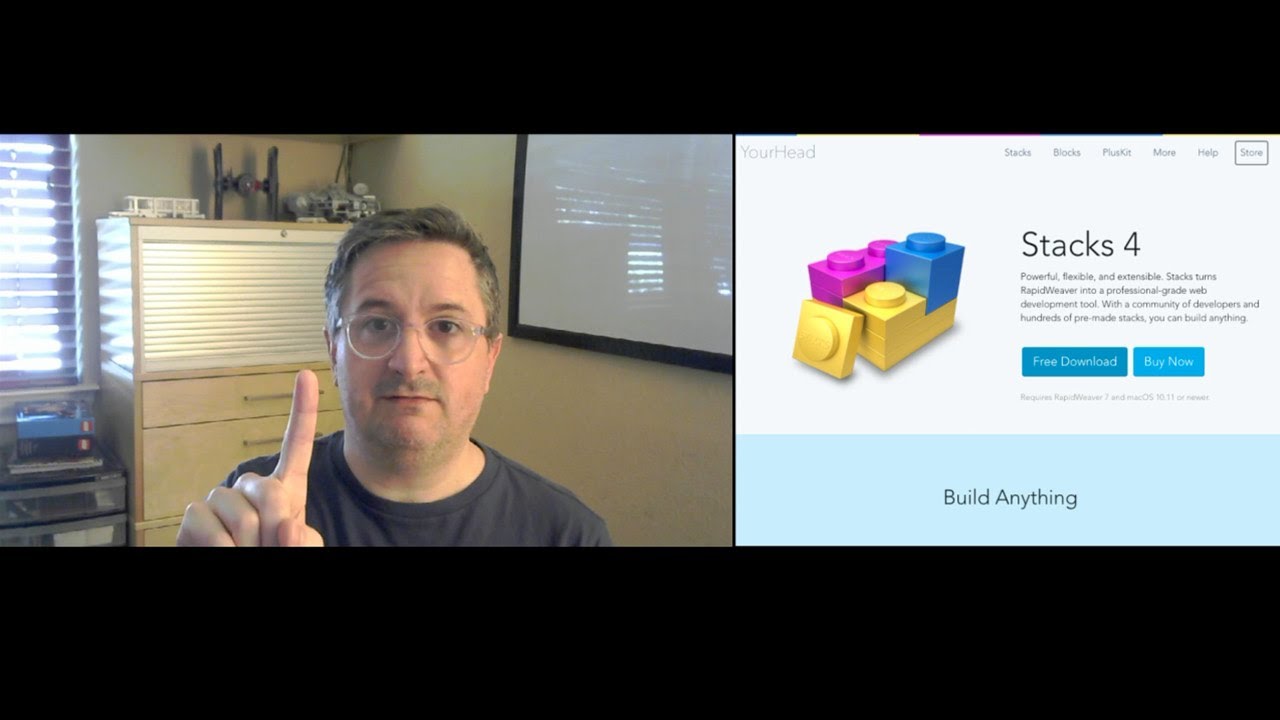
Stacks 4: Multiple Selection — Feature 1 of 5
Stacks 4 will be here soon: Multiple-Selection is feature #1 of the 5 big new features we've added to Stacks.
In Stacks 4 your can interact with many stacks at the same time. Select, move, delete, and copy & paste now work on many stacks, even in different areas and different layout hierarchies. But it's not only layout, watch the end to see how you can adjust the settings of many stacks all at the same time.Stacks 4 will be here soon: Multiple-Selection is feature #1 of the 5 big new features we've added to Stacks.
Transcript
0:00 hey guys this is Isaiah from your head
0:02 software today we're talking about
0:04 stacks 4 and the 5 new features we put
0:07 into it so before I jump into the
0:10 features I just want to say I'm gonna
0:13 break these videos up into five little
0:16 videos that way you can watch them one
0:20 at a time or even pick and choose just
0:22 the features you're interested in if you
0:25 do pick and choose make sure watch
0:26 feature number five that's all about
0:28 externals and that's the big new feature
0:30 of stacks 4 alright without further ado
0:34 this is feature number one and it's all
0:37 about multiple selection so let's check
0:39 that out so I have a document here with
0:45 yeah a few stacks in it now in previous
0:50 versions of stacks we could select
0:52 something and then maybe move it around
0:56 changes properties whatever we needed to
0:59 do in stacks 4 if we hold down the
1:03 command key or the shift key we can keep
1:06 selecting multiple stacks
1:09 once we have multiple stacks selected we
1:11 can do whatever we need to do with those
1:13 stacks so I'll just drag these down to
1:16 the bottom here and you can see all
1:19 three stacks come along for the ride
1:23 works the same with duplication I'll
1:26 hold down the option key and I'll
1:28 duplicate these stacks up into this
1:30 column let's move these three into the
1:37 middle column and I'll make one more
1:40 duplicate here to the third column so
1:45 it's really easy to move things around
1:48 copy things paste things delete things
1:53 all of those things that you do with
1:55 stacks work pretty well with multiple
1:57 selection but it gets a little bit
2:00 better than that let me select all nine
2:03 of these and I'll show you how that
2:06 works
2:09 not only can you move things around in
2:11 the layout but you can make changes to
2:14 their properties so I'll open up the
2:17 border here and we'll give these guys a
2:21 border well round the corners and I'll
2:24 make the borders blue right so we made
2:30 changes to nine stacks all at once even
2:35 though the stacks are of different type
2:39 in different places they're in three
2:42 different columns
2:43 it doesn't matter hierarchy or which
2:47 stack you're selecting I don't know how
2:50 long that would have taken in stacks
2:51 three but I bet it would have been
2:53 longer than that so there are some
2:59 limitations to this though let's talk
3:02 about that so I'm gonna drag in a two
3:07 column stack here and I'll make a copy
3:10 of it I'll populate it with some of
3:14 these text acts just by option dragging
3:20 now of course all stacks have the
3:25 built-in properties like border these
3:29 responsive buttons but some stacks have
3:32 some extra properties these two columns
3:35 dax have these extra properties called
3:40 split that lets us adjust the split of
3:45 the columns and the gutter width that
3:47 lets us choose how much space there is
3:49 between them now as long as I have only
3:57 two columns select only two column
4:00 stacks selected I can make changes to
4:03 these custom properties but if I select
4:09 say a two column stack and a text stack
4:15 then a tech stack doesn't have those
4:18 custom properties so they don't show up
4:21 in fact no custom properties will show
4:24 up if you have two different types of
4:27 stacks selected even if they share some
4:31 custom properties that might have the
4:32 same name there's a good chance that
4:35 those those properties underneath the
4:37 hood of that stack work a lot
4:39 differently so for safety custom
4:43 properties are only editable when you
4:45 have multiple of the same exact stack
4:48 selected
4:51 so if I select all of these markdown
4:54 stacks those have the custom property to
4:58 render the markdown or not and we can
5:01 make that change so long as all we have
5:04 selected is markdown stacks so that's a
5:10 quick look at some of the powers that
5:13 are there with multiple selection in
5:15 stacks 4 it gives us a huge amount of
5:20 power to not only move things around in
5:22 our layout copying and pasting and
5:26 duplicating but also to make changes to
5:30 the properties of those stacks so
5:35 definitely give that a try it's uh yeah
5:39 it makes Stax feel much more powerful
5:42 than ever before right that's a quick
5:46 look at multiple selection that was
5:48 featured number one stay tuned for
5:51 feature number two that's going to be
5:55 library group customization we've added
5:58 some features to help you customize your
6:01 libraries so go check that out in the
6:03 next video and make sure and check out
6:06 feature number five that is externals
6:09 and that's the big new one thanks for
6:13 watching"}]
0:02 software today we're talking about
0:04 stacks 4 and the 5 new features we put
0:07 into it so before I jump into the
0:10 features I just want to say I'm gonna
0:13 break these videos up into five little
0:16 videos that way you can watch them one
0:20 at a time or even pick and choose just
0:22 the features you're interested in if you
0:25 do pick and choose make sure watch
0:26 feature number five that's all about
0:28 externals and that's the big new feature
0:30 of stacks 4 alright without further ado
0:34 this is feature number one and it's all
0:37 about multiple selection so let's check
0:39 that out so I have a document here with
0:45 yeah a few stacks in it now in previous
0:50 versions of stacks we could select
0:52 something and then maybe move it around
0:56 changes properties whatever we needed to
0:59 do in stacks 4 if we hold down the
1:03 command key or the shift key we can keep
1:06 selecting multiple stacks
1:09 once we have multiple stacks selected we
1:11 can do whatever we need to do with those
1:13 stacks so I'll just drag these down to
1:16 the bottom here and you can see all
1:19 three stacks come along for the ride
1:23 works the same with duplication I'll
1:26 hold down the option key and I'll
1:28 duplicate these stacks up into this
1:30 column let's move these three into the
1:37 middle column and I'll make one more
1:40 duplicate here to the third column so
1:45 it's really easy to move things around
1:48 copy things paste things delete things
1:53 all of those things that you do with
1:55 stacks work pretty well with multiple
1:57 selection but it gets a little bit
2:00 better than that let me select all nine
2:03 of these and I'll show you how that
2:06 works
2:09 not only can you move things around in
2:11 the layout but you can make changes to
2:14 their properties so I'll open up the
2:17 border here and we'll give these guys a
2:21 border well round the corners and I'll
2:24 make the borders blue right so we made
2:30 changes to nine stacks all at once even
2:35 though the stacks are of different type
2:39 in different places they're in three
2:42 different columns
2:43 it doesn't matter hierarchy or which
2:47 stack you're selecting I don't know how
2:50 long that would have taken in stacks
2:51 three but I bet it would have been
2:53 longer than that so there are some
2:59 limitations to this though let's talk
3:02 about that so I'm gonna drag in a two
3:07 column stack here and I'll make a copy
3:10 of it I'll populate it with some of
3:14 these text acts just by option dragging
3:20 now of course all stacks have the
3:25 built-in properties like border these
3:29 responsive buttons but some stacks have
3:32 some extra properties these two columns
3:35 dax have these extra properties called
3:40 split that lets us adjust the split of
3:45 the columns and the gutter width that
3:47 lets us choose how much space there is
3:49 between them now as long as I have only
3:57 two columns select only two column
4:00 stacks selected I can make changes to
4:03 these custom properties but if I select
4:09 say a two column stack and a text stack
4:15 then a tech stack doesn't have those
4:18 custom properties so they don't show up
4:21 in fact no custom properties will show
4:24 up if you have two different types of
4:27 stacks selected even if they share some
4:31 custom properties that might have the
4:32 same name there's a good chance that
4:35 those those properties underneath the
4:37 hood of that stack work a lot
4:39 differently so for safety custom
4:43 properties are only editable when you
4:45 have multiple of the same exact stack
4:48 selected
4:51 so if I select all of these markdown
4:54 stacks those have the custom property to
4:58 render the markdown or not and we can
5:01 make that change so long as all we have
5:04 selected is markdown stacks so that's a
5:10 quick look at some of the powers that
5:13 are there with multiple selection in
5:15 stacks 4 it gives us a huge amount of
5:20 power to not only move things around in
5:22 our layout copying and pasting and
5:26 duplicating but also to make changes to
5:30 the properties of those stacks so
5:35 definitely give that a try it's uh yeah
5:39 it makes Stax feel much more powerful
5:42 than ever before right that's a quick
5:46 look at multiple selection that was
5:48 featured number one stay tuned for
5:51 feature number two that's going to be
5:55 library group customization we've added
5:58 some features to help you customize your
6:01 libraries so go check that out in the
6:03 next video and make sure and check out
6:06 feature number five that is externals
6:09 and that's the big new one thanks for
6:13 watching"}]
Search the page
0
{name}
{rating}
{comment}



