About Stacks Guru
Stacks Guru is born from the need to search the vast number of videos out there on stacks built for Stacks Pro and the Stacks 5 plugin for Rapidweaver.
We have scraped over 500 videos to get the transcripts for each in order to make the spoken word searchable.
Please use this free tool to help you learn and discover the awesome power that Stacks and the stacks made for Stacks have to offer.
Leave a Tip!
Every little bit helps to keep this going. I'll be doing my very best to keep up with the likes of Joe when it comes all the videos he posts!
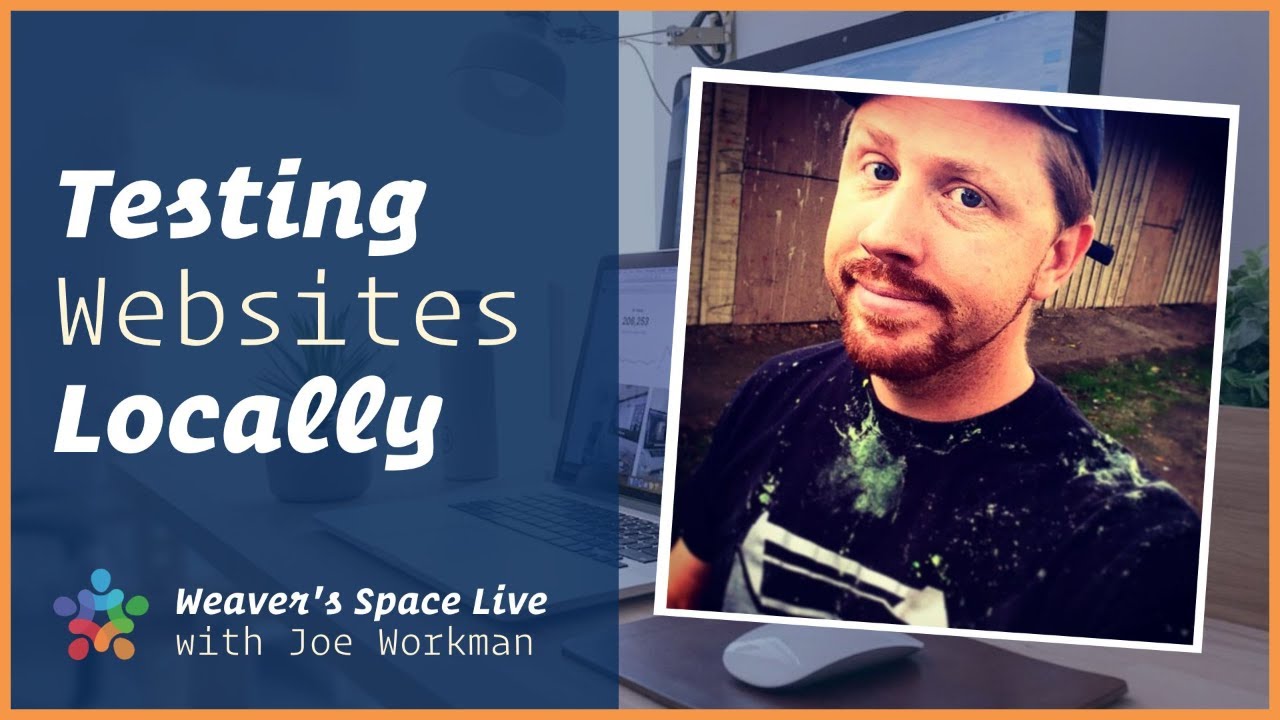
Testing Websites Locally
Using preview is... ok. Most things work and behave the same as if we published to our servers. However, it's not always 100%. In today's live stream we will look at some tools that could improve and speed up our workflows. These will allow us to full test our websites before we publish to the server. This includes even sites using Total CMS.
Transcript
sorry for the delay everybody uh or uh I uh man
so you know I go like 10 or like 15 minutes ago now and oh let me go set up some
stuff for the live stream and um realize that I'm on my Mac Studio
I've never actually done a live stream using my traditional live stream
software on my Mac Studio didn't even have it installed
and uh wow that was quite the oversight um so I was quickly floundering to get
everything installed and hoping that uh everything's working let me know please
let me know if everything's a-okay oh yeah you guys are laughing so
um yeah that was a Joe move yeah totally dude normally like because I had this
like dialed in my setup was dialed in so it was like two minutes before the live stream normally I just I launched an automated action that just launches
everything that I need boom I'm ready to go but um yeah none of that was set up on
this Mac so I've been floundering to get everything installed and configured here's a couple minor things that I
actually couldn't I don't remember how I set up on my other Mac so like I was actually planning on sharing my phone
today but for some reason it's not working so you're you're going to get a little bit of look at this
today okay so um yeah I will uh sorry about that
rookie rookie move right there okay uh but everyone's in the chat looks like
everyone can hear me and see me um let's make sure that you can guys can let's see that you should now see my
desktop just make sure that uh you guys can see my desktop um as well cool thanks Tony
okay um fun times
and I was hoping to get like a little snack before this live stream too like go get a little snack or you know refill
my drink or something man then I was all like chaos
okay yep it's not a live stream without
something going wrong that's right cool okay um today we're gonna be going over
something that we I think it was three weeks ago on the Hangouts
I uh I showed off some stuff a couple different pieces of software we played around with some more ideas and came up
with a really cool workflow for testing your websites locally
now I know that yes we have preview in Rapid Weaver and stacks and and uh you
know we can preview in the browser preview in multiple browsers um
I I use oh I'll just say right now I don't use rap Weaver's preview all that much
um I almost always just command P into my default browser um it's just what I like to use okay
um I have found though that rap beavers previews caching I don't know what it is
okay uh because I still use reprovert 893 so obviously they haven't shipped
any updates to that right so it's something maybe in the OS or in webkit
um that is changed it is gotten preview caching like a pretty aggressive like
I'll make some changes and preview I don't see my pre I don't see my changes in preview so um yeah
something's changed a little Annoying not gonna go down that rabbit hole but it's something that popped into my brain
as I was talking to you guys so um you know if you preview in a browser
it's easy to empty the cache option command e know that shortcut okay option
command e use your thumb to push option and command and your index finger to hit e is just like boof empty cache
um I do that all the time so um there we go okay
um the dev inspector is a lot easier to use inside a browser too okay um right but I went down a rabbit hole
let's get back to business here testing so we have preview but as you know some
things don't work in preview right um you know a lot of your traditional Stacks do but there are some things that
just straight up don't work in preview um there are some things with total CMS
that you know you kind of need to publish um and so yeah we're gonna go over a
workflow today using an app called mamp now
I used Vamp years ago and I stopped using it um and recently I I think the last
version I paid for was version three so way back in the day they're currently a version six
and um they added some nice features that I think are are viable now it actually
makes total CMS pretty usable in manp um and over the years I've gotten a lot of questions from people asking how can we
use total CMS locally inside map and um traditionally total CMS hasn't worked
but um I'm not sure what version they added some of these features um but it does now in version six so uh
we are going to be uh looking at version six today there is a free and a pro version we're
gonna be looking at both okay um and I did email them
asking for like a discount if I did a live stream and it's been almost two
weeks and they haven't got back to me yet I even sent up some follow-up emails so
unfortunately if they ever do get back to me I'll make sure I post some details um you know to you guys
um with that with that information but as of right now uh there is no upgrade uh or discount
options that I have sorry I I wanted to do this live stream last week but I was like let's give them
one more week to reply I haven't replied yet so um I wanted to get this knowledge into
your hands though um and you can see how cool it is if you want to you can use the free trial for
like 14 days that gives us an extra two weeks for them to uh reply to me um but there we go okay
um by the way thanks for everyone joining Roy haven't seen you in a while hope you're doing well Martin thanks for
coming on Robert Johnson from the UK sweet oh we got Ryan the oil field guy
oilfield oil gas man oil field oil and gas gifts man try to say that 10 times
fast Ryan man okay um Dr Bob's here Martin Roy Tony thanks
for coming on Willie how's it going in uh South Africa there sweet
okay I hope that new generator you got some like big old Generator hope that's working out for you too okay anyway
let's dive in let's go ahead and Let's uh let's start working okay
um I'm going to launch manp as you see I do have Vamp and map Pro um installed we're gonna we're gonna be
playing with mamp first all right launched on my desktop okay
so what I'm going to do here is I am just going to let's open up we don't really need a rap Weaver project open
but this this the website we're going to be looking at okay this is foundationstacks.com
okay um let's just minimize that really quick okay so
with mamp it is a Apache web server okay
the free version super simple to use um basically inside the preferences you
can go ahead and in where is it here in the server tab you can go ahead and pick a folder okay and this folder let's open
it in binder okay this folder here is the export or the publish of my react
remover project okay so um let's go ahead and inside the project file let's just go to my publishing
settings and what I've done here
um now normally I for this particular project I actually don't publish it directly with my server I always publish
to a local folder okay um but what's kind of cool is you can set up local publishing
and uh so for example here let's let's set up something something I think a lot of people don't know okay oh
let's back up uh I I don't want to get too far down that rabbit hole really quick just wanted to let you know that uh I am publishing to this local folder
okay for now all right so that folder contains this
website and uh basically that's all you have to do here and uh let's see you can change the
ports if you want to but you're probably fine I think really for the free version just go ahead and change your folder click OK and click the start button all
right whoops well I stopped just stopped it click start button okay
and what that's doing is that's going to start a web server on your Mac okay uh now for some reason it does open
up on this welcome screen um essentially um what it does is it will if you look
at this it goes localhost localhost colon 888 just remove this slash mamp
jazz okay and there you go you have a fully functional website on your local Mac
um and it should behave exactly as if you were on your actual website okay so
you can go ahead and click on demo and docs and it'll link over to demo and docs right let's go a little bit wider
so we can see this right and so we can click through and all of this is on it's all local right so I can
go ahead and preview all of this now what's really cool about uh about
this is a we can also choose the PHP version
um so if I wanted to change this to PHP 8.2 which I probably recommend you do um you know that's kind of nice
use uh what was that error you selected a PHP H where it cuts off old pigtails
don't show again okay thanks um
okay so here it opens up the map sales page I think that's only does this for
the free version okay um now one thing the free version um does of amp
um you'll notice that it actually you have to use localhost and you can change
the port so by default it's 888 if you if you want to change that you can change that port number it's in the
preferences but it doesn't really matter okay um if you don't want to have any ports
at all okay so if you just want to go like to localhost okay I'll show you how to do that
um we can go to Ports and you just click this uh default 80 and 3306 so if you
click that you go okay
and it's going to restart and now localhost will uh it'll work without
here we go it'll work without so it's just localhost that's it okay now
something to note that this doesn't use SSL it's it doesn't have an https right
but we're on localhost so um you know for a majority of purposes I
think this is great okay another thing that's really really nice is because this is Apache
um I don't know if I have a do I have I'm gonna close that finder
window if we go to that folder again
where's Foundation sex there we go if you notice here I have a directory for every single website right so um
I've publish all my websites local okay um I'm gonna go ahead and Chuck this into code editor really quick
realized I didn't quit any of my apps whatever um
all right and I was wondering if I I don't have an htaccess file here
rats okay what I wanted to show you is um because the vamp uses Apache it's the
same web server that's most likely running on your actual web server on your hosting company it will support your htaccess rules okay
which is pretty pretty cool so if you want to test redirects or if you want to make changes to your htaccess file and
then um verify it's not going to break your your entire website because if you have
issues in your htx's file it could completely trash your entire website right so if you want to be really
cautious about that you can actually test all that here inside of
okay which is which is a nice a really nice thing to have
okay um and we'll get into that with Vamp Pro actually we will test that okay I just
wanted to I wanted to show you guys the free version basically um
let's see if there's any questions here all right no questions yet super simple
okay now let's talk about a workflow now Okay so
how am I going what's a a faster workflow for for this
so let's go into rapid Weaver all right let me go ahead and close some
of these windows I keep confusing I will leave that one open all right
let's go into rapidver so what I think a good workflow is
actually before I do that what are some benefits to doing this I mean you're like Joe I I can preview my site
um it's just fine okay I and I published my server
and it just works but how long does it take to publish to your
server I know that we've all used Rapid River and we change we make one little
change and we could publish in like 2 000 files start getting published and I
don't know some of you even live on the wild side and you don't even preview you just publish to your server right
um so imagine getting all that time back because sometimes publishing depending on our hosting company can take a while
right oh here's a little tidbit also in the free version it opens up this little bad
boy here I just want to show you you could just uncheck that so it never shows you again and you can close it all
right um hold on let me let's get in let's get
into business let's talk about business here so okay so a lot of times you click that publish
button and it can take minutes right so a lot of times you're like okay well I'm gonna go get a cup of coffee and then
you realize you make a mistake and you gotta shoot and he's got to republish again so then you republish again and so
that could take up a decent amount of time of our days right just waiting for
publishing to happen and some of us have really bad internet connections have slow hosting companies
right there there's a lot of things that could really delay and make that publishing process take a long time
other things are there are some hosting companies um you know I love one called dreamhost uh it's kind of my it's not my
main hosting company it's my backup but it's what I use for my testing server and whatnot right and recently they've
added the ability to like basically they'll throttle you so if you publish too much
like they'll time you out for like five minutes and you can't publish for five minutes right
so this kind of solves that because we don't need to constantly be publishing to our server we can just test everything locally
um and then when we're happy then we publish our server and go get our cup of coffee because we because we deserved it
because we actually did all of our work and we're done right all right so just
you know some ideas about workflow and why why this could be a better approach
saves us a lot of time okay and let's show you okay so let's go ahead and
oh I'm going to show you on a project that actually probably makes sense one that I
actually do publish um probably this one probably doesn't make much sense let's go ahead and let's do a new one right I'm gonna go ahead
and open up my sandbox project it's a small project file just my playground project file for my sandbox site but as
you know I can go ahead and I can publish this right so I can go ahead and go file let's go republish all files
right and now this is going to go ahead and publish 636 files one one thousand two one
thousand three one thousand as you see it's it's not the fastest actually you know
dreamhost moving to a new server I swear my old server used to be a little bit faster but you know if you have to constantly
do this right oh you're and I'm not sharing my screen
okay so I'm publishing this project file my sandbox project I'm republishing all
files and you didn't miss much I just did five republisher files and as you see it's
republishing 636 files fun times and I'm sitting here
we're all sitting here watching this and it's all happened to us and we just sit here and we watch and we wait
and we wait and we wait right and there we go that probably took a minute maybe
okay um and this is a small this is a small project right if you see I only have
like half dozen Pages um it does have total CMS which has a quite a bit of files but
um it was a relatively small project and that took a minute right so
how can I do this with a new workflow so I'm going to go into
um my publishing preferences okay and what you'll notice here actually
darn it I I are gonna remove this all right
so this is my default publishing right when I click the publish button at the top it's going to publish to my server
okay but if you didn't know you can actually have multiple publishing destinations
which is kind of cool and so what we're going to do is we're going to
um we're going to add a new destination in here and let's give it a host and what I'm
going to do is I'm going to go HTTP colon slash we're gonna we're doing the
local version so we're gonna do localhost okay um no username and password and we're
going to do it to a local folder and I'm just going to call this
um I'm going to call this localhost so I have dreamhost
okay and localhost and we're going to choose the folder I'm going to create a completely new folder
let's go ahead and uh I'm gonna add one on my desktop right now just for fun all right
create a new folder we'll call it sandbox I'm going to create that I'm going to
choose right and if you notice here you can enter your website address um I guess when you put that into the
that screen before it didn't populate it here
okay so here I have I'm going to enter in localhost now if if you didn't do
that Port 80 thing like I did earlier we can do 888 and actually I'm going to change that back to use 888 okay
um and then yeah we're done okay so now what I'm going to do is
um now if you didn't know in the publish button you can click this little doohickey and you can choose which location you want to publish to
and you always know which when you click the publish button which one it goes to because it has dreamhost okay so I'm going to click localhost and
now I have localhost and now my publish button is here because it it knows I didn't publish anything there yet right
so I can go ahead and click publish
and boom done literally that was like three SEC two seconds
okay versus like a minute or two minutes sometimes publishing intake for some of you 10 15 minutes
right pretty cool now in map what I can do is I can go in my preference here let's go ahead and change that obviously
I change the location let's go ahead and uh fix that I'm going to put I'm going to put this back to the map default
since I set it to 8080 I'm gonna go server we're going to choose and I'm going to choose that folder that
I picked there sandbox
all right all right so now we're in sandbox
um oh let's add some content here just so we have a little bit of something here um it's a boring blank page there we go
look I made some changes I'm going to go ahead and publish and uh uh can we I guess you can't I
have open after publish turned off so we're gonna go to local oops
localhost 888 look see caching
there we go it was cached to the other one now here we go there's my site
so now I can I can go ahead I can make whatever changes I want in my project file
and when I'm ready I can then go ahead and switch my publishing destination to dreamhost and
publish this and there we go we're done pretty cool right
um so now I can make all the changes I want go to localhost and as you saw publishing is going to be super quick I
can preview this in my browser okay now one thing to note that this
local preview only works on my Mac
okay so that's that's an important thing to note uh the localhost it will only work on
your Mac um what can we do to test on things like this
or my iPad or other Macs on my network well we're gonna be talking about that
that would require map Pro okay um but
for now this is pretty cool right let's see if there's any questions here
Scott says preview is for and fill in the blank nice
um all right so this has I think we've kind of talked
about and showed you a pretty decent workflow now what's interesting is um let's go to the publishing settings again
uh Roy good question so mamp does have a MySQL instance okay so if you have
um Stacks that require MySQL you can set up that database locally I'm
not going to be going into MySQL but mamp does have MySQL and you can use your favorite MySQL apps locally to
connect to mySQL locally on your map server maybe add some test data
um so that then when you publish locally you can then access all of that data from your preview right so if you're if
your website that's published has a mySQL database you can have a mySQL database local that then maybe has test
data or maybe you replicate your data down I'm not going to go into MySQL today but it is there okay so
um actually if you're curious what mamp means um
so way back in the day uh or even now people call a lamp stack l-a-m-p is
probably like the most utilized web server stack okay in the world and what lamp
means is Linux Apache MySQL PHP
okay so that is the technology stack that serves up a majority of the web
now if you could maybe guess from now what does mamp mean well it's we're not running Linux we're running on Macs so
this means Mac Apache MySQL PHP okay now they've kind of added
to it you can actually run um a server called in Jinx right so you don't have to run Apache uh Apache is
the default but you can run in Jinx some call it nginx whatever you want to call it this weird
name in Jinx I call it in Jinx whatever nginx I think I think the technical
thing is nginx what but uh I call it in Jinx whatever okay um but Apache is what
most likely what your web server is going to be running okay
uh no this uh so Josh puts in
um a comment saying that this won't prevent hard-coded Warehouse links from
loading from your domain folder that is 100 True okay so if you're using
uh Jan ask well I'll get to that question um so if you're if you're warehousing links to your server on your domain it
will still pull those images from your web server online because you're giving the full URL to a particular image okay
now if you're using like a macro that then I don't want to go down that rabbit hole
get these people but um that is a great point if you are warehousing images and those warehoused
images are on your server even inside map they're going to be querying those
things um from your server okay um yawn then asks is manp run on Windows
manp actually does have a Windows version funny enough I believe they actually do call it wamp
um but yes they do have a Windows version okay but we're all Mac users here so
um but anyway uh there is a there is a whamp as well um on maps website
all right um how do we manage how do we manage the files in the finder to add my CSV files
for example so Sean um wherever basically you'd have to copy
your online server right so if you're um if your CSV file on your server is in
your resources folder locally it'll also be on your resources folder um inside an
amp if that makes any sense okay
um there are other workflows other than this right um another thing that you you
could potentially do is only ever publish locally um and then you know you have this file
inside finder um and then you could use something like transmit to then sync this up
to your server okay um if you do that workflow make sure
that your web address here is not localhost make sure that you set that to be your final one right because we we
want to make sure that your actual domain is there okay so if you use this setup make sure that this you know is
set to your domain not um localhost okay
um but yeah any anything else so if you have resources that like here I have a bunch of resources if you have a CSV file make sure that that CSV file is
here okay if you're using I'm assuming you're using something like feeds then feeds will be able to find it in on your
local Mac as as well just as it will online okay good question Sean thanks
I opened windows I did not want Windows yes I see Mac okay
um so yes uh yeah if map is just it's just map.info is the website
right yeah amp okay and I believe there is a Windows version right
um I think if you go to the buy page you can I think if you go to the buy page
uh yeah funny if they still call it mamp even though it runs on Windows
funny enough okay um why didn't they call it wamp that's
that's just call it wamp maybe I think back in the day the HD maybe there's some sort of legal thing or something like that but anyway
um there you go there is another uh app here called Namo
um Nemo namo um whatever it is uh we are going to be talking about that and what that's used
for
okay so let's now talk let's move and let's talk about mamp Pro
right I'm gonna go ahead and I need to stop mamp
uh quit mamp and now I'm going to start mamp Pro
and let's go ahead and click Start
now what's cool about map Pro let's go to the simple mode okay
um what's really interesting and I think one of the one of the biggest selling points to me for manpro is that you
don't have to use localhost you can set up your own unique domain
names okay so here is one um that I just called total CMS DOT test
and I'm going to open up my browser and in map you can actually the as you
see the interface is much different you can have as many websites as you want in the free version you have to
um you know you can only run one web server at a time here you can add as many as you want I do have a local host
here um but I also have total CMS DOT test and what's cool is I'm going to actually
go to uh total cms.txt
and oops here let's just go to
okay uh I forgot what this was and uh so total cms.test couple things you'll
notice uh yes this is some docs for total cms3 um I wasn't planning on showing this off
and I won't dive into it but there you go okay um so but let's look at what this is doing
for us okay didn't mean to leak any of this information
um what this allows us to do it gives us a full-blown web server locally
I can have a custom domain and and I have https
that's really cool so now I can have I can create whatever
domain I want right okay let's let's look at this sandbox folder here I'm going to go ahead and let's create a new
one um I'm going to create this as an empty thing
um I'm going to call this um local Dot Joe workman.net
okay um and my document root is I'm gonna go to my desktop let's go
to sandbox okay so there local.joeworkman.net is now pointing to
my sandbox okay and it's going to generate an SSL cert for me I'm going to say create host
voila so now I can go ahead and I can go to local.joworkman.net
in my browser
and it's going to put pie in my faces in it why didn't that work oh
um hold on one second
uh
oh let's see I do remember there was one I thought
the port settings were global
my databases into SSL I'm using Apache
uh General
oh I P address sorry why didn't that default to Star
let's re let's restart oh save and start
oh there it goes uh okay not sure why IP address didn't wasn't set for some reason all right
well that gets you um there we go all right so now you notice this was that that sandbox
project that I just published right and now I have a cool domain called
local.joeworkmen.net this is pretty cool
um now for ports I do have to rec I do have to say by default map Pro will use
uh non-default ports okay and what that means is if you go to the pre I think it's in preferences in it
uh no uh okay if you go to advanced mode so manpro has these simple versus advanced mode okay and then you go to
Ports and users okay and then click on the set ports to 80 uh this top button
80 81 443 blah blah blah blah blah click on that and it will default the port to
80 okay which means without going into it it means by default you would have to still do colon
8888 but we don't want that okay I just want to have this cool just domain so it
looks like a website right well it is a website but it's just local on my Mac okay so make sure you go into the ports
and users and click this button okay if you ever want to go back you can set map ports right but click this set Port
default ports okay and I think that was the only thing I
ever changed was that right there okay let's go back to simple mode
so pretty cool okay um
so mamp this feature here is I think a game changer okay being
able to just quickly invent my own domain now you want to make sure you don't put in your actual domain like
such as sandbox.joeworkroom.net which is an actual live website okay
um because if you do that right which oh yeah it's blank
all right um if you do that it won't ever go to your website and
it'll only ever serve up your local content so definitely make sure you choose a
domain that does not exist online at all okay and you can invent your own things
such as here's total cms.test or you can use a sub domain of an existing domain okay so here I'm using
local.joeworkman.net now the the
being able to use and dynamically create sub domains
for our actual domain is a game changer for total CMS
um local uh testing and whatnot why is that well
as you probably know total CMS is licensed per domain
so if you wanted to test total CMS you you have to you have to publish it to a domain you can't publish it to localhost
it has to be published to a licensed domain
but if I have Joe workman.net and local.jaworkum.net is just a sub
domain well guess what total CMS will also work um locally so now I can publish local
tests for my total CMS it'll work all 100 local
and then on top of that um it'll then the same license will be you know worked for local testing as
well as online okay in my production site online um so that's a really huge game changer
now if I were to let's go ahead and open up uh did I quit wrap Weaver oh no
good I still have it open all right let's go to now this is a really simple
blog project okay um and
um all right now as you know most of total CMS does work inside rapidweaver or
inside preview okay however um this is a this is a really small project file
um but if you have a large one you'll notice that sometimes previewing a total
CMS page depending on how many macros and blogs and and everything that you have on a page it could take a while to
preview which is why some users just publish in the neighbor preview
but what if we can configure rapidweaver preview to actually communicate to map
local right that could be pretty cool right um now again
this this is a really simple project so it's hard it's going to be hard to show you the performance difference
um but it's pretty big game changer now right now this is configured to
um connect to my web server um and I know that because it's it basically looks here it looks at your
website address right here so what I'm going to do is I'm going to go ahead and just change this to be local
okay um and let's go ahead and let's go back to blog
now if you look now it says no blog posts found and the reason for that is because
I I don't have any any blog data here right it's it's looking here
um it did create a CMS folder but there's no data inside CMS data okay because it's all local
so again um this does work
and earlier what I did was I I copied the CMS data folder off my
sandbox server um and downloaded it okay so I'm just going to go ahead and move it in here I'm going to replace
so now now I have CMS data so I'm going to go ahead and let's
change this let's go and refresh again and voila now you might not noticed it
there actually was a difference in performance of preview like this is pretty Instant versus what it was
um you know before but if you if you had a very complex page that had multiple macros and a lot
of stuff going on um this could be a game changer for your workflow now if you do use this workflow
you do want to make sure that that you only set this when you're working locally you're going to want to make
sure that you change this website address when you publish to your server
um now if you do publish to your server
okay um you could potentially leave this um but then when you go to your
publishing settings make sure that in your public when you're setting this is my live production server make sure your
website address is set here so I'm going to want to do https
sandbox dot Joe Workman .net all right that should okay
um make sure that when I publish the dreamhost it'll make sure that the website address is set to sandbox
test that though um I've never I'll be honest well I knew you can you can Define the website
address in multiple places and I've I've you know I have used this setup a little
bit oh like here here let's go ahead and set up we want this to be local.jord.net
now right yeah test that make sure that when you're publishing make sure that your
all your site is still functional and total CMS is actually still saving and and all that jazz okay
um or if you want to be extra cautious just make sure that when you are publishing you can change this website
um you know to the actual live production website but by changing it to the map server
that's local for now um it will make preview
a thousand times faster
Josh says you could use the actual domain inside mamp um but you just need to make sure that
you shut off amp if you want to see your server that is true um well I haven't tested that because
um amp does but behind the scenes it does stuff with something called your Etsy host file
which is like some local DNS name resolution um and I know that it populates that but if you stop the server does it remove
that stuff from Etsy host I don't know um here let's let's check out let's geek out a little bit
um so I'm on my Mac
and uh if I do cat slash Etsy posts we'll see that here local.joe
workman.net is there so is total cms.test
so I'm gonna I'm gonna stop namp and I want to see if this entry is still
there let's go ahead and try stop
look at that it does so that is nice map cleans up after itself okay so Josh is
correct um you could make this sandbox.joework.net
and whenever you are um previewing locally while amp is
running it'll always serve up local that's interesting um so yeah even I learned something new
during this live stream there we go so if you really wanted you could actually make this the same exact domain and at
that point here let's try it all right so I'm going to change this to be sandbox
um and we're going to start
and then in my project then in my project I could change I can keep all these to be sandbox
actually no I think this is an interesting workflow um and then we go back to my publishing settings and I make that sandbox as well
actually I mean if it's all you'll need to set this if it's already set in the publishing settings but okay
that's pretty interesting all right so we'll save that
um and we'll publish local and now now if I go to
um sandbox
all right uh here's a here's a good point the very first time at least for me I don't I think it didn't happen to
everybody that I've been talking to or helping set this up uh the first time you you go to
um your site served up with map you'll get this in Safari okay that's because Safari
doesn't necessarily like self-assigned SSL search or SSL search that namp uses okay so but this only has that you only
have to do this the very first time you ever do it on your Mac and you'll never have to do it ever again you just do show details and then you can just say
visit this website and yes I want to visit this website and there we go okay
um that's again the very own the very first time kind of glad we did that so you guys can see that
um so now I'm going to sandbox.jogrouping.net but it's serving up local content
right and if I go to uh blog it's blog test
boom all this data here this is served up for map
it is not getting served up for my domain okay how do we know that uh well we know
that um so if I go to the home page you'll see that I have this markdown but I know for a fact the the current online
web page if you guys go to sandbox.jog.net right now it's just a blank white page and there's nothing on
it okay um so let's go ahead I'm gonna I'm gonna stop mamp
and then I'm going to empty my browser cache and refresh and there we go now it shows me the
blank page which is what is actually online right now okay let's go ahead and start mamp
and refresh and there we go I get my local stuff so actually that's a pretty good workflow
I think that's a really really good work workflow
all right let me see uh there's a lot of chatter going on
note you will need a local copy of your CMS data folder yes that's what I did so um if you guys didn't you know I said I
downloaded the CMS data from my server and I put it in the folder that I'm publishing to in man that map is
configured to look at right so I'm publishing to my desktop this sandbox folder on my desktop inside there I
downloaded the CMS folder from my server okay um now we have to say is if you ever you
know update or change the data um so if I go in here let's go into this blog so right now I'm serving up from
mamp right um if I go to my blog admin
um and let's go ahead and uh
or let's delete this guy right here uh oh I can't
oh I can edit it I didn't put a delete button on here bad me okay um
all right so here I I saved something look total CMS is saving okay I edited
this blog post this blog post is only edited locally this won't change this
change won't be reflected okay so let's go back to admin you'll see that I have future blog post edited remember this is
currently on my local Mac okay now let's go ahead and turn mamp off
and if I or it's empty cache refresh if you notice that edit is gone because
now it's no longer going through mamp it's going through my server online
okay and this is the actual live data so just be careful know that you know
the data that you download and you have locally it's basically test data at that point okay unless you want to take the
step of like uploading everything again I wouldn't recommend that um but uh because then that you're
getting easily things that can get out of sync I would just say have an initial set of data Maybe locally it just test
data just to help you see things okay it is not live at all
so yeah um are there any recommendations when
you make regarding Mac resources CPU memory storage um no I mean man I I used to use it 10 10
15 years ago whatever um and it's pretty lightweight
um I mean yes I'm on a beefy mac studio now uh but I was running this on my
2016 Mac Pro uh laptop and it runs just fine
um so yeah I don't think it's any issues in terms of CPU in terms of disk space
um I don't know what size the app makes I think the app takes it takes a few hundred megabytes uh probably here let's
see if you're curious on how big Vamp is um
it is oh it's 1.5 gig so it is Big it's not tiny so it does have 1.5 gigabytes
um and the app is oh that's minimal 77 so right so it
takes up a giga space uh and uh yeah I think it's worth it I
think it's really good um it's not I don't think a gig is much okay nowadays so uh there's that
uh and if we're curious here let's here I'll even run activity monitor now
this is going to be I mean you can see how much CPU but again I I'm running a 2023 Mac Studio so
um and I don't even know if this will show up it's probably going to show up as Apache oh yeah
oh it's uh http there so there's the various processes
it's easing up almost no memory um or CPU it's using 200 megabytes of
memory okay um so yeah not much
uh now it you can serve up multiple websites as you see sandbox is a little bit uh this and we have
uh I don't even know what some of these other ones are interesting this one is definitely the vamp though right so it's
using 200 and less than 300 megabytes of memory okay
now if you were serving at multiple websites um oh one of these is my Safari tab
that's this could be Safari not even not even mamp because because if I close
that guy yeah one okay these are my Safari tabs not even mamp so um
not alone it's not even showing up anywhere
not sure let's see if it shows up in this graph it's not utilizing anything obviously
I'm running wirecast which is my live studio which that that's a big resource hog
um so it's not even showing up there okay uh I think that the the resource utilization is going to be very minimal
okay it's a very small footprint um okay the last bit I wanted to talk
about today um and it's 12 30 where we're reaching the end is okay so I have mamp cool
um now what I want to do is I want to run this bad boy on my
phone so I have sandbox.job.net on my on my Mac how can
I connect to that from my phone and it is a little complicated okay um
it's not stupendous I'll I'll admit it and man I'm really wishing I could share
my iPhone now screen like I did before on my lap when I had my laptop set up
let me see if I can quickly hold on one second let me see if I can
figure that out really quick oh wire cast
explain my phone screen I forget how I did this
iOS screen capture I do it
capture devices iPhone okay hold on let me let me see if I can do this one second
all right uh click on show click Thunderbolt blah blah blah show all devices
hold on give me a second guys this will be worth it I promise
come on guys all right
of course this FAQs out of
at a date
click on show USB devices to make sure right where is show USB devices
okay maybe switch
ah found it I show all devices
refresh
USB buses and lowering your resolution
not working guys shoot okay
darn it um shoot
read the chat go to new record uh open QuickTime oh go
to uh open QuickTime okay QuickTime
and then we can go to
file new screen recording
nope
opening a open QuickTime with phone connected go to new record video
new video there is no new video Josh
there's a new movie
I don't want to use my my I want to get my iPhone screen I would like I want to
show the screen which is what I used to do
I don't want to use my iPhone camera I want to use switch camera to iPhone
my iPhone doesn't show I I've Joe's iPhone camera but I don't want to use my iPhone camera I want to use my iPhone
screen yeah
I had this option in in wirecast but I can't I want to do my iPhone screen
oh well it's not gonna work I'll I'll try my best to show you guys
um over the camera okay oh over over the video feed here it's not too hard
okay um so what we're gonna do is um remember earlier I talked about an
app called Namo or Nemo not sure what what to do here okay so Nemo Nemo allows us to it's
essentially a DNS server that lives on your Mac okay now let me get rid of some windows
here so it's not confusing us we only have what we need
all right manpro ammo all right so here I'm gonna do I'm gonna
sandbox.job.net I'm going to click on plus and
I want to serve up my local IP address okay and it is currently active so it's
save D all right so here is the kind of the tricky bit is
getting my phone to recognize namo's DNS settings
okay okay and sorry I wish I could share my iPhone screen I will I'll do my best to
show you from here okay um first off what you can do is in ammo you
go to uh wind window no help DNS server IP address okay and this
gives you the IP address of your local Mac on your local network
okay then what you want to do is on your iPhone you're going to go to your network
preferences okay so you're going I'm on my Wi-Fi I'm going to click on the Wi-Fi okay
and then you're gonna go down to you're going to find DNS
and it is man it's all right you're gonna go to configure
DNS sorry this is Tiny sorry guys okay
uh by default it's going to be set to automatic okay um and what you're going to want to do
is you're going to want to set it to be manual okay then what you want to do is you
want to make sure the very first DNS server on your list is the IP address of
your oh and hold on I just realized you're not seeing me right so here let's
back up a little bit you go to you go to your current Wi-Fi connection okay you scroll all the way down to the bottom
and you configure and you click configure I configure DNS
okay then you're gonna set it to be manual that will allow you to edit this list
here and what you're going to want to do is you're going to make sure it has to be the very first instance okay and so
and sometimes it's a little finicky so you're gonna you're gonna go ahead and tap new server and I'm going to type in
the IP address that that we got from the the Nano app so I can do 192.168.
1.7.189 okay we're going to save that now
uh now I I haven't tried this since doing
iOS 17. in iOS 17 it does not allow me to edit
the order or or edit that top one which is a little annoying
so uh what I'm going to do is I'm going to go ahead and delete these other ones
so that the only thing on my list is my server
okay and you click save now
my iPhone is using um my local Mac as a DNS server
and if I now go to sandbox.jaworker.net
of course it's caching it's using the cached content because there's no easy way to for in
let's load a private window
oh one thing I've noticed okay uh it wasn't working it's loading from my server
um one thing I did notice is after you change DNS
um I found that in order for it to actually work you have to turn off Wi-Fi
and then turn it back on
then if we go and now it's giving me that similar
error that we got on my Mac earlier again this you only have to do this once I'm going to say I'm going to say show
details visit this website and voila it's worked and I know it's worked
because it's showing the data that is not published online okay now
I haven't figured out a great way to set this up as like a permanent DNS solution
okay because now it at least in iOS 17 I I
haven't played around with it much um I had to delete my other servers because it has to be able to show my
server at the top of the list and you can't change the order without deleting things which is a little annoying
um but even before um I I took the time to change the order and re-add everything as they were
before um I was having a little bit of issues um so what I've done what I did in the
past was that um I I change it to manual when I want
to test this stuff um and then when I'm done I then go back to my DNS and I set it back to automatic
and save it now it will it'll be done it'll you know work as it did before but it won't be
able to connect to my local map so whenever I want to test to connect my local map server on my Mac I go ahead
and change the Wi-Fi to manual and if you notice when you do that um oh shoot you have to reset it up it
used to save the information but now it didn't it went back to what the Autumn oh let's go back to manual yeah it did
so um there we go a little a little cumbersome but it it does work and I
think it's really really nice to be able to test and it'll work on everything in your local network as well so you can do
the same thing on your iPads or your other Macs and stuff like that um
there might be a better workflow for that I'm not sure but um it's kind of what I've come up with so far and I
think it really it works pretty well um so yeah let's see if there's any other yep no other no other comments
so that's the only thing Namo does if you think if you want to be able to test um locally from your phone or other
devices on your network on that little test server that you're connect you know creating on your Mac
um memo is is the deal it's kind of what you need and that was that plus the domain things were like
the missing piece for me for years and why I stopped using mamp because it just it didn't have features like that and
now that now it does and it's really really cool I really like it so anyway
um I think that does it for today um hopefully you got a little bit of
benefit from this setup um it is really cool I think it will drastically improve our time for
publishing right all that time publishing to our server isn't publishing and Publishing and Publishing
um can definitely be saved here um it can save us a lot of time and
headaches so and that's always a good thing um so mamp I I wish they were able to
send me a discount code for all you guys maybe eventually they will um I've sent them two follow-ups and
they haven't got back to me yet so um unfortunately I don't know if they will so if this is something that you
think looks cool to you um you can use the free version uh for now or you can use the pro I think Pro
Plus Namo like if they have a bundle I think it's like 100 bucks or something like that
um so it is an investment um but I think it's a good one um investing in our wasted time is you
know you can save 15 20 minutes a day times days and days
and days and days that save you hours and hours of publishing time so I think it's worth it
um hope you enjoyed it uh and uh yeah go forth and make your websites great
Everybody Take Care everyone see you on the community oh hey um I post some in the community I'm just
looking for feedback let me know what like some of your pain points are um I sent an email about it earlier this
morning too you probably got it if you're on the Weavers bytes uh email list
and uh yeah I'd love to get your feedback on you know helping form what
the future of these live streams will be what products are coming um hey and if since you stayed to the
end um here maybe a little or let me let me make sure my demo is actually up and
working right now hold on before I promise anything oh
all right here is uh here's a little sneak peek at uh what I'm working on yep
you guys you guys see the desktop so um it's been years in the coming right
uh but finally bentu is next up on the list um it's the I'm sure you've seen it it's
the on Weaver space right um
it's this little bad boy right here if you want to create layouts like this or if you want to create
awesome grids uh in Pages like this
um you'll finally you'll finally be able to so Ben 2 is coming uh it's coming on pretty nicely I don't have an ETA
um but um I think it's going along pretty quickly so um I'm really happy with it I'm not
going to give you guys a full demo it's definitely still under development um but exciting it's a cool one so
there's a sneak peek thanks for staying so long you got a little bit of sneak peek of what's what's to come
so okay guys that's it take care have a wonderful rest of your week hopefully
we'll see you on the Hangouts on Friday see you on the community post your questions get some feedback going on what what
your pain points are I'd love to hear it so we can make your lives a little bit easier and we'll talk to you later take care
everyone bye
so you know I go like 10 or like 15 minutes ago now and oh let me go set up some
stuff for the live stream and um realize that I'm on my Mac Studio
I've never actually done a live stream using my traditional live stream
software on my Mac Studio didn't even have it installed
and uh wow that was quite the oversight um so I was quickly floundering to get
everything installed and hoping that uh everything's working let me know please
let me know if everything's a-okay oh yeah you guys are laughing so
um yeah that was a Joe move yeah totally dude normally like because I had this
like dialed in my setup was dialed in so it was like two minutes before the live stream normally I just I launched an automated action that just launches
everything that I need boom I'm ready to go but um yeah none of that was set up on
this Mac so I've been floundering to get everything installed and configured here's a couple minor things that I
actually couldn't I don't remember how I set up on my other Mac so like I was actually planning on sharing my phone
today but for some reason it's not working so you're you're going to get a little bit of look at this
today okay so um yeah I will uh sorry about that
rookie rookie move right there okay uh but everyone's in the chat looks like
everyone can hear me and see me um let's make sure that you can guys can let's see that you should now see my
desktop just make sure that uh you guys can see my desktop um as well cool thanks Tony
okay um fun times
and I was hoping to get like a little snack before this live stream too like go get a little snack or you know refill
my drink or something man then I was all like chaos
okay yep it's not a live stream without
something going wrong that's right cool okay um today we're gonna be going over
something that we I think it was three weeks ago on the Hangouts
I uh I showed off some stuff a couple different pieces of software we played around with some more ideas and came up
with a really cool workflow for testing your websites locally
now I know that yes we have preview in Rapid Weaver and stacks and and uh you
know we can preview in the browser preview in multiple browsers um
I I use oh I'll just say right now I don't use rap Weaver's preview all that much
um I almost always just command P into my default browser um it's just what I like to use okay
um I have found though that rap beavers previews caching I don't know what it is
okay uh because I still use reprovert 893 so obviously they haven't shipped
any updates to that right so it's something maybe in the OS or in webkit
um that is changed it is gotten preview caching like a pretty aggressive like
I'll make some changes and preview I don't see my pre I don't see my changes in preview so um yeah
something's changed a little Annoying not gonna go down that rabbit hole but it's something that popped into my brain
as I was talking to you guys so um you know if you preview in a browser
it's easy to empty the cache option command e know that shortcut okay option
command e use your thumb to push option and command and your index finger to hit e is just like boof empty cache
um I do that all the time so um there we go okay
um the dev inspector is a lot easier to use inside a browser too okay um right but I went down a rabbit hole
let's get back to business here testing so we have preview but as you know some
things don't work in preview right um you know a lot of your traditional Stacks do but there are some things that
just straight up don't work in preview um there are some things with total CMS
that you know you kind of need to publish um and so yeah we're gonna go over a
workflow today using an app called mamp now
I used Vamp years ago and I stopped using it um and recently I I think the last
version I paid for was version three so way back in the day they're currently a version six
and um they added some nice features that I think are are viable now it actually
makes total CMS pretty usable in manp um and over the years I've gotten a lot of questions from people asking how can we
use total CMS locally inside map and um traditionally total CMS hasn't worked
but um I'm not sure what version they added some of these features um but it does now in version six so uh
we are going to be uh looking at version six today there is a free and a pro version we're
gonna be looking at both okay um and I did email them
asking for like a discount if I did a live stream and it's been almost two
weeks and they haven't got back to me yet I even sent up some follow-up emails so
unfortunately if they ever do get back to me I'll make sure I post some details um you know to you guys
um with that with that information but as of right now uh there is no upgrade uh or discount
options that I have sorry I I wanted to do this live stream last week but I was like let's give them
one more week to reply I haven't replied yet so um I wanted to get this knowledge into
your hands though um and you can see how cool it is if you want to you can use the free trial for
like 14 days that gives us an extra two weeks for them to uh reply to me um but there we go okay
um by the way thanks for everyone joining Roy haven't seen you in a while hope you're doing well Martin thanks for
coming on Robert Johnson from the UK sweet oh we got Ryan the oil field guy
oilfield oil gas man oil field oil and gas gifts man try to say that 10 times
fast Ryan man okay um Dr Bob's here Martin Roy Tony thanks
for coming on Willie how's it going in uh South Africa there sweet
okay I hope that new generator you got some like big old Generator hope that's working out for you too okay anyway
let's dive in let's go ahead and Let's uh let's start working okay
um I'm going to launch manp as you see I do have Vamp and map Pro um installed we're gonna we're gonna be
playing with mamp first all right launched on my desktop okay
so what I'm going to do here is I am just going to let's open up we don't really need a rap Weaver project open
but this this the website we're going to be looking at okay this is foundationstacks.com
okay um let's just minimize that really quick okay so
with mamp it is a Apache web server okay
the free version super simple to use um basically inside the preferences you
can go ahead and in where is it here in the server tab you can go ahead and pick a folder okay and this folder let's open
it in binder okay this folder here is the export or the publish of my react
remover project okay so um let's go ahead and inside the project file let's just go to my publishing
settings and what I've done here
um now normally I for this particular project I actually don't publish it directly with my server I always publish
to a local folder okay um but what's kind of cool is you can set up local publishing
and uh so for example here let's let's set up something something I think a lot of people don't know okay oh
let's back up uh I I don't want to get too far down that rabbit hole really quick just wanted to let you know that uh I am publishing to this local folder
okay for now all right so that folder contains this
website and uh basically that's all you have to do here and uh let's see you can change the
ports if you want to but you're probably fine I think really for the free version just go ahead and change your folder click OK and click the start button all
right whoops well I stopped just stopped it click start button okay
and what that's doing is that's going to start a web server on your Mac okay uh now for some reason it does open
up on this welcome screen um essentially um what it does is it will if you look
at this it goes localhost localhost colon 888 just remove this slash mamp
jazz okay and there you go you have a fully functional website on your local Mac
um and it should behave exactly as if you were on your actual website okay so
you can go ahead and click on demo and docs and it'll link over to demo and docs right let's go a little bit wider
so we can see this right and so we can click through and all of this is on it's all local right so I can
go ahead and preview all of this now what's really cool about uh about
this is a we can also choose the PHP version
um so if I wanted to change this to PHP 8.2 which I probably recommend you do um you know that's kind of nice
use uh what was that error you selected a PHP H where it cuts off old pigtails
don't show again okay thanks um
okay so here it opens up the map sales page I think that's only does this for
the free version okay um now one thing the free version um does of amp
um you'll notice that it actually you have to use localhost and you can change
the port so by default it's 888 if you if you want to change that you can change that port number it's in the
preferences but it doesn't really matter okay um if you don't want to have any ports
at all okay so if you just want to go like to localhost okay I'll show you how to do that
um we can go to Ports and you just click this uh default 80 and 3306 so if you
click that you go okay
and it's going to restart and now localhost will uh it'll work without
here we go it'll work without so it's just localhost that's it okay now
something to note that this doesn't use SSL it's it doesn't have an https right
but we're on localhost so um you know for a majority of purposes I
think this is great okay another thing that's really really nice is because this is Apache
um I don't know if I have a do I have I'm gonna close that finder
window if we go to that folder again
where's Foundation sex there we go if you notice here I have a directory for every single website right so um
I've publish all my websites local okay um I'm gonna go ahead and Chuck this into code editor really quick
realized I didn't quit any of my apps whatever um
all right and I was wondering if I I don't have an htaccess file here
rats okay what I wanted to show you is um because the vamp uses Apache it's the
same web server that's most likely running on your actual web server on your hosting company it will support your htaccess rules okay
which is pretty pretty cool so if you want to test redirects or if you want to make changes to your htaccess file and
then um verify it's not going to break your your entire website because if you have
issues in your htx's file it could completely trash your entire website right so if you want to be really
cautious about that you can actually test all that here inside of
okay which is which is a nice a really nice thing to have
okay um and we'll get into that with Vamp Pro actually we will test that okay I just
wanted to I wanted to show you guys the free version basically um
let's see if there's any questions here all right no questions yet super simple
okay now let's talk about a workflow now Okay so
how am I going what's a a faster workflow for for this
so let's go into rapid Weaver all right let me go ahead and close some
of these windows I keep confusing I will leave that one open all right
let's go into rapidver so what I think a good workflow is
actually before I do that what are some benefits to doing this I mean you're like Joe I I can preview my site
um it's just fine okay I and I published my server
and it just works but how long does it take to publish to your
server I know that we've all used Rapid River and we change we make one little
change and we could publish in like 2 000 files start getting published and I
don't know some of you even live on the wild side and you don't even preview you just publish to your server right
um so imagine getting all that time back because sometimes publishing depending on our hosting company can take a while
right oh here's a little tidbit also in the free version it opens up this little bad
boy here I just want to show you you could just uncheck that so it never shows you again and you can close it all
right um hold on let me let's get in let's get
into business let's talk about business here so okay so a lot of times you click that publish
button and it can take minutes right so a lot of times you're like okay well I'm gonna go get a cup of coffee and then
you realize you make a mistake and you gotta shoot and he's got to republish again so then you republish again and so
that could take up a decent amount of time of our days right just waiting for
publishing to happen and some of us have really bad internet connections have slow hosting companies
right there there's a lot of things that could really delay and make that publishing process take a long time
other things are there are some hosting companies um you know I love one called dreamhost uh it's kind of my it's not my
main hosting company it's my backup but it's what I use for my testing server and whatnot right and recently they've
added the ability to like basically they'll throttle you so if you publish too much
like they'll time you out for like five minutes and you can't publish for five minutes right
so this kind of solves that because we don't need to constantly be publishing to our server we can just test everything locally
um and then when we're happy then we publish our server and go get our cup of coffee because we because we deserved it
because we actually did all of our work and we're done right all right so just
you know some ideas about workflow and why why this could be a better approach
saves us a lot of time okay and let's show you okay so let's go ahead and
oh I'm going to show you on a project that actually probably makes sense one that I
actually do publish um probably this one probably doesn't make much sense let's go ahead and let's do a new one right I'm gonna go ahead
and open up my sandbox project it's a small project file just my playground project file for my sandbox site but as
you know I can go ahead and I can publish this right so I can go ahead and go file let's go republish all files
right and now this is going to go ahead and publish 636 files one one thousand two one
thousand three one thousand as you see it's it's not the fastest actually you know
dreamhost moving to a new server I swear my old server used to be a little bit faster but you know if you have to constantly
do this right oh you're and I'm not sharing my screen
okay so I'm publishing this project file my sandbox project I'm republishing all
files and you didn't miss much I just did five republisher files and as you see it's
republishing 636 files fun times and I'm sitting here
we're all sitting here watching this and it's all happened to us and we just sit here and we watch and we wait
and we wait and we wait right and there we go that probably took a minute maybe
okay um and this is a small this is a small project right if you see I only have
like half dozen Pages um it does have total CMS which has a quite a bit of files but
um it was a relatively small project and that took a minute right so
how can I do this with a new workflow so I'm going to go into
um my publishing preferences okay and what you'll notice here actually
darn it I I are gonna remove this all right
so this is my default publishing right when I click the publish button at the top it's going to publish to my server
okay but if you didn't know you can actually have multiple publishing destinations
which is kind of cool and so what we're going to do is we're going to
um we're going to add a new destination in here and let's give it a host and what I'm
going to do is I'm going to go HTTP colon slash we're gonna we're doing the
local version so we're gonna do localhost okay um no username and password and we're
going to do it to a local folder and I'm just going to call this
um I'm going to call this localhost so I have dreamhost
okay and localhost and we're going to choose the folder I'm going to create a completely new folder
let's go ahead and uh I'm gonna add one on my desktop right now just for fun all right
create a new folder we'll call it sandbox I'm going to create that I'm going to
choose right and if you notice here you can enter your website address um I guess when you put that into the
that screen before it didn't populate it here
okay so here I have I'm going to enter in localhost now if if you didn't do
that Port 80 thing like I did earlier we can do 888 and actually I'm going to change that back to use 888 okay
um and then yeah we're done okay so now what I'm going to do is
um now if you didn't know in the publish button you can click this little doohickey and you can choose which location you want to publish to
and you always know which when you click the publish button which one it goes to because it has dreamhost okay so I'm going to click localhost and
now I have localhost and now my publish button is here because it it knows I didn't publish anything there yet right
so I can go ahead and click publish
and boom done literally that was like three SEC two seconds
okay versus like a minute or two minutes sometimes publishing intake for some of you 10 15 minutes
right pretty cool now in map what I can do is I can go in my preference here let's go ahead and change that obviously
I change the location let's go ahead and uh fix that I'm going to put I'm going to put this back to the map default
since I set it to 8080 I'm gonna go server we're going to choose and I'm going to choose that folder that
I picked there sandbox
all right all right so now we're in sandbox
um oh let's add some content here just so we have a little bit of something here um it's a boring blank page there we go
look I made some changes I'm going to go ahead and publish and uh uh can we I guess you can't I
have open after publish turned off so we're gonna go to local oops
localhost 888 look see caching
there we go it was cached to the other one now here we go there's my site
so now I can I can go ahead I can make whatever changes I want in my project file
and when I'm ready I can then go ahead and switch my publishing destination to dreamhost and
publish this and there we go we're done pretty cool right
um so now I can make all the changes I want go to localhost and as you saw publishing is going to be super quick I
can preview this in my browser okay now one thing to note that this
local preview only works on my Mac
okay so that's that's an important thing to note uh the localhost it will only work on
your Mac um what can we do to test on things like this
or my iPad or other Macs on my network well we're gonna be talking about that
that would require map Pro okay um but
for now this is pretty cool right let's see if there's any questions here
Scott says preview is for and fill in the blank nice
um all right so this has I think we've kind of talked
about and showed you a pretty decent workflow now what's interesting is um let's go to the publishing settings again
uh Roy good question so mamp does have a MySQL instance okay so if you have
um Stacks that require MySQL you can set up that database locally I'm
not going to be going into MySQL but mamp does have MySQL and you can use your favorite MySQL apps locally to
connect to mySQL locally on your map server maybe add some test data
um so that then when you publish locally you can then access all of that data from your preview right so if you're if
your website that's published has a mySQL database you can have a mySQL database local that then maybe has test
data or maybe you replicate your data down I'm not going to go into MySQL today but it is there okay so
um actually if you're curious what mamp means um
so way back in the day uh or even now people call a lamp stack l-a-m-p is
probably like the most utilized web server stack okay in the world and what lamp
means is Linux Apache MySQL PHP
okay so that is the technology stack that serves up a majority of the web
now if you could maybe guess from now what does mamp mean well it's we're not running Linux we're running on Macs so
this means Mac Apache MySQL PHP okay now they've kind of added
to it you can actually run um a server called in Jinx right so you don't have to run Apache uh Apache is
the default but you can run in Jinx some call it nginx whatever you want to call it this weird
name in Jinx I call it in Jinx whatever nginx I think I think the technical
thing is nginx what but uh I call it in Jinx whatever okay um but Apache is what
most likely what your web server is going to be running okay
uh no this uh so Josh puts in
um a comment saying that this won't prevent hard-coded Warehouse links from
loading from your domain folder that is 100 True okay so if you're using
uh Jan ask well I'll get to that question um so if you're if you're warehousing links to your server on your domain it
will still pull those images from your web server online because you're giving the full URL to a particular image okay
now if you're using like a macro that then I don't want to go down that rabbit hole
get these people but um that is a great point if you are warehousing images and those warehoused
images are on your server even inside map they're going to be querying those
things um from your server okay um yawn then asks is manp run on Windows
manp actually does have a Windows version funny enough I believe they actually do call it wamp
um but yes they do have a Windows version okay but we're all Mac users here so
um but anyway uh there is a there is a whamp as well um on maps website
all right um how do we manage how do we manage the files in the finder to add my CSV files
for example so Sean um wherever basically you'd have to copy
your online server right so if you're um if your CSV file on your server is in
your resources folder locally it'll also be on your resources folder um inside an
amp if that makes any sense okay
um there are other workflows other than this right um another thing that you you
could potentially do is only ever publish locally um and then you know you have this file
inside finder um and then you could use something like transmit to then sync this up
to your server okay um if you do that workflow make sure
that your web address here is not localhost make sure that you set that to be your final one right because we we
want to make sure that your actual domain is there okay so if you use this setup make sure that this you know is
set to your domain not um localhost okay
um but yeah any anything else so if you have resources that like here I have a bunch of resources if you have a CSV file make sure that that CSV file is
here okay if you're using I'm assuming you're using something like feeds then feeds will be able to find it in on your
local Mac as as well just as it will online okay good question Sean thanks
I opened windows I did not want Windows yes I see Mac okay
um so yes uh yeah if map is just it's just map.info is the website
right yeah amp okay and I believe there is a Windows version right
um I think if you go to the buy page you can I think if you go to the buy page
uh yeah funny if they still call it mamp even though it runs on Windows
funny enough okay um why didn't they call it wamp that's
that's just call it wamp maybe I think back in the day the HD maybe there's some sort of legal thing or something like that but anyway
um there you go there is another uh app here called Namo
um Nemo namo um whatever it is uh we are going to be talking about that and what that's used
for
okay so let's now talk let's move and let's talk about mamp Pro
right I'm gonna go ahead and I need to stop mamp
uh quit mamp and now I'm going to start mamp Pro
and let's go ahead and click Start
now what's cool about map Pro let's go to the simple mode okay
um what's really interesting and I think one of the one of the biggest selling points to me for manpro is that you
don't have to use localhost you can set up your own unique domain
names okay so here is one um that I just called total CMS DOT test
and I'm going to open up my browser and in map you can actually the as you
see the interface is much different you can have as many websites as you want in the free version you have to
um you know you can only run one web server at a time here you can add as many as you want I do have a local host
here um but I also have total CMS DOT test and what's cool is I'm going to actually
go to uh total cms.txt
and oops here let's just go to
okay uh I forgot what this was and uh so total cms.test couple things you'll
notice uh yes this is some docs for total cms3 um I wasn't planning on showing this off
and I won't dive into it but there you go okay um so but let's look at what this is doing
for us okay didn't mean to leak any of this information
um what this allows us to do it gives us a full-blown web server locally
I can have a custom domain and and I have https
that's really cool so now I can have I can create whatever
domain I want right okay let's let's look at this sandbox folder here I'm going to go ahead and let's create a new
one um I'm going to create this as an empty thing
um I'm going to call this um local Dot Joe workman.net
okay um and my document root is I'm gonna go to my desktop let's go
to sandbox okay so there local.joeworkman.net is now pointing to
my sandbox okay and it's going to generate an SSL cert for me I'm going to say create host
voila so now I can go ahead and I can go to local.joworkman.net
in my browser
and it's going to put pie in my faces in it why didn't that work oh
um hold on one second
uh
oh let's see I do remember there was one I thought
the port settings were global
my databases into SSL I'm using Apache
uh General
oh I P address sorry why didn't that default to Star
let's re let's restart oh save and start
oh there it goes uh okay not sure why IP address didn't wasn't set for some reason all right
well that gets you um there we go all right so now you notice this was that that sandbox
project that I just published right and now I have a cool domain called
local.joeworkmen.net this is pretty cool
um now for ports I do have to rec I do have to say by default map Pro will use
uh non-default ports okay and what that means is if you go to the pre I think it's in preferences in it
uh no uh okay if you go to advanced mode so manpro has these simple versus advanced mode okay and then you go to
Ports and users okay and then click on the set ports to 80 uh this top button
80 81 443 blah blah blah blah blah click on that and it will default the port to
80 okay which means without going into it it means by default you would have to still do colon
8888 but we don't want that okay I just want to have this cool just domain so it
looks like a website right well it is a website but it's just local on my Mac okay so make sure you go into the ports
and users and click this button okay if you ever want to go back you can set map ports right but click this set Port
default ports okay and I think that was the only thing I
ever changed was that right there okay let's go back to simple mode
so pretty cool okay um
so mamp this feature here is I think a game changer okay being
able to just quickly invent my own domain now you want to make sure you don't put in your actual domain like
such as sandbox.joeworkroom.net which is an actual live website okay
um because if you do that right which oh yeah it's blank
all right um if you do that it won't ever go to your website and
it'll only ever serve up your local content so definitely make sure you choose a
domain that does not exist online at all okay and you can invent your own things
such as here's total cms.test or you can use a sub domain of an existing domain okay so here I'm using
local.joeworkman.net now the the
being able to use and dynamically create sub domains
for our actual domain is a game changer for total CMS
um local uh testing and whatnot why is that well
as you probably know total CMS is licensed per domain
so if you wanted to test total CMS you you have to you have to publish it to a domain you can't publish it to localhost
it has to be published to a licensed domain
but if I have Joe workman.net and local.jaworkum.net is just a sub
domain well guess what total CMS will also work um locally so now I can publish local
tests for my total CMS it'll work all 100 local
and then on top of that um it'll then the same license will be you know worked for local testing as
well as online okay in my production site online um so that's a really huge game changer
now if I were to let's go ahead and open up uh did I quit wrap Weaver oh no
good I still have it open all right let's go to now this is a really simple
blog project okay um and
um all right now as you know most of total CMS does work inside rapidweaver or
inside preview okay however um this is a this is a really small project file
um but if you have a large one you'll notice that sometimes previewing a total
CMS page depending on how many macros and blogs and and everything that you have on a page it could take a while to
preview which is why some users just publish in the neighbor preview
but what if we can configure rapidweaver preview to actually communicate to map
local right that could be pretty cool right um now again
this this is a really simple project so it's hard it's going to be hard to show you the performance difference
um but it's pretty big game changer now right now this is configured to
um connect to my web server um and I know that because it's it basically looks here it looks at your
website address right here so what I'm going to do is I'm going to go ahead and just change this to be local
okay um and let's go ahead and let's go back to blog
now if you look now it says no blog posts found and the reason for that is because
I I don't have any any blog data here right it's it's looking here
um it did create a CMS folder but there's no data inside CMS data okay because it's all local
so again um this does work
and earlier what I did was I I copied the CMS data folder off my
sandbox server um and downloaded it okay so I'm just going to go ahead and move it in here I'm going to replace
so now now I have CMS data so I'm going to go ahead and let's
change this let's go and refresh again and voila now you might not noticed it
there actually was a difference in performance of preview like this is pretty Instant versus what it was
um you know before but if you if you had a very complex page that had multiple macros and a lot
of stuff going on um this could be a game changer for your workflow now if you do use this workflow
you do want to make sure that that you only set this when you're working locally you're going to want to make
sure that you change this website address when you publish to your server
um now if you do publish to your server
okay um you could potentially leave this um but then when you go to your
publishing settings make sure that in your public when you're setting this is my live production server make sure your
website address is set here so I'm going to want to do https
sandbox dot Joe Workman .net all right that should okay
um make sure that when I publish the dreamhost it'll make sure that the website address is set to sandbox
test that though um I've never I'll be honest well I knew you can you can Define the website
address in multiple places and I've I've you know I have used this setup a little
bit oh like here here let's go ahead and set up we want this to be local.jord.net
now right yeah test that make sure that when you're publishing make sure that your
all your site is still functional and total CMS is actually still saving and and all that jazz okay
um or if you want to be extra cautious just make sure that when you are publishing you can change this website
um you know to the actual live production website but by changing it to the map server
that's local for now um it will make preview
a thousand times faster
Josh says you could use the actual domain inside mamp um but you just need to make sure that
you shut off amp if you want to see your server that is true um well I haven't tested that because
um amp does but behind the scenes it does stuff with something called your Etsy host file
which is like some local DNS name resolution um and I know that it populates that but if you stop the server does it remove
that stuff from Etsy host I don't know um here let's let's check out let's geek out a little bit
um so I'm on my Mac
and uh if I do cat slash Etsy posts we'll see that here local.joe
workman.net is there so is total cms.test
so I'm gonna I'm gonna stop namp and I want to see if this entry is still
there let's go ahead and try stop
look at that it does so that is nice map cleans up after itself okay so Josh is
correct um you could make this sandbox.joework.net
and whenever you are um previewing locally while amp is
running it'll always serve up local that's interesting um so yeah even I learned something new
during this live stream there we go so if you really wanted you could actually make this the same exact domain and at
that point here let's try it all right so I'm going to change this to be sandbox
um and we're going to start
and then in my project then in my project I could change I can keep all these to be sandbox
actually no I think this is an interesting workflow um and then we go back to my publishing settings and I make that sandbox as well
actually I mean if it's all you'll need to set this if it's already set in the publishing settings but okay
that's pretty interesting all right so we'll save that
um and we'll publish local and now now if I go to
um sandbox
all right uh here's a here's a good point the very first time at least for me I don't I think it didn't happen to
everybody that I've been talking to or helping set this up uh the first time you you go to
um your site served up with map you'll get this in Safari okay that's because Safari
doesn't necessarily like self-assigned SSL search or SSL search that namp uses okay so but this only has that you only
have to do this the very first time you ever do it on your Mac and you'll never have to do it ever again you just do show details and then you can just say
visit this website and yes I want to visit this website and there we go okay
um that's again the very own the very first time kind of glad we did that so you guys can see that
um so now I'm going to sandbox.jogrouping.net but it's serving up local content
right and if I go to uh blog it's blog test
boom all this data here this is served up for map
it is not getting served up for my domain okay how do we know that uh well we know
that um so if I go to the home page you'll see that I have this markdown but I know for a fact the the current online
web page if you guys go to sandbox.jog.net right now it's just a blank white page and there's nothing on
it okay um so let's go ahead I'm gonna I'm gonna stop mamp
and then I'm going to empty my browser cache and refresh and there we go now it shows me the
blank page which is what is actually online right now okay let's go ahead and start mamp
and refresh and there we go I get my local stuff so actually that's a pretty good workflow
I think that's a really really good work workflow
all right let me see uh there's a lot of chatter going on
note you will need a local copy of your CMS data folder yes that's what I did so um if you guys didn't you know I said I
downloaded the CMS data from my server and I put it in the folder that I'm publishing to in man that map is
configured to look at right so I'm publishing to my desktop this sandbox folder on my desktop inside there I
downloaded the CMS folder from my server okay um now we have to say is if you ever you
know update or change the data um so if I go in here let's go into this blog so right now I'm serving up from
mamp right um if I go to my blog admin
um and let's go ahead and uh
or let's delete this guy right here uh oh I can't
oh I can edit it I didn't put a delete button on here bad me okay um
all right so here I I saved something look total CMS is saving okay I edited
this blog post this blog post is only edited locally this won't change this
change won't be reflected okay so let's go back to admin you'll see that I have future blog post edited remember this is
currently on my local Mac okay now let's go ahead and turn mamp off
and if I or it's empty cache refresh if you notice that edit is gone because
now it's no longer going through mamp it's going through my server online
okay and this is the actual live data so just be careful know that you know
the data that you download and you have locally it's basically test data at that point okay unless you want to take the
step of like uploading everything again I wouldn't recommend that um but uh because then that you're
getting easily things that can get out of sync I would just say have an initial set of data Maybe locally it just test
data just to help you see things okay it is not live at all
so yeah um are there any recommendations when
you make regarding Mac resources CPU memory storage um no I mean man I I used to use it 10 10
15 years ago whatever um and it's pretty lightweight
um I mean yes I'm on a beefy mac studio now uh but I was running this on my
2016 Mac Pro uh laptop and it runs just fine
um so yeah I don't think it's any issues in terms of CPU in terms of disk space
um I don't know what size the app makes I think the app takes it takes a few hundred megabytes uh probably here let's
see if you're curious on how big Vamp is um
it is oh it's 1.5 gig so it is Big it's not tiny so it does have 1.5 gigabytes
um and the app is oh that's minimal 77 so right so it
takes up a giga space uh and uh yeah I think it's worth it I
think it's really good um it's not I don't think a gig is much okay nowadays so uh there's that
uh and if we're curious here let's here I'll even run activity monitor now
this is going to be I mean you can see how much CPU but again I I'm running a 2023 Mac Studio so
um and I don't even know if this will show up it's probably going to show up as Apache oh yeah
oh it's uh http there so there's the various processes
it's easing up almost no memory um or CPU it's using 200 megabytes of
memory okay um so yeah not much
uh now it you can serve up multiple websites as you see sandbox is a little bit uh this and we have
uh I don't even know what some of these other ones are interesting this one is definitely the vamp though right so it's
using 200 and less than 300 megabytes of memory okay
now if you were serving at multiple websites um oh one of these is my Safari tab
that's this could be Safari not even not even mamp because because if I close
that guy yeah one okay these are my Safari tabs not even mamp so um
not alone it's not even showing up anywhere
not sure let's see if it shows up in this graph it's not utilizing anything obviously
I'm running wirecast which is my live studio which that that's a big resource hog
um so it's not even showing up there okay uh I think that the the resource utilization is going to be very minimal
okay it's a very small footprint um okay the last bit I wanted to talk
about today um and it's 12 30 where we're reaching the end is okay so I have mamp cool
um now what I want to do is I want to run this bad boy on my
phone so I have sandbox.job.net on my on my Mac how can
I connect to that from my phone and it is a little complicated okay um
it's not stupendous I'll I'll admit it and man I'm really wishing I could share
my iPhone now screen like I did before on my lap when I had my laptop set up
let me see if I can quickly hold on one second let me see if I can
figure that out really quick oh wire cast
explain my phone screen I forget how I did this
iOS screen capture I do it
capture devices iPhone okay hold on let me let me see if I can do this one second
all right uh click on show click Thunderbolt blah blah blah show all devices
hold on give me a second guys this will be worth it I promise
come on guys all right
of course this FAQs out of
at a date
click on show USB devices to make sure right where is show USB devices
okay maybe switch
ah found it I show all devices
refresh
USB buses and lowering your resolution
not working guys shoot okay
darn it um shoot
read the chat go to new record uh open QuickTime oh go
to uh open QuickTime okay QuickTime
and then we can go to
file new screen recording
nope
opening a open QuickTime with phone connected go to new record video
new video there is no new video Josh
there's a new movie
I don't want to use my my I want to get my iPhone screen I would like I want to
show the screen which is what I used to do
I don't want to use my iPhone camera I want to use switch camera to iPhone
my iPhone doesn't show I I've Joe's iPhone camera but I don't want to use my iPhone camera I want to use my iPhone
screen yeah
I had this option in in wirecast but I can't I want to do my iPhone screen
oh well it's not gonna work I'll I'll try my best to show you guys
um over the camera okay oh over over the video feed here it's not too hard
okay um so what we're gonna do is um remember earlier I talked about an
app called Namo or Nemo not sure what what to do here okay so Nemo Nemo allows us to it's
essentially a DNS server that lives on your Mac okay now let me get rid of some windows
here so it's not confusing us we only have what we need
all right manpro ammo all right so here I'm gonna do I'm gonna
sandbox.job.net I'm going to click on plus and
I want to serve up my local IP address okay and it is currently active so it's
save D all right so here is the kind of the tricky bit is
getting my phone to recognize namo's DNS settings
okay okay and sorry I wish I could share my iPhone screen I will I'll do my best to
show you from here okay um first off what you can do is in ammo you
go to uh wind window no help DNS server IP address okay and this
gives you the IP address of your local Mac on your local network
okay then what you want to do is on your iPhone you're going to go to your network
preferences okay so you're going I'm on my Wi-Fi I'm going to click on the Wi-Fi okay
and then you're gonna go down to you're going to find DNS
and it is man it's all right you're gonna go to configure
DNS sorry this is Tiny sorry guys okay
uh by default it's going to be set to automatic okay um and what you're going to want to do
is you're going to want to set it to be manual okay then what you want to do is you
want to make sure the very first DNS server on your list is the IP address of
your oh and hold on I just realized you're not seeing me right so here let's
back up a little bit you go to you go to your current Wi-Fi connection okay you scroll all the way down to the bottom
and you configure and you click configure I configure DNS
okay then you're gonna set it to be manual that will allow you to edit this list
here and what you're going to want to do is you're going to make sure it has to be the very first instance okay and so
and sometimes it's a little finicky so you're gonna you're gonna go ahead and tap new server and I'm going to type in
the IP address that that we got from the the Nano app so I can do 192.168.
1.7.189 okay we're going to save that now
uh now I I haven't tried this since doing
iOS 17. in iOS 17 it does not allow me to edit
the order or or edit that top one which is a little annoying
so uh what I'm going to do is I'm going to go ahead and delete these other ones
so that the only thing on my list is my server
okay and you click save now
my iPhone is using um my local Mac as a DNS server
and if I now go to sandbox.jaworker.net
of course it's caching it's using the cached content because there's no easy way to for in
let's load a private window
oh one thing I've noticed okay uh it wasn't working it's loading from my server
um one thing I did notice is after you change DNS
um I found that in order for it to actually work you have to turn off Wi-Fi
and then turn it back on
then if we go and now it's giving me that similar
error that we got on my Mac earlier again this you only have to do this once I'm going to say I'm going to say show
details visit this website and voila it's worked and I know it's worked
because it's showing the data that is not published online okay now
I haven't figured out a great way to set this up as like a permanent DNS solution
okay because now it at least in iOS 17 I I
haven't played around with it much um I had to delete my other servers because it has to be able to show my
server at the top of the list and you can't change the order without deleting things which is a little annoying
um but even before um I I took the time to change the order and re-add everything as they were
before um I was having a little bit of issues um so what I've done what I did in the
past was that um I I change it to manual when I want
to test this stuff um and then when I'm done I then go back to my DNS and I set it back to automatic
and save it now it will it'll be done it'll you know work as it did before but it won't be
able to connect to my local map so whenever I want to test to connect my local map server on my Mac I go ahead
and change the Wi-Fi to manual and if you notice when you do that um oh shoot you have to reset it up it
used to save the information but now it didn't it went back to what the Autumn oh let's go back to manual yeah it did
so um there we go a little a little cumbersome but it it does work and I
think it's really really nice to be able to test and it'll work on everything in your local network as well so you can do
the same thing on your iPads or your other Macs and stuff like that um
there might be a better workflow for that I'm not sure but um it's kind of what I've come up with so far and I
think it really it works pretty well um so yeah let's see if there's any other yep no other no other comments
so that's the only thing Namo does if you think if you want to be able to test um locally from your phone or other
devices on your network on that little test server that you're connect you know creating on your Mac
um memo is is the deal it's kind of what you need and that was that plus the domain things were like
the missing piece for me for years and why I stopped using mamp because it just it didn't have features like that and
now that now it does and it's really really cool I really like it so anyway
um I think that does it for today um hopefully you got a little bit of
benefit from this setup um it is really cool I think it will drastically improve our time for
publishing right all that time publishing to our server isn't publishing and Publishing and Publishing
um can definitely be saved here um it can save us a lot of time and
headaches so and that's always a good thing um so mamp I I wish they were able to
send me a discount code for all you guys maybe eventually they will um I've sent them two follow-ups and
they haven't got back to me yet so um unfortunately I don't know if they will so if this is something that you
think looks cool to you um you can use the free version uh for now or you can use the pro I think Pro
Plus Namo like if they have a bundle I think it's like 100 bucks or something like that
um so it is an investment um but I think it's a good one um investing in our wasted time is you
know you can save 15 20 minutes a day times days and days
and days and days that save you hours and hours of publishing time so I think it's worth it
um hope you enjoyed it uh and uh yeah go forth and make your websites great
Everybody Take Care everyone see you on the community oh hey um I post some in the community I'm just
looking for feedback let me know what like some of your pain points are um I sent an email about it earlier this
morning too you probably got it if you're on the Weavers bytes uh email list
and uh yeah I'd love to get your feedback on you know helping form what
the future of these live streams will be what products are coming um hey and if since you stayed to the
end um here maybe a little or let me let me make sure my demo is actually up and
working right now hold on before I promise anything oh
all right here is uh here's a little sneak peek at uh what I'm working on yep
you guys you guys see the desktop so um it's been years in the coming right
uh but finally bentu is next up on the list um it's the I'm sure you've seen it it's
the on Weaver space right um
it's this little bad boy right here if you want to create layouts like this or if you want to create
awesome grids uh in Pages like this
um you'll finally you'll finally be able to so Ben 2 is coming uh it's coming on pretty nicely I don't have an ETA
um but um I think it's going along pretty quickly so um I'm really happy with it I'm not
going to give you guys a full demo it's definitely still under development um but exciting it's a cool one so
there's a sneak peek thanks for staying so long you got a little bit of sneak peek of what's what's to come
so okay guys that's it take care have a wonderful rest of your week hopefully
we'll see you on the Hangouts on Friday see you on the community post your questions get some feedback going on what what
your pain points are I'd love to hear it so we can make your lives a little bit easier and we'll talk to you later take care
everyone bye
Search the page
0
{name}
{rating}
{comment}



