About Stacks Guru
Stacks Guru is born from the need to search the vast number of videos out there on stacks built for Stacks Pro and the Stacks 5 plugin for Rapidweaver.
We have scraped over 500 videos to get the transcripts for each in order to make the spoken word searchable.
Please use this free tool to help you learn and discover the awesome power that Stacks and the stacks made for Stacks have to offer.
Leave a Tip!
Every little bit helps to keep this going. I'll be doing my very best to keep up with the likes of Joe when it comes all the videos he posts!
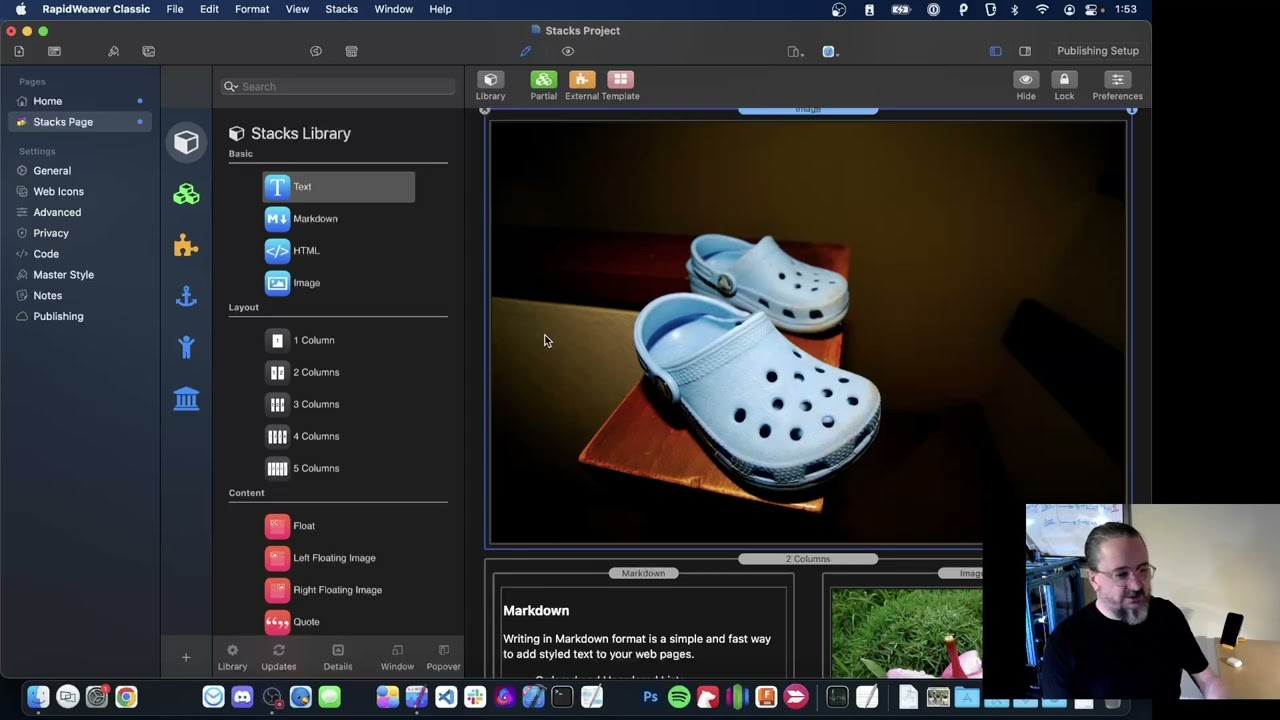
The Stacks Menu -- Stacks Plug-In v5
The Stacks Plug-In has all new Stacks menu in the top menu bar. Now it's easier than ever to use the most powerful features of Stacks.
Get an overview of the new Stacks menu and then do a deep dive into a few of the new features in the Stacks menu.The Stacks Plug-In has all new Stacks menu in the top menu bar. Now it's easier than ever to use the most powerful features of Stacks.
Transcript
0:01 hey this is Isaiah from your head
0:03 software
0:04 today we're talking about the stacks
0:07 plugin
0:07 and some of the cool features we've
0:09 added to version five
0:12 this year we're really focused on
0:14 workflow and what that means is making
0:16 things easier for novices and more
0:19 powerful for experts
0:22 let's see how we can do both by adding a
0:25 Stacks menu
0:28 gonna dive in and open up rapidweaver
0:31 switch to my big View
0:35 you may have noticed from some of our
0:36 other videos that there's now a Stacks
0:39 menu right here in the top menu bar
0:43 and this is a perfect example of what we
0:45 mean when we say easier for novices and
0:49 more powerful for experts
0:52 those things seem like they might be
0:54 diametrically opposed but
0:56 with a little bit of creative user
0:58 interface we can achieve both at the
1:01 same time
1:04 so the stacks menu is the perfect place
1:08 for a new user
1:09 to get to learn stacks
1:12 you can select something
1:15 and then check out the menu
1:17 and see what's available to do to it
1:20 we can move it around select other
1:22 things hide it lock it create a partial
1:27 this lets us learn all of the features
1:30 of stacks all in one place
1:33 and if we're scratching our head trying
1:35 to figure out
1:37 what else is available
1:39 it's a good reminder
1:43 but it's also a great place if you're an
1:46 expert
1:47 because we've added a comprehensive set
1:50 of key bindings this year
1:52 and the stacks menu
1:55 has a built-in quick reference to it
1:59 all of the key bindings are listed on
2:01 the menu
2:02 and they're really all new this year and
2:05 they all work well together
2:10 there's a new video If you want to get a
2:13 jump start on
2:14 using Stacks just with the keyboard
2:19 check that video out
2:22 but in this video
2:24 well
2:26 I like to pride myself I being able to
2:29 talk directly to novice users and build
2:32 software that just about anybody can use
2:35 but
2:36 I think we all know how to use a menu by
2:38 now so I'm not going to spend time
2:41 teaching people how to use a menu
2:45 but we've added new features all over
2:48 Stacks this year
2:50 and a lot of those are listed in the
2:53 stacks menu
2:55 so let's have a walk down and look at a
2:58 few things
3:00 that are added this year that just
3:02 happen to be in the stacks menu
3:05 so first up I want to look at the new
3:08 select all features because they're
3:09 implemented in a really pragmatic way
3:12 that you might find interesting
3:15 secondly let's check out the new
3:17 movement commands because boy are those
3:19 useful
3:20 and third we've added some new Behavior
3:24 to partials and I think the experts are
3:27 really going to like that one
3:29 so first up select all
3:32 so you might think
3:35 select all means literally to select
3:38 every single stack throughout the
3:41 hierarchy and layout
3:43 but
3:44 I really couldn't come up with even one
3:47 use case where that was useful
3:50 and selecting every single thing in the
3:52 whole layout is well not very performant
3:56 so
3:58 I kind of racked my brain and thought
4:00 what will people be using select all for
4:04 and the most obvious use case is when
4:06 you just want to clear out a page and
4:09 start fresh
4:10 so let's give that a shot
4:13 I'll choose select all stacks
4:16 and then select instead of selecting
4:18 every single stack
4:20 it selects just the top level hierarchy
4:22 stacks because that's exactly what you
4:25 need tip the delete key
4:28 and start fresh
4:30 perfect
4:31 it's the most performant way to
4:33 implement it and
4:35 I think it's what people will use it the
4:37 most for
4:39 I mean there are all sorts of other uses
4:42 for select all but
4:43 I kind of feel like that's the one
4:45 that's going to get the most use
4:49 all right I'm gonna command Z
4:51 to undo and bring everything back
4:56 now did you notice there's a second
4:59 select all in there it's not really
5:01 select everything it's again a little
5:05 bit different
5:06 and it helps us select everything inside
5:09 of a container
5:12 so here I have a two column stack
5:16 and it contains these four Stacks two
5:19 images and two HTML stacks
5:22 so I'm just going to select an HTML
5:25 stack and choose
5:28 select all within stack or option A
5:34 and it selects those four Stacks inside
5:37 of that container
5:40 now I think you'll find that useful but
5:44 even more useful is how it works with
5:47 more than one stack
5:50 so let's say I select that same HTML
5:53 stack
5:54 and also by holding down the command key
5:57 select this stack over here
6:00 Now with an option A
6:04 I can select everything in that entire
6:06 row
6:07 hit the delete key
6:09 and again start fresh on this row
6:16 I'm going to command Z undo to bring
6:19 everything back again
6:24 now you might notice a pattern here as I
6:27 walk through each of these examples
6:30 because
6:32 all of the new stuff in stacks
6:35 not only works with multiple Stacks but
6:38 works in a very similar and consistent
6:41 way
6:43 that way if you learn how to use one
6:47 sort of feature and how it works with
6:49 multiple Stacks you pretty much know how
6:52 it's going to work
6:53 in all the other corners of stacks
6:57 so let's give another one a shot
7:02 down below are the New Movement commands
7:06 these are brand new this year but I
7:09 swear they feel like they've been there
7:11 forever because they're so useful
7:14 that about 10 minutes after I finished
7:17 implementing these
7:19 they were already committed to memory
7:21 and
7:22 part of my normal work workflow
7:26 it's just like they were second nature
7:28 instantaneously
7:30 so let's try them with the keyboard
7:32 because I think that's where it's most
7:33 useful it's option Arrow
7:37 and option Downer option up arrow and
7:39 option down arrow
7:40 let's give it a shot
7:43 so we've always been able to move the
7:47 selection
7:48 up and down with the arrow keys
7:51 but now by holding down the option key
7:54 it does the same but moves the whole
7:56 stack too
7:58 and if you keep going it will jump the
8:01 stack right out of the container
8:04 and then Carry On Up
8:06 all the way until it gets to the top
8:10 I'm gonna undo just to get it back to
8:12 its original position
8:15 now
8:17 as fun as that is and easy as it is to
8:21 memorize and become second nature
8:24 I think it's even more interesting when
8:27 you use it with multiple stacks
8:32 whenever you do an action that changes
8:36 multiple stacks
8:38 what Stacks will do first is
8:41 kind of group them into the same spot in
8:44 the layout
8:46 then it will perform the action
8:49 so
8:51 the spot in the layout that it's going
8:53 to choose is always the topmost or
8:55 leftmost sort of like a book left or
8:58 right top to bottom and
9:01 then it will perform the action so let's
9:04 select these two stacks
9:08 and we'll move them together upwards
9:12 and what's going to happen is it's going
9:14 to group them together
9:16 and it's going to choose the leftmost or
9:18 topmost wall there the same position
9:21 vertically but
9:23 it's going to move them over here to the
9:24 left
9:25 and then it's going to perform the
9:28 action
9:28 move up
9:30 so let's give it a try
9:32 move Stacks up
9:34 boom
9:36 group together
9:37 moved up one position
9:40 it's a great way to quickly move a bunch
9:43 of things
9:45 into one spot
9:48 so let me undo and let's try this we'll
9:52 choose all of the images
9:57 and then I'm going to move them all
10:00 out of the bottom of the layout just to
10:03 get them out of the way so we'll choose
10:07 move Stacks to bottom
10:10 boom now these Stacks are out of the
10:13 bottom of the layout
10:15 and the rest of my layout is just the
10:18 text now
10:20 so we can work on those things together
10:23 I'll undo to get things back into
10:25 position
10:29 so again
10:31 when we're working with multiple stacks
10:35 the
10:37 movement commands all work the same
10:40 and this is a good segue to talking
10:43 about the new behavior and partials
10:46 because it works exactly like the
10:48 movement commands does
10:51 do
10:52 exactly like the movement command does
10:57 but at the end
10:58 it's going to create a partial two
11:01 so let's give it a shot
11:03 this time let's see let's choose
11:06 this mushroom and this flower
11:11 and then this HTML stack up here
11:15 so this time when we create a partial
11:18 it's going to group these these things
11:21 together
11:22 at the topmost and leftmost position
11:24 right up here with this HTML stack of
11:27 course
11:28 and then create a partial so let's give
11:31 it a shot
11:32 create a partial
11:34 now I should note that I'm using the
11:37 menu here because this is supposed to be
11:39 the video about and use
11:42 but
11:43 it works the same no matter how you
11:45 create the partial you could use the
11:47 partial button just like we've always
11:50 done
11:51 or use the the menu command
11:54 or even the new keyboard binding
11:56 option b
12:01 so we created the partial it has the
12:04 HTML stack and those two images that we
12:06 had selected
12:08 and when we back out it should be at the
12:10 position of the topmost thing
12:12 there it is
12:14 we have a partial right there at the top
12:19 there's also a nice little keyboard
12:21 binding for
12:23 uh
12:25 unpacking a partial so
12:30 that one's option return
12:34 and that'll just explode that partial
12:36 right here into this position so option
12:39 return
12:41 and boom
12:44 it's pretty much just like clicking the
12:45 button but sometimes you don't want to
12:48 reach for the mouse
12:50 if you keep your hands on the keyboard
12:52 you can move a little bit more quickly
12:57 all right I'm going to undo
13:00 which jumps back into the partial and
13:03 then undo one more time
13:04 that gets things back into position
13:09 so that's a quick look at a few kind of
13:13 disparate
13:15 pieces of functionality that we've added
13:17 this year to stacks
13:19 that all appear inside the stacks menu
13:24 and how that works to make things easier
13:27 for novices and more powerful for
13:29 experts
13:31 both at the same time
13:36 now
13:38 I'd really like to hear back any
13:40 feedback you have
13:42 about these new features any of them or
13:45 the stacks menu
13:46 what you think about it good or bad
13:50 um we've added a new Discord group this
13:52 year
13:54 if you're not familiar with Discord it's
13:57 a new sort of chat system
14:00 and we added uh the Discord server
14:04 two or three weeks ago and we already
14:07 have over 250 members so definitely uh
14:12 go to the bottom of any of our web pages
14:14 and click the link
14:17 join the Discord group and tell us what
14:19 you think in the chat or
14:21 there's also a Discord Forum posts so
14:25 you can post a long-term question there
14:26 if you like
14:28 there's lots of experts on the Discord
14:29 and everybody seems pretty uh
14:33 pretty helpful and and nice so
14:36 um
14:37 yeah come join in the chat tell us what
14:40 you think and thanks for watching"}]
0:03 software
0:04 today we're talking about the stacks
0:07 plugin
0:07 and some of the cool features we've
0:09 added to version five
0:12 this year we're really focused on
0:14 workflow and what that means is making
0:16 things easier for novices and more
0:19 powerful for experts
0:22 let's see how we can do both by adding a
0:25 Stacks menu
0:28 gonna dive in and open up rapidweaver
0:31 switch to my big View
0:35 you may have noticed from some of our
0:36 other videos that there's now a Stacks
0:39 menu right here in the top menu bar
0:43 and this is a perfect example of what we
0:45 mean when we say easier for novices and
0:49 more powerful for experts
0:52 those things seem like they might be
0:54 diametrically opposed but
0:56 with a little bit of creative user
0:58 interface we can achieve both at the
1:01 same time
1:04 so the stacks menu is the perfect place
1:08 for a new user
1:09 to get to learn stacks
1:12 you can select something
1:15 and then check out the menu
1:17 and see what's available to do to it
1:20 we can move it around select other
1:22 things hide it lock it create a partial
1:27 this lets us learn all of the features
1:30 of stacks all in one place
1:33 and if we're scratching our head trying
1:35 to figure out
1:37 what else is available
1:39 it's a good reminder
1:43 but it's also a great place if you're an
1:46 expert
1:47 because we've added a comprehensive set
1:50 of key bindings this year
1:52 and the stacks menu
1:55 has a built-in quick reference to it
1:59 all of the key bindings are listed on
2:01 the menu
2:02 and they're really all new this year and
2:05 they all work well together
2:10 there's a new video If you want to get a
2:13 jump start on
2:14 using Stacks just with the keyboard
2:19 check that video out
2:22 but in this video
2:24 well
2:26 I like to pride myself I being able to
2:29 talk directly to novice users and build
2:32 software that just about anybody can use
2:35 but
2:36 I think we all know how to use a menu by
2:38 now so I'm not going to spend time
2:41 teaching people how to use a menu
2:45 but we've added new features all over
2:48 Stacks this year
2:50 and a lot of those are listed in the
2:53 stacks menu
2:55 so let's have a walk down and look at a
2:58 few things
3:00 that are added this year that just
3:02 happen to be in the stacks menu
3:05 so first up I want to look at the new
3:08 select all features because they're
3:09 implemented in a really pragmatic way
3:12 that you might find interesting
3:15 secondly let's check out the new
3:17 movement commands because boy are those
3:19 useful
3:20 and third we've added some new Behavior
3:24 to partials and I think the experts are
3:27 really going to like that one
3:29 so first up select all
3:32 so you might think
3:35 select all means literally to select
3:38 every single stack throughout the
3:41 hierarchy and layout
3:43 but
3:44 I really couldn't come up with even one
3:47 use case where that was useful
3:50 and selecting every single thing in the
3:52 whole layout is well not very performant
3:56 so
3:58 I kind of racked my brain and thought
4:00 what will people be using select all for
4:04 and the most obvious use case is when
4:06 you just want to clear out a page and
4:09 start fresh
4:10 so let's give that a shot
4:13 I'll choose select all stacks
4:16 and then select instead of selecting
4:18 every single stack
4:20 it selects just the top level hierarchy
4:22 stacks because that's exactly what you
4:25 need tip the delete key
4:28 and start fresh
4:30 perfect
4:31 it's the most performant way to
4:33 implement it and
4:35 I think it's what people will use it the
4:37 most for
4:39 I mean there are all sorts of other uses
4:42 for select all but
4:43 I kind of feel like that's the one
4:45 that's going to get the most use
4:49 all right I'm gonna command Z
4:51 to undo and bring everything back
4:56 now did you notice there's a second
4:59 select all in there it's not really
5:01 select everything it's again a little
5:05 bit different
5:06 and it helps us select everything inside
5:09 of a container
5:12 so here I have a two column stack
5:16 and it contains these four Stacks two
5:19 images and two HTML stacks
5:22 so I'm just going to select an HTML
5:25 stack and choose
5:28 select all within stack or option A
5:34 and it selects those four Stacks inside
5:37 of that container
5:40 now I think you'll find that useful but
5:44 even more useful is how it works with
5:47 more than one stack
5:50 so let's say I select that same HTML
5:53 stack
5:54 and also by holding down the command key
5:57 select this stack over here
6:00 Now with an option A
6:04 I can select everything in that entire
6:06 row
6:07 hit the delete key
6:09 and again start fresh on this row
6:16 I'm going to command Z undo to bring
6:19 everything back again
6:24 now you might notice a pattern here as I
6:27 walk through each of these examples
6:30 because
6:32 all of the new stuff in stacks
6:35 not only works with multiple Stacks but
6:38 works in a very similar and consistent
6:41 way
6:43 that way if you learn how to use one
6:47 sort of feature and how it works with
6:49 multiple Stacks you pretty much know how
6:52 it's going to work
6:53 in all the other corners of stacks
6:57 so let's give another one a shot
7:02 down below are the New Movement commands
7:06 these are brand new this year but I
7:09 swear they feel like they've been there
7:11 forever because they're so useful
7:14 that about 10 minutes after I finished
7:17 implementing these
7:19 they were already committed to memory
7:21 and
7:22 part of my normal work workflow
7:26 it's just like they were second nature
7:28 instantaneously
7:30 so let's try them with the keyboard
7:32 because I think that's where it's most
7:33 useful it's option Arrow
7:37 and option Downer option up arrow and
7:39 option down arrow
7:40 let's give it a shot
7:43 so we've always been able to move the
7:47 selection
7:48 up and down with the arrow keys
7:51 but now by holding down the option key
7:54 it does the same but moves the whole
7:56 stack too
7:58 and if you keep going it will jump the
8:01 stack right out of the container
8:04 and then Carry On Up
8:06 all the way until it gets to the top
8:10 I'm gonna undo just to get it back to
8:12 its original position
8:15 now
8:17 as fun as that is and easy as it is to
8:21 memorize and become second nature
8:24 I think it's even more interesting when
8:27 you use it with multiple stacks
8:32 whenever you do an action that changes
8:36 multiple stacks
8:38 what Stacks will do first is
8:41 kind of group them into the same spot in
8:44 the layout
8:46 then it will perform the action
8:49 so
8:51 the spot in the layout that it's going
8:53 to choose is always the topmost or
8:55 leftmost sort of like a book left or
8:58 right top to bottom and
9:01 then it will perform the action so let's
9:04 select these two stacks
9:08 and we'll move them together upwards
9:12 and what's going to happen is it's going
9:14 to group them together
9:16 and it's going to choose the leftmost or
9:18 topmost wall there the same position
9:21 vertically but
9:23 it's going to move them over here to the
9:24 left
9:25 and then it's going to perform the
9:28 action
9:28 move up
9:30 so let's give it a try
9:32 move Stacks up
9:34 boom
9:36 group together
9:37 moved up one position
9:40 it's a great way to quickly move a bunch
9:43 of things
9:45 into one spot
9:48 so let me undo and let's try this we'll
9:52 choose all of the images
9:57 and then I'm going to move them all
10:00 out of the bottom of the layout just to
10:03 get them out of the way so we'll choose
10:07 move Stacks to bottom
10:10 boom now these Stacks are out of the
10:13 bottom of the layout
10:15 and the rest of my layout is just the
10:18 text now
10:20 so we can work on those things together
10:23 I'll undo to get things back into
10:25 position
10:29 so again
10:31 when we're working with multiple stacks
10:35 the
10:37 movement commands all work the same
10:40 and this is a good segue to talking
10:43 about the new behavior and partials
10:46 because it works exactly like the
10:48 movement commands does
10:51 do
10:52 exactly like the movement command does
10:57 but at the end
10:58 it's going to create a partial two
11:01 so let's give it a shot
11:03 this time let's see let's choose
11:06 this mushroom and this flower
11:11 and then this HTML stack up here
11:15 so this time when we create a partial
11:18 it's going to group these these things
11:21 together
11:22 at the topmost and leftmost position
11:24 right up here with this HTML stack of
11:27 course
11:28 and then create a partial so let's give
11:31 it a shot
11:32 create a partial
11:34 now I should note that I'm using the
11:37 menu here because this is supposed to be
11:39 the video about and use
11:42 but
11:43 it works the same no matter how you
11:45 create the partial you could use the
11:47 partial button just like we've always
11:50 done
11:51 or use the the menu command
11:54 or even the new keyboard binding
11:56 option b
12:01 so we created the partial it has the
12:04 HTML stack and those two images that we
12:06 had selected
12:08 and when we back out it should be at the
12:10 position of the topmost thing
12:12 there it is
12:14 we have a partial right there at the top
12:19 there's also a nice little keyboard
12:21 binding for
12:23 uh
12:25 unpacking a partial so
12:30 that one's option return
12:34 and that'll just explode that partial
12:36 right here into this position so option
12:39 return
12:41 and boom
12:44 it's pretty much just like clicking the
12:45 button but sometimes you don't want to
12:48 reach for the mouse
12:50 if you keep your hands on the keyboard
12:52 you can move a little bit more quickly
12:57 all right I'm going to undo
13:00 which jumps back into the partial and
13:03 then undo one more time
13:04 that gets things back into position
13:09 so that's a quick look at a few kind of
13:13 disparate
13:15 pieces of functionality that we've added
13:17 this year to stacks
13:19 that all appear inside the stacks menu
13:24 and how that works to make things easier
13:27 for novices and more powerful for
13:29 experts
13:31 both at the same time
13:36 now
13:38 I'd really like to hear back any
13:40 feedback you have
13:42 about these new features any of them or
13:45 the stacks menu
13:46 what you think about it good or bad
13:50 um we've added a new Discord group this
13:52 year
13:54 if you're not familiar with Discord it's
13:57 a new sort of chat system
14:00 and we added uh the Discord server
14:04 two or three weeks ago and we already
14:07 have over 250 members so definitely uh
14:12 go to the bottom of any of our web pages
14:14 and click the link
14:17 join the Discord group and tell us what
14:19 you think in the chat or
14:21 there's also a Discord Forum posts so
14:25 you can post a long-term question there
14:26 if you like
14:28 there's lots of experts on the Discord
14:29 and everybody seems pretty uh
14:33 pretty helpful and and nice so
14:36 um
14:37 yeah come join in the chat tell us what
14:40 you think and thanks for watching"}]
Search the page
0
{name}
{rating}
{comment}



